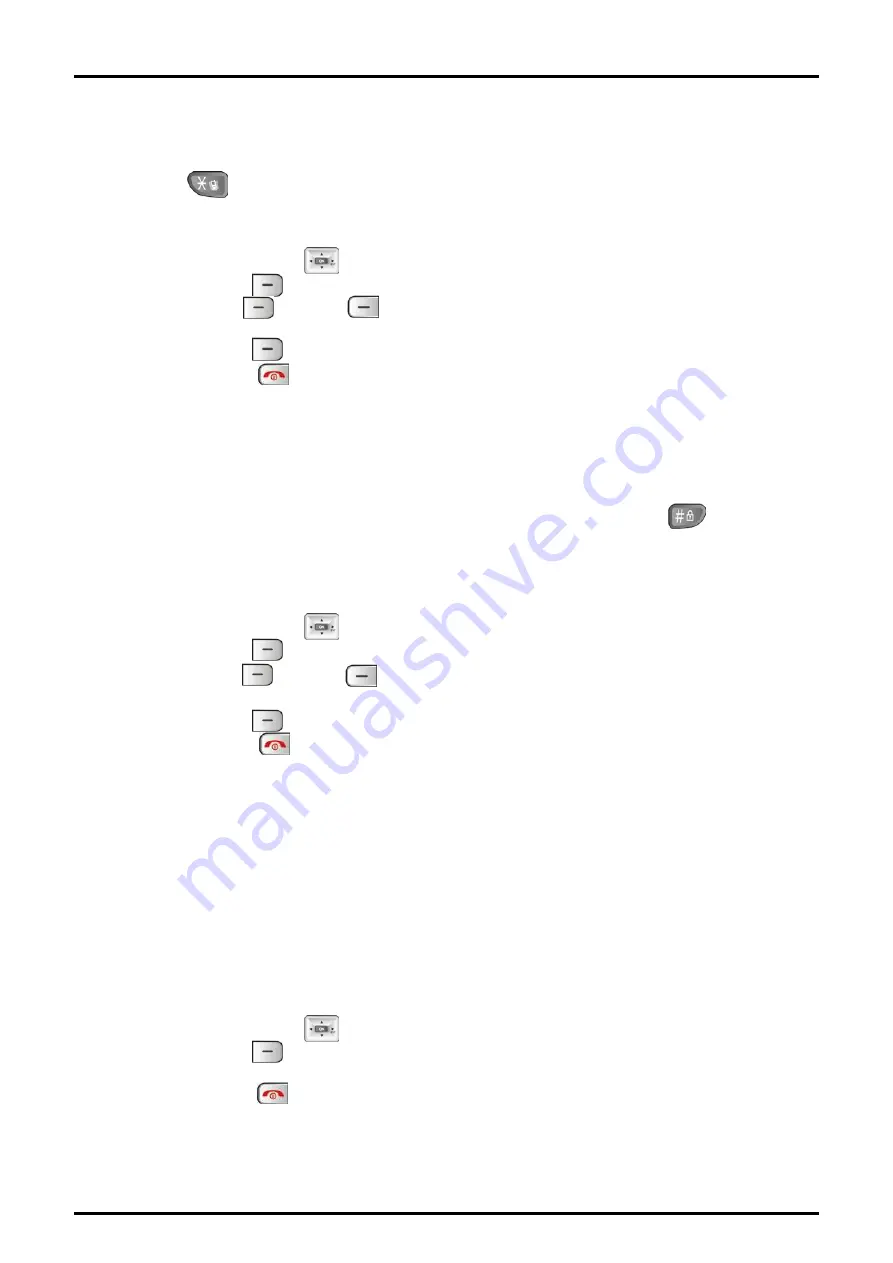
GDC-480H/500H Wireless Handset
User Guide
46
5.6.5 Silent Mode
You can set your phone for Silent Alerting; the display and vibration will alert you of an
incoming call. Silent alert can be set in several ways from the Sound menu, using the
*/Silent Alert ( ) button or the Silent Mode menu.
To use the Silent mode menu to set Silent Alert:
1. Select the Phone Setting menu from the User Menu.
2. Use the
Navigation
( ) button to highlight the Silent Mode selection.
3. Press the
OK
( ) left soft button to access the sub-menu.
4. Use the
Yes
( ) or
No
( ) left or right soft button to adjust the Silent Alert
setting.
5. Press the
OK
( ) left soft button to store the alert mode.
6. Press the
End
( ) button.
5.6.6 Keypad Lock
When the handset is carried in a pocket or purse, buttons may be accidentally activated
causing unexpected behavior. Such accidental button presses may be circumvented by
locking the handset keypad. The keypad can be locked using the #/Lock ( ) button or
using the Phone Settings menu.
To use the Phone Settings menu to lock the handset buttons:
1. Select the Phone Setting menu from the User Menu.
2. Use the
Navigation
( ) button to highlight the Keypad Lock selection.
3. Press the
OK
( ) left soft button to access the sub-menu.
4. Use the
Yes
( ) or
No
( ) left or right soft button to adjust the lock or unlock the
handset buttons.
5. Press the
OK
( ) left soft button to store the selection.
6. Press the
End
( ) button.
Note:
When locked, the display will show “Keypad locked”. While locked the only allowable
operation is unlock. All other buttons are ignored if pressed, and calls cannot be placed.
5.6.7 S/W Version
For maintenance purposes you can request the GDC-480H/500H display the handset
software version.
To display the current software version of the handset:
1. Select the Phone Setting menu from the User Menu.
2. Use the
Navigation
( ) button to highlight the S/W Version.
3. Press the
OK
( ) left soft button to access the sub-menu. The S/W version
displays.
4. Press the
End
( ) button.
















































