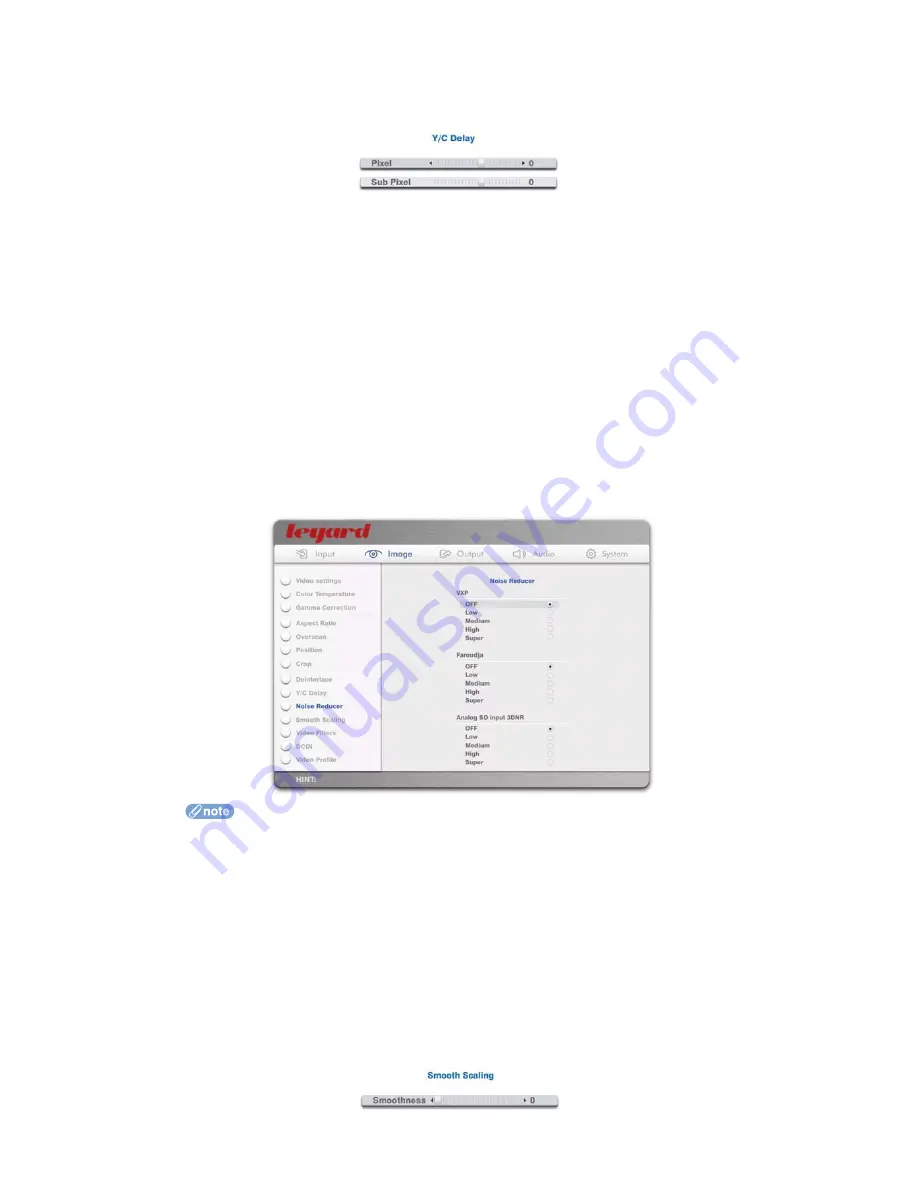
7.3
Y/C DELAY
This option is used to set the Y/C delay of the source.
Sometimes the timing of Luminance (brightness) and Chrominance (color) of the video
source signal may be slightly mismatched due to transmission delay, long S-Video cable
runs, or incorrectly encoded source material. This produces color fringing in the picture,
often most noticeable when edges in the picture show a red fringe. Y/C delay adjustment
can often correct this problem by allowing you to correctly match the Chrominance
(color) part of the video signal to the rest of the picture
When
Pixel
is greater than 0, the Chrominance (color) signal is shifted to the right by one
pixel at a time. Moving the slider to the left moves the Chrominance signal to the left by
one pixel at a time
Sub-Pixel
makes shifting the Chrominance by less than one pixel possible. One unit of
Sub-Pixel
= 1/4 of a pixel
7.4
NOISE REDUCER
Besides VXP noise reduction, you can also define noise reduction performed by the FLI2300 and
analog SD input chips.
OFF
will produce the best image quality from good video sources
Low
or
Medium
may help reduce noise from TV broadcasts or from most analogue
sources
High
or
Super
would normally only be required for exceptionally noisy video sources
Setting excessively high noise reducer levels may soften the picture
VXP Noise Reducer has effect on all (both SD and HD) video sources; Faroudja Noise
Reducer has effects on SD video sources only; Analog SD input 3DNR Noise Reducer
only effects the Analog SD video sources from Video 1, Video 2, S-Video 1, S-Video 2,
Component 3, and Component 4
7.5 SMOOTH SCALING
You can select different levels of smoothness when the image is scaled.
60
















































