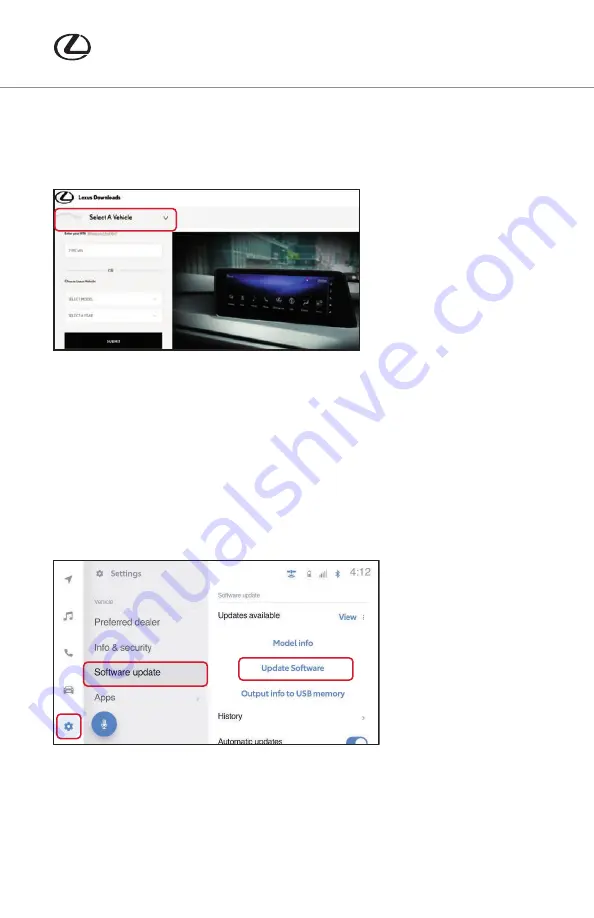
23
Software Update Procedure (USB)
20
:
1. Insert a blank USB storage device to the vehicle’s USB port
(refer to
Owner’s Manual
for location).
2. Select the settings icon in the lower left corner.
3. Scroll down and select “Software update.”
4. Confirm that the vehicle has software “Updates available.”
5. Select “Output info to USB memory.”
6. The “Outputting to USB Memory” message will appear while the download is in process.
7. Continue to wait until the “Output Complete” message appears. Select “OK.”
8. Remove the USB device from the vehicle.
9. Using a laptop or PC, insert the USB device.
10. Go to
www.lexus.com/firmware-updates
11. Select “Select a Vehicle.”
12. Input the vehicles VIN number OR input the vehicle model and model year.
13. Follow the instructions on the website to download the
NEW software onto the USB device.
14. Remove the USB from the laptop or PC.
15. Re-insert the USB into the vehicle’s USB port.
16. Select the “Settings” icon in the lower left corner.
17. Scroll down and select “Software update.”
18. Select “Update software.”
SOFTWARE UPDATES
21-LCS-16022 NX TECH GUIDE 10b.indd 23
1/31/22 12:42 PM
Содержание NX 2022
Страница 1: ...NX LEXUS TECHNOLOGY QUICK GUIDE...
Страница 31: ...30 NOTES...
Страница 32: ...31 NOTES...
Страница 33: ...32 NOTES...
Страница 34: ...21 LCS 16330 2022Lexus PrintedinUSA 1 22...

























