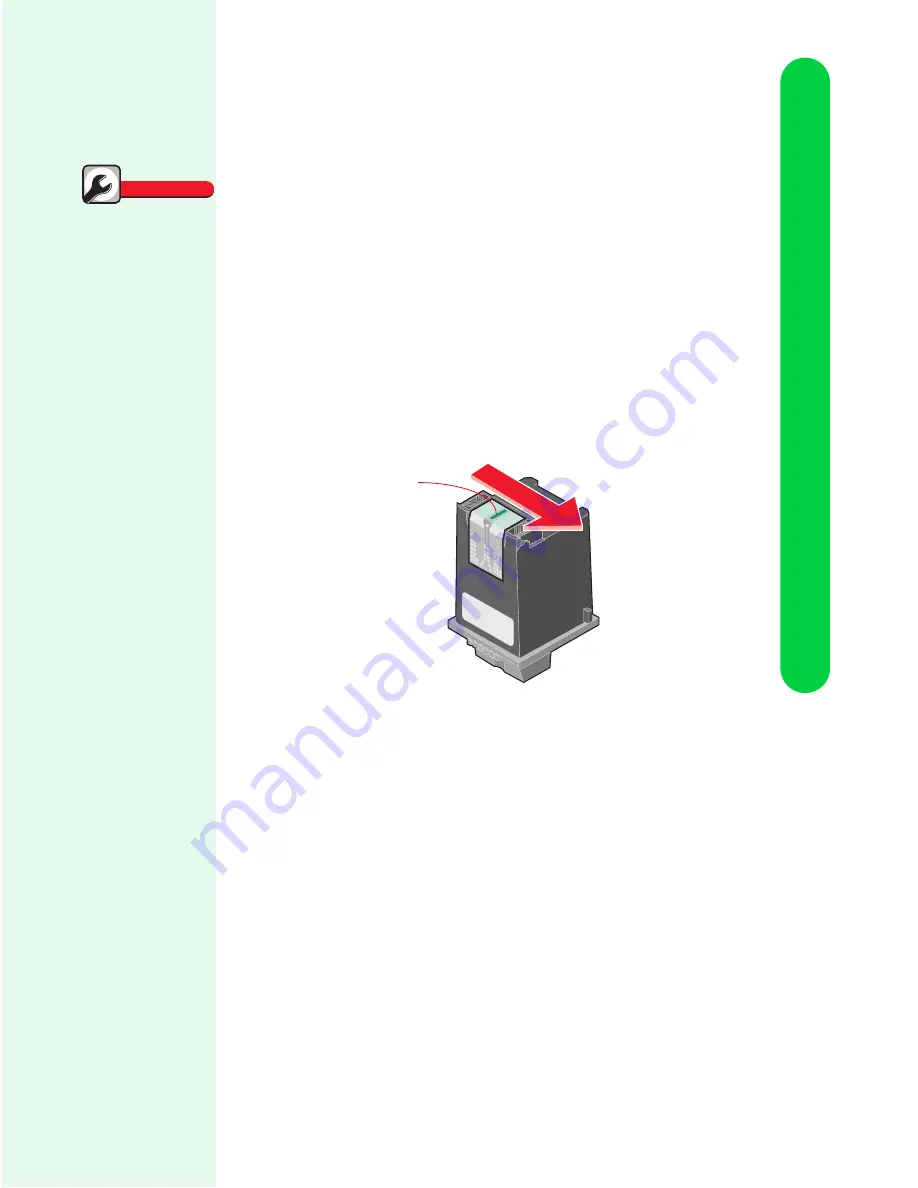
Caring for your printer
Caring for your printer
63
Wiping print nozzles and contacts
If print quality does not improve after cleaning the print nozzles (see
“Cleaning print nozzles” on page 61), the problem may be caused by
dried ink on the print cartridge nozzles.
1
Wipe the print cartridge nozzles:
a
Remove the print cartridge from the printer. For help,
see “Removing a print cartridge from the printer” on
page 54.
b
Dampen a clean cloth with water and gently wipe the
entire gold-colored area, including the nozzles.
When cleaning the color print cartridge, wipe the
nozzles in one direction so the colors do not mix.
c
To dissolve dried ink, hold the damp cloth against the
nozzles for about three seconds. Gently blot and wipe
dry.
2
Allow the gold-colored area to dry.
Printer prints
unexpected or
missing charac-
ters
•
Make sure you have
your Lexmark Color
Jetprinter's printer
driver selected as the
default printer.
•
Your printer may have
bidirectional
communications
problems. For help,
see “Bidirectional
communications
problems” in the
Printer Properties
Help. To open Help
from inside an
application, click:
1
File.
2
Print (or Printer)
Setup.
3
The Properties,
Options, or Setup
button.
4
The Help button.
Quick Fixes
Nozzles
Содержание Z51 Color Jetprinter
Страница 1: ...Lexmark Z51 Color Jetprinter User s Guide for Windows 95 98 3 1 and 3 11 ...
Страница 10: ...Chapter 1 6 Understanding your printer ...
Страница 20: ...Chapter 2 16 Using the printer software ...
Страница 56: ...Chapter 5 52 Printing beyond the basics ...






























