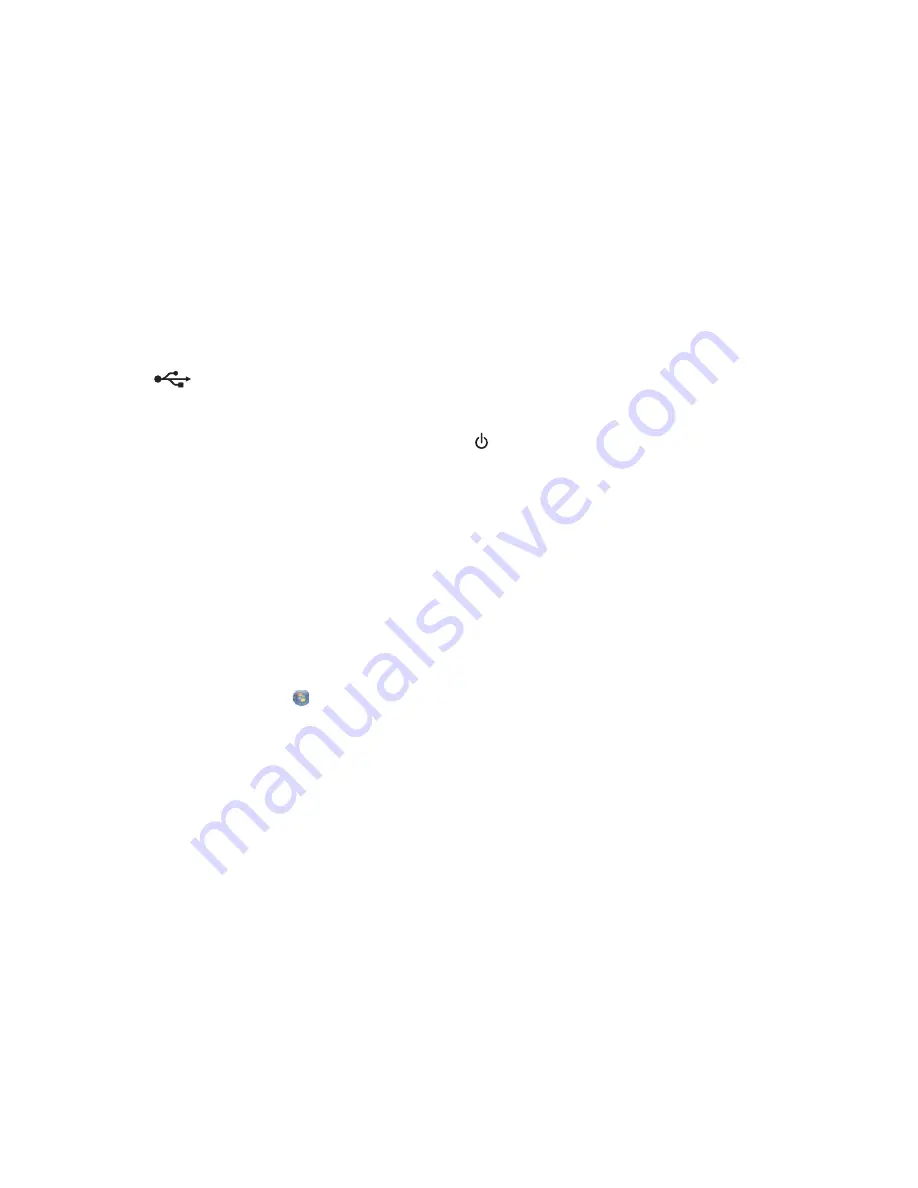
Check memory card placement
Make sure you inserted the memory card into the correct slot. For more information, see “Inserting a memory card”
on page 43.
Check to see if the memory card is damaged
Check to see if there is no obvious damage to the memory card. Remove memory cards properly from the printer
to avoid corruption of data.
Check the file types stored on the memory card
Make sure the file types stored on the memory card are supported by the programs installed on your computer.
Make sure the USB cable is connected
1
Check that the USB cable is connected to the computer. The USB port on the back of the computer is marked
by the
USB symbol. Plug the long, flat end of the USB cable into this port.
2
Make sure that the smaller, more square end of the USB cable is plugged into the back of the printer.
3
Check that the USB cable is not damaged and that the
light is on.
Check the network connection
If the printer and computer are connected over a network, make sure that the correct host and device are
communicating. Select the correct printer from the computer.
Photos do not transfer from a memory card across a wireless network
These are possible solutions. Try one or more of the following:
Select the printer on your wireless network
If you have more than one printer and use Windows, you must select your wireless network printer.
1
Do one of the following:
•
In Windows Vista, click
Control Panel
Printers
.
•
In Windows XP and earlier, click
Start
Settings
Printers and Faxes
.
2
From the list shown, select the printer on your wireless network.
Note:
To select the printer, right click the printer, and then select
Set as Default Printer
.
3
Insert the memory card in the printer.
4
Follow the instructions on the computer screen.
Check memory card placement
Make sure you inserted the memory card into the correct slot.
Check memory card type
Make sure that the type of memory card you are using can be used in the printer.
Check to see if the memory card is damaged
Check to see that there is no obvious damage to the memory card. Remove memory cards properly from the printer
to avoid corruption of data.
103
















































