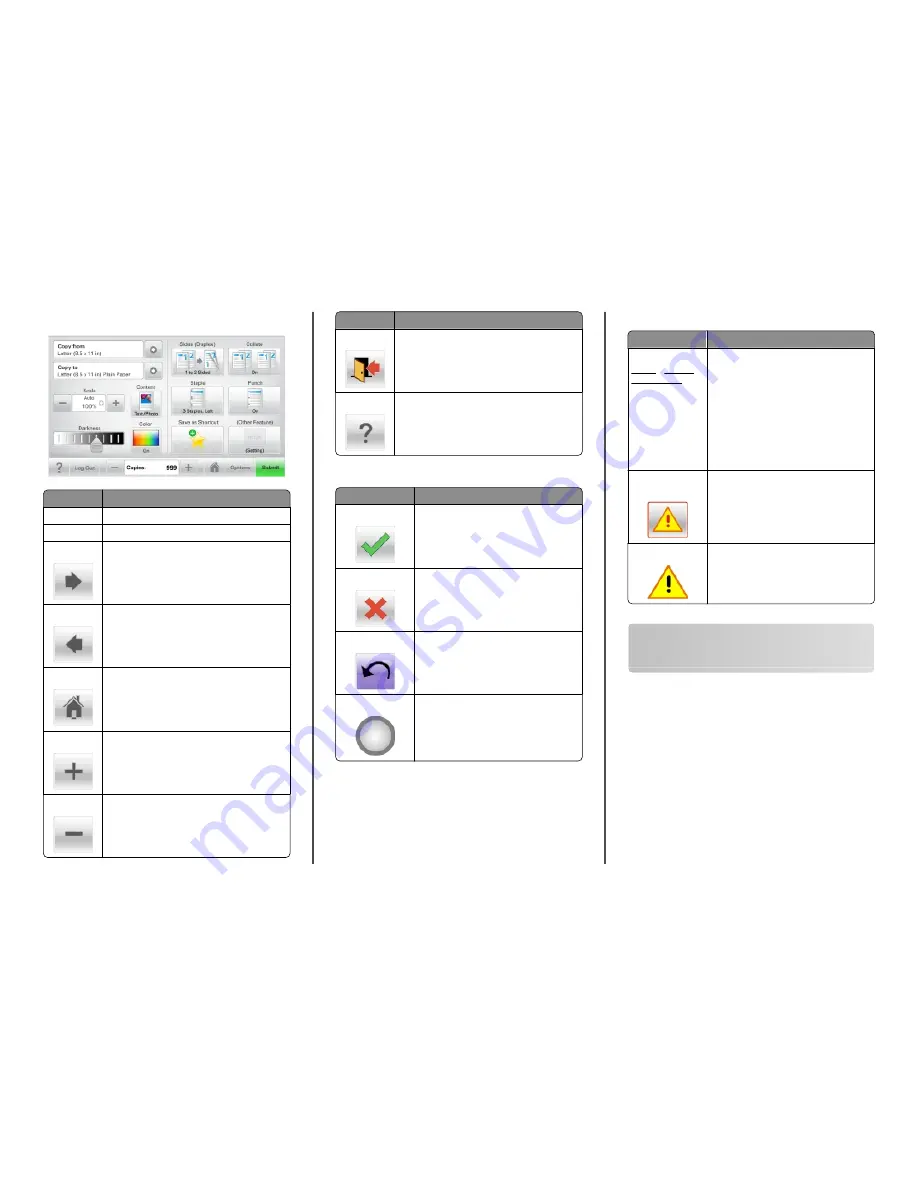
Sample touch screen
Touch
To
Submit
Submit changes made in the printer settings.
Sample Copy
Print a sample copy.
Right arrow
Scroll to the right.
Left arrow
Scroll to the left.
Home
Return to the home screen.
Right increase Select a higher value.
Left decrease Select a lower value.
Touch
To
Exit
Exit from the current screen.
Tips
Open a context-sensitive Help dialog on the touch
screen.
Other touch-screen buttons
Touch
To
Accept
Save a setting.
Cancel
•
Cancel an action or a selection.
•
Exit a screen and lets you return to the
previous screen without saving changes.
Reset
Reset values on the screen.
Radio button
Select or clear an item.
Features
Feature
Description
Menu trail line:
Menus > Settings >
Copy Settings >
Number of Copies
A menu trail line is located at the top of each
menu screen. This feature shows the path
taken to arrive at the current menu.
Touch any of the underlined words to return
to that menu.
Number of Copies is not underlined since this
is the current screen. If you touch an
underlined word on the Number of Copies
screen before the Number of Copies is set
and saved, then the selection is not saved,
and it does not become the default setting.
Attendance
message alert
If an attendance message affects a function,
then this icon appears and the red indicator
light blinks.
Warning
If an error condition occurs, then this icon
appears.
Setting up and using the home
screen applications
Finding the IP address of the printer
Note: Make sure your printer is connected to a network or to a
print server.
You can find the printer IP address:
•
From the top left corner of the printer home screen.
•
From the TCP/IP section in the Network/Ports menu.
•
By printing a network setup page or menu settings page, and
then finding the TCP/IP section.
Note: An IP address appears as four sets of numbers separated
by periods, such as 123.123.123.123.
Setting up and using the home screen applications
3


















