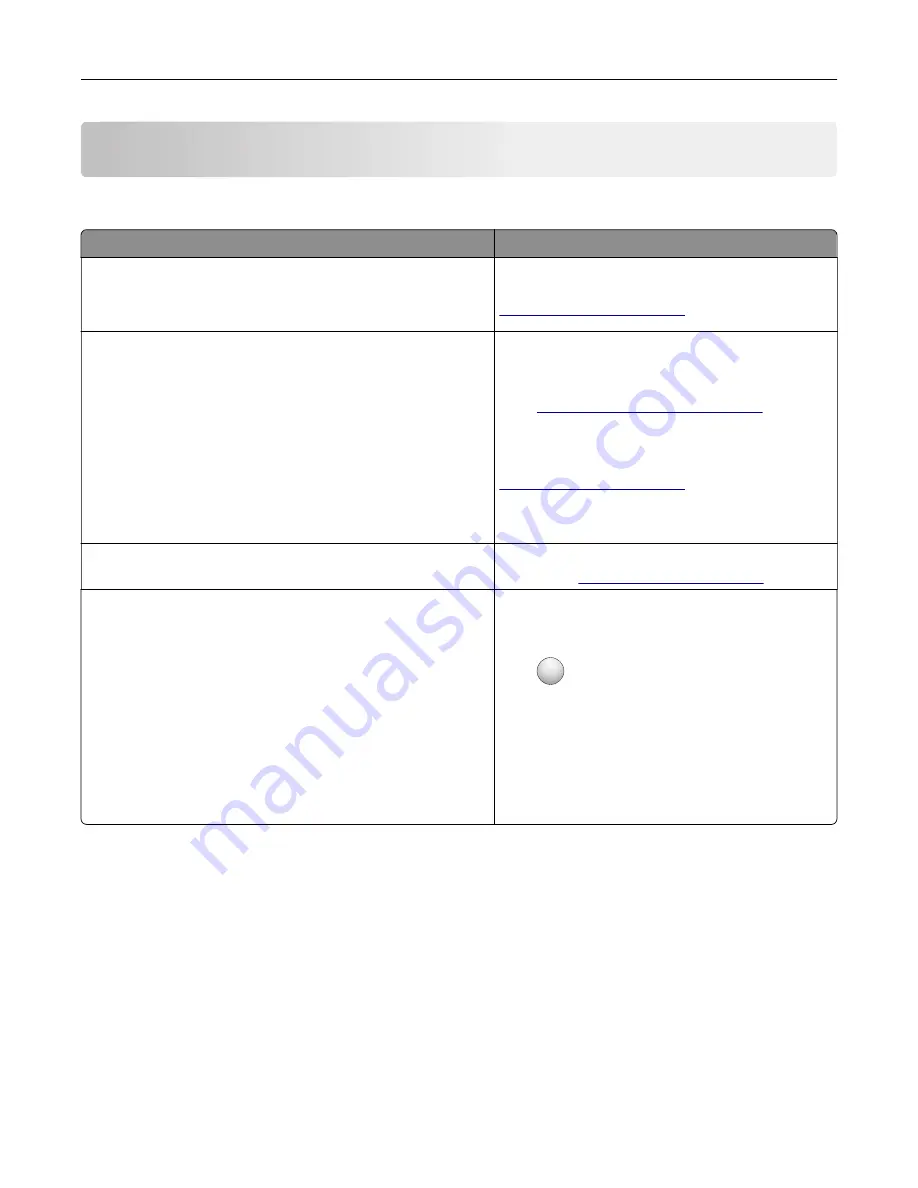
Learning about the printer
Finding information about the printer
What are you looking for?
Find it here
Initial setup instructions:
•
Connecting the printer
•
Installing the printer software
Setup documentation—The setup documentation
came with the printer and is also available at
.
Additional setup and instructions for using the printer:
•
Selecting and storing paper and specialty media
•
Loading paper
•
Configuring printer settings
•
Viewing and printing documents and photos
•
Setting up and using the printer software
•
Configuring the printer on a network
•
Caring for and maintaining the printer
•
Troubleshooting and solving problems
Information Center
—Authoritative online resource
for the latest product tips, instructions, and
reference material.
Go to
http://infoserve.lexmark.com/ids/
and select
your product.
Help Menu Pages
—The guides may be available on
the printer firmware and at
.
Information on setting up and configuring the accessibility
features of your printer
Lexmark Accessibility Guide
—The guide is
available at
Help using the printer software
Help for Microsoft® Windows® or Macintosh
operating systems—Open a printer software
program or application, and then click
Help
.
Click
?
to view context
‑
sensitive information.
Notes:
•
Help is automatically installed with the printer
software.
•
The printer software is located in the printer
program folder or on the desktop, depending
on the operating system.
Learning about the printer
9
Содержание XC4100 Series
Страница 1: ...XC4100 Series User s Guide January 2016 www lexmark com Machine type s 7528 Model s 598 196 ...
Страница 62: ...2 Remove the waste toner bottle 3 Remove the imaging kit Maintaining the printer 62 ...
Страница 64: ...8 Insert the black toner cartridge 9 Insert the imaging kit Maintaining the printer 64 ...
Страница 66: ...2 Remove the waste toner bottle 3 Remove the imaging kit Maintaining the printer 66 ...
Страница 68: ...8 Insert the toner cartridges 9 Insert the new imaging kit Maintaining the printer 68 ...
Страница 80: ...4 Insert the new ADF separator roller until it clicks into place 5 Close door E Maintaining the printer 80 ...
Страница 84: ...8 Insert the new transfer module 9 Close door A 10 Insert the imaging kit Maintaining the printer 84 ...
Страница 94: ...2 Remove the jammed paper Note Make sure that all paper fragments are removed Clearing jams 94 ...
Страница 97: ...4 Close the duplex cover and door A Clearing jams 97 ...
Страница 137: ...5 ISP extended cable 4 Install the ISP into its housing Upgrading and migrating 137 ...
Страница 138: ...5 Attach the housing to the controller board access cover Upgrading and migrating 138 ...
Страница 144: ...5 Open door B 6 Open door C Upgrading and migrating 144 ...
Страница 158: ...wireless network Wi Fi Protected Setup 55 Wi Fi Protected Setup wireless network 55 Index 158 ...
























