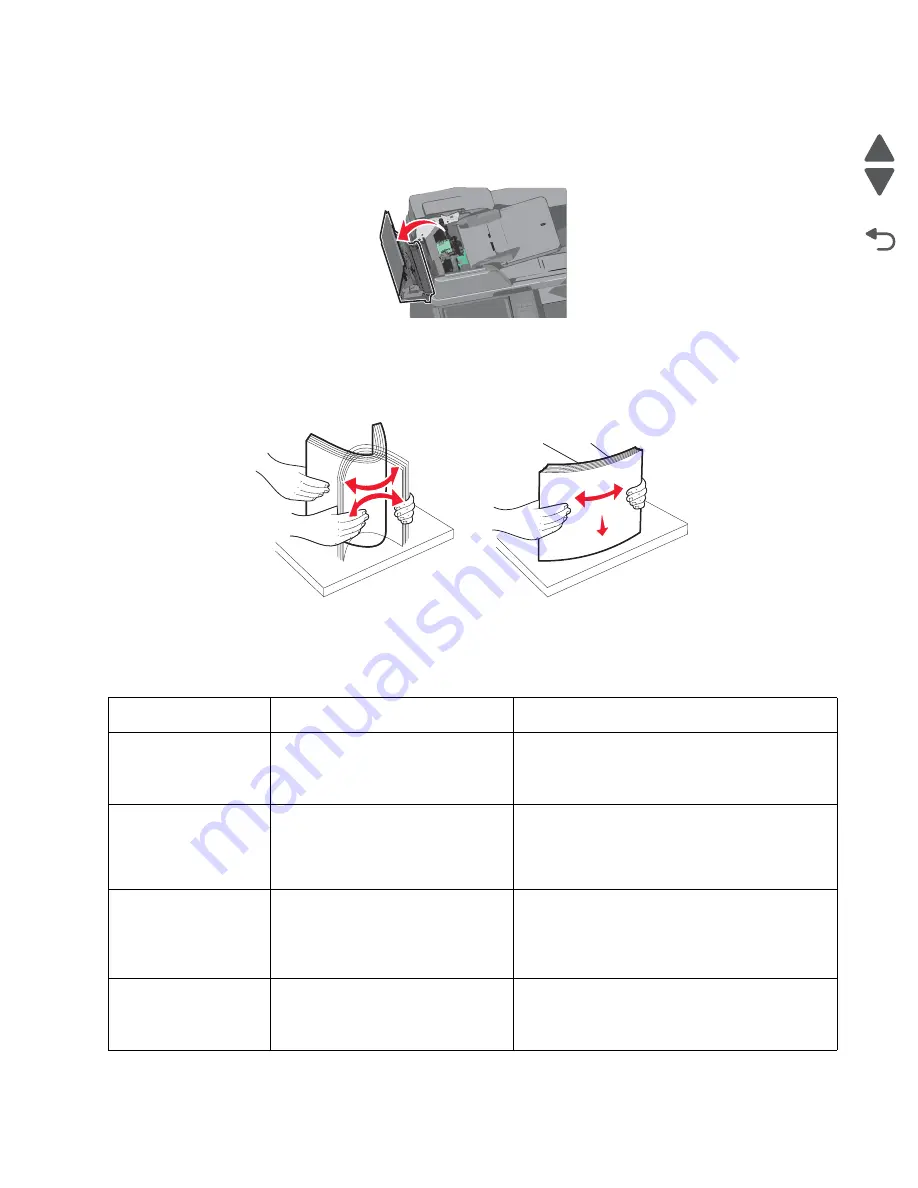
Diagnostic information
2-21
7562
Go Back
Previous
Next
280–289 paper jams
1.
Remove all original documents from the ADF.
2.
Open the ADF door.
3.
Grasp the jammed paper on both side, and then gently pull it out.
Note:
Make sure all paper fragments are removed.
4.
Close the ADF door.
5.
Flex and stack the original documents.
6.
Reload the original documents into the ADF, and then adjust the paper guide.
7.
From the operator panel, touch
Continue
.
Additional checks—280–289 paper jams
Error code
Description
Action
280.06
Paper missing.
1. Remove all media present in the media path.
2. Check the ADF input sensor for proper
operation. Go to
“280.06—Media missing jam
service check” on page 2-124
.
282.01
Scanner Static Jam—ADF skew
sensor
1. Remove all media present in media path.
2. Check the ADF skew sensor for proper
operation. Go to
“282.01—Sensor (ADF sheet
through) static jam service check” on
page 2-125
.
282.03
Scanner Static Jam—ADF pickup jam
1. Remove all media present in the media path.
2. Check for obstructions in the media path.
3. If the problem persists, go to
“282.03—Sensor
(ADF sheet through) late jam service check”
on page 2-125
.
283.01
Scanner static jam—scanning sensor.
1. Remove all media present in media path.
2. Check ADF scanning sensor for proper
operation. Go to
“283.01—Sensor (1st scan)
static jam service check” on page 2-127
.
Содержание X792 7562-4xx
Страница 21: ...Notices and safety information xxi 7562 Go Back Previous Next ...
Страница 22: ...xxii Service Manual 7562 Go Back Previous Next ...
Страница 238: ...2 198 Service Manual 7562 Go Back Previous Next ...
Страница 325: ...Repair information 4 19 7562 Go Back Previous Next 11 Slide the lower left cover down to remove it from the left cover ...
Страница 333: ...Repair information 4 27 7562 Go Back Previous Next 6 Remove the screw B 7 Remove the four screws C B 88A0212 C 88A0323 ...
Страница 396: ...4 90 Service Manual 7562 Go Back Previous Next d Lift the rail out of the printer ...
Страница 409: ...Repair information 4 103 7562 Go Back Previous Next Verify the rolls turn freely ...
Страница 440: ...4 134 Service Manual 7562 Go Back Previous Next 4 Remove the two screws C to remove the motor C 88A0212 ...
Страница 454: ...4 148 Service Manual 7562 Go Back Previous Next ...
Страница 459: ...Repair information 4 153 7562 Go Back Previous Next 7 Remove two screws C C 88A0232 ...
Страница 548: ...4 242 Service Manual 7562 Go Back Previous Next 8 Remove the 550 sheet tray controller card assembly from the shield ...
Страница 576: ...4 270 Service Manual 7562 Go Back Previous Next 14 Pull out the jam clearance cover to clear the slots from the frame ...
Страница 582: ...4 276 Service Manual 7562 Go Back Previous Next 10 Remove the jam clearance cover sensor ...
Страница 597: ...Repair information 4 291 7562 Go Back Previous Next 7 Remove the motor from the bracket ...
Страница 604: ...4 298 Service Manual 7562 Go Back Previous Next This is the photo of the 2000 sheet high capacity feeder pick assembly ...
Страница 617: ...Repair information 4 311 7562 Go Back Previous Next 5 Remove five screws B to remove the beacon LED and cover ...
Страница 699: ...Repair information 4 393 7562 Go Back Previous Next 5 Use a screwdriver to release the two tabs and remove the cover ...
Страница 706: ...4 400 Service Manual 7562 Go Back Previous Next 8 Remove the two screws H 9 Remove the two screws I and two screws J ...
Страница 707: ...Repair information 4 401 7562 Go Back Previous Next 10 Lift up the frame and slide the right inner cover out ...
Страница 723: ...Repair information 4 417 7562 Go Back Previous Next 4 Remove the two screws C and then remove the bracket C 3014523 ...
Страница 726: ...4 420 Service Manual 7562 Go Back Previous Next ...
Страница 728: ...5 2 Service Manual 7562 Go Back Previous Next Connectors System board ...
Страница 738: ...5 12 Service Manual 7562 Go Back Previous Next UICC card ...
Страница 747: ...Connector locations 5 21 7562 Go Back Previous Next 5 bin mailbox system card ...
Страница 749: ...Connector locations 5 23 7562 Go Back Previous Next Finisher Stacker system card HTU system card ...
Страница 750: ...5 24 Service Manual 7562 Go Back Previous Next ...
Страница 754: ...6 4 Service Manual 7562 Go Back Previous Next ...
Страница 758: ...7 4 Service Manual 7562 Go Back Previous Next Assembly 2 Left and rear covers 1 2 3 5 6 7 8 9 10 11 12 13 14 4 ...
Страница 760: ...7 6 Service Manual 7562 Go Back Previous Next Assembly 3 Front 1 2 4 5 6 7 8 3 3 3 3 ...
Страница 762: ...7 8 Service Manual 7562 Go Back Previous Next Assembly 3 1 Front continued 1 2 4 5 1 1 1 3 ...
Страница 764: ...7 10 Service Manual 7562 Go Back Previous Next Assembly 4 Left 1 2 5 6 8 7 4 3 ...
Страница 766: ...7 12 Service Manual 7562 Go Back Previous Next Assembly 4 1 Left continued 1 2 3 4 ...
Страница 768: ...7 14 Service Manual 7562 Go Back Previous Next Assembly 5 Rear 1 4 5 8 10 6 9 2 3 7 11 ...
Страница 770: ...7 16 Service Manual 7562 Go Back Previous Next Assembly 5 1 Rear continued 4 6 3 2 1 5 ...
Страница 772: ...7 18 Service Manual 7562 Go Back Previous Next Assembly 6 Flatbed scanner ...
Страница 774: ...7 20 Service Manual 7562 Go Back Previous Next Assembly 7 ADF unit assembly 1 ...
Страница 776: ...7 22 Service Manual 7562 Go Back Previous Next Assembly 8 ADF covers 1 2 4 3 5 6 7 8 9 10 11 ...
Страница 778: ...7 24 Service Manual 7562 Go Back Previous Next Assembly 9 ADF feed and drive 1 2 3 4 5 6 12 7 8 9 10 ...
Страница 782: ...7 28 Service Manual 7562 Go Back Previous Next Assembly 11 Optional 550 sheet tray 2 3 1 ...
Страница 784: ...7 30 Service Manual 7562 Go Back Previous Next Assembly 12 Optional 550 sheet drawer assembly 4 5 3 2 2 1 ...
Страница 786: ...7 32 Service Manual 7562 Go Back Previous Next Assembly 13 Optional 2000 sheet high capacity feeder complete 1 ...
Страница 790: ...7 36 Service Manual 7562 Go Back Previous Next Assembly 15 Finisher High capacity ouput stacker assembly ...
Страница 792: ...7 38 Service Manual 7562 Go Back Previous Next Assembly 15 1 Finisher High capacity output stacker assembly continued ...
Страница 794: ...7 40 Service Manual 7562 Go Back Previous Next Assembly 16 Finisher stapler assembly 1 2 ...
Страница 796: ...7 42 Service Manual 7562 Go Back Previous Next Assembly 17 Finisher Stacker assembly complete 1 ...
Страница 798: ...7 44 Service Manual 7562 Go Back Previous Next Assembly 18 5 bin mailbox assembly complete 1 ...
Страница 800: ...7 46 Service Manual 7562 Go Back Previous Next Assembly 19 5 bin mailbox assembly covers 1 5 6 10 11 3 4 2 7 9 8 ...
Страница 804: ...7 50 Service Manual 7562 Go Back Previous Next Assembly 21 HTU complete 1 ...
Страница 806: ...7 52 Service Manual 7562 Go Back Previous Next Assembly 22 HTU covers 1 5 6 8 9 11 13 12 7 2 10 4 3 ...
Страница 808: ...7 54 Service Manual 7562 Go Back Previous Next Assembly 23 HTU left interior 1 5 8 6 2 4 7 9 3 3 3 ...
Страница 812: ...7 58 Service Manual 7562 Go Back Previous Next Assembly 25 HTU with hole punch complete 1 ...
Страница 814: ...7 60 Service Manual 7562 Go Back Previous Next Assembly 26 HTU with hole punch covers 1 5 7 9 10 12 14 13 8 2 11 4 6 3 ...
Страница 830: ...7 76 Service Manual 7562 Go Back Previous Next ...
Страница 832: ...A 2 Service Manual 7562 Go Back Previous Next Print Quality Pages Page 1 total of five ...
Страница 833: ...Appendix A Print samples A 3 7562 Go Back Previous Next Print Quality Pages Page 2 total of five ...
Страница 834: ...A 4 Service Manual 7562 Go Back Previous Next Print Quality Pages Page 3 total of five ...
Страница 835: ...Appendix A Print samples A 5 7562 Go Back Previous Next Print Quality Pages Page 4 total of five ...
Страница 839: ...Appendix A Print samples A 9 7562 Go Back Previous Next Printhead electronic alignment test page Magenta two of two ...
















































