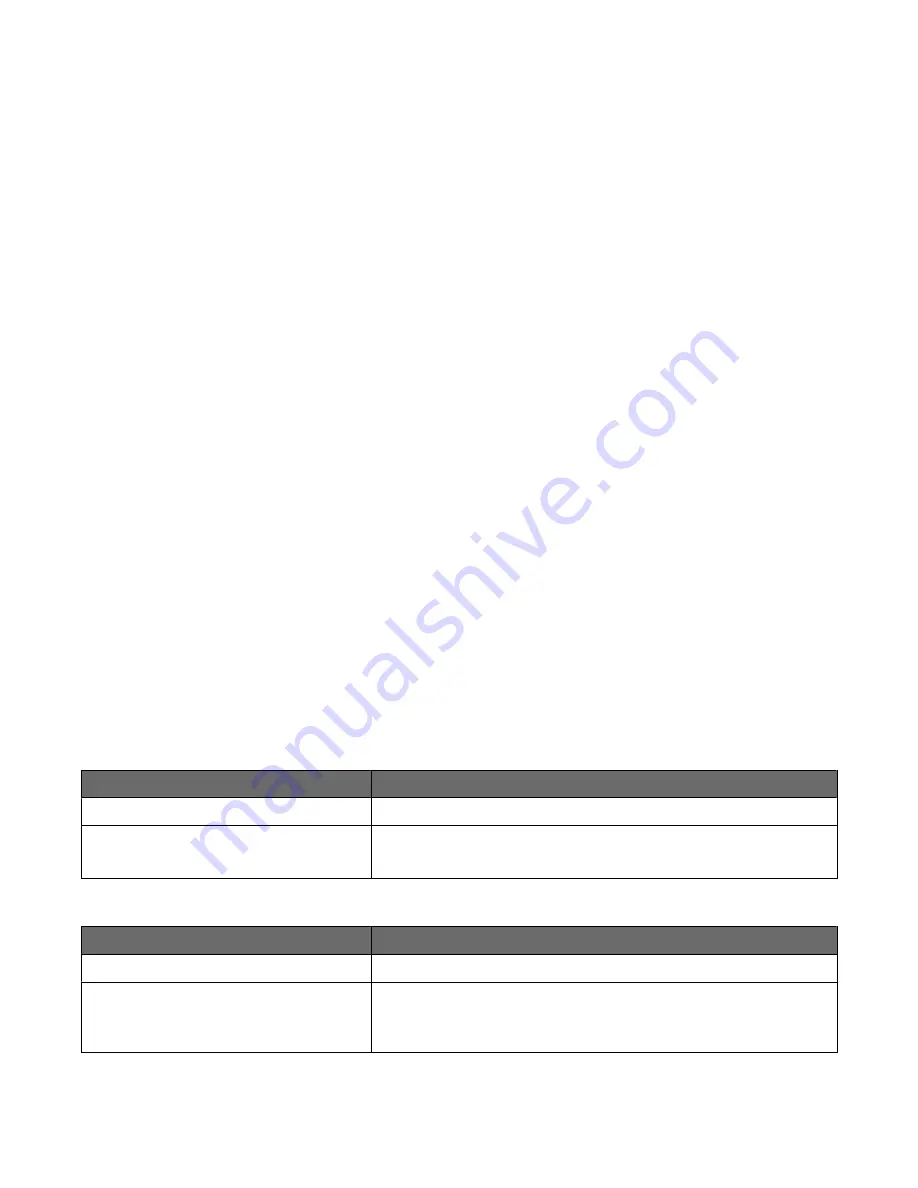
1
From the home screen, touch Menus > Security > Edit Security Setups > Edit Backup Password >
Password.
2
Type the password you want to use, and then touch Next.
3
Re-enter the password, and then touch Next to save the new password and return to the Edit Backup Password
screen.
4
From Edit Backup Password, set Use Backup Password to On.
5
Touch Submit.
Creating user accounts
Creating internal (device) accounts for use with the evaluated configuration involves not only assigning a user ID
and password to each user, but also segmenting users into groups. You will select one or more of these groups when
configuring security templates, and then apply a security template to each device function, to control access to that
function. The MFP supports a maximum of 250 user accounts and 32 user groups.
Step 1: Defining groups
1
From the home screen, touch Menus > Security > Edit Security Setups > Edit Building Blocks > Internal
Accounts > General Settings > Groups for Internal Accounts.
2
On the Groups for Internal Accounts screen, select Add Entry.
3
For the Name, type Administrator_Only.
4
Touch Next, to save this group and return to the Groups for Internal Accounts screen.
5
On the Groups for Internal Accounts screen, select Add Entry.
6
For the Name, type Authenticated_Users.
7
Touch Next, to save this group.
Note: If there is a need to grant access to some administrative functions while restricting others, you can create
additional groups such as “Administrator_Reports”, or “Administrator_Security”.
Scenario 1: Using two groups
Group name
Type of user group would be selected for
Administrator_Only
Administrators permitted to access all device functions
Authenticated_Users
•
Administrators
•
Non-administrators (all other users)
Scenario 2: Using multiple groups
Group name
Type of user group would be selected for
Administrator_Only
Administrators permitted to access all device functions
Administrator_Reports
•
Administrators permitted to access all device functions
•
Administrators permitted to use device functions, and access the
Reports menu
Installing the minimum configuration
10
10
Содержание X651
Страница 58: ...www lexmark com...

























