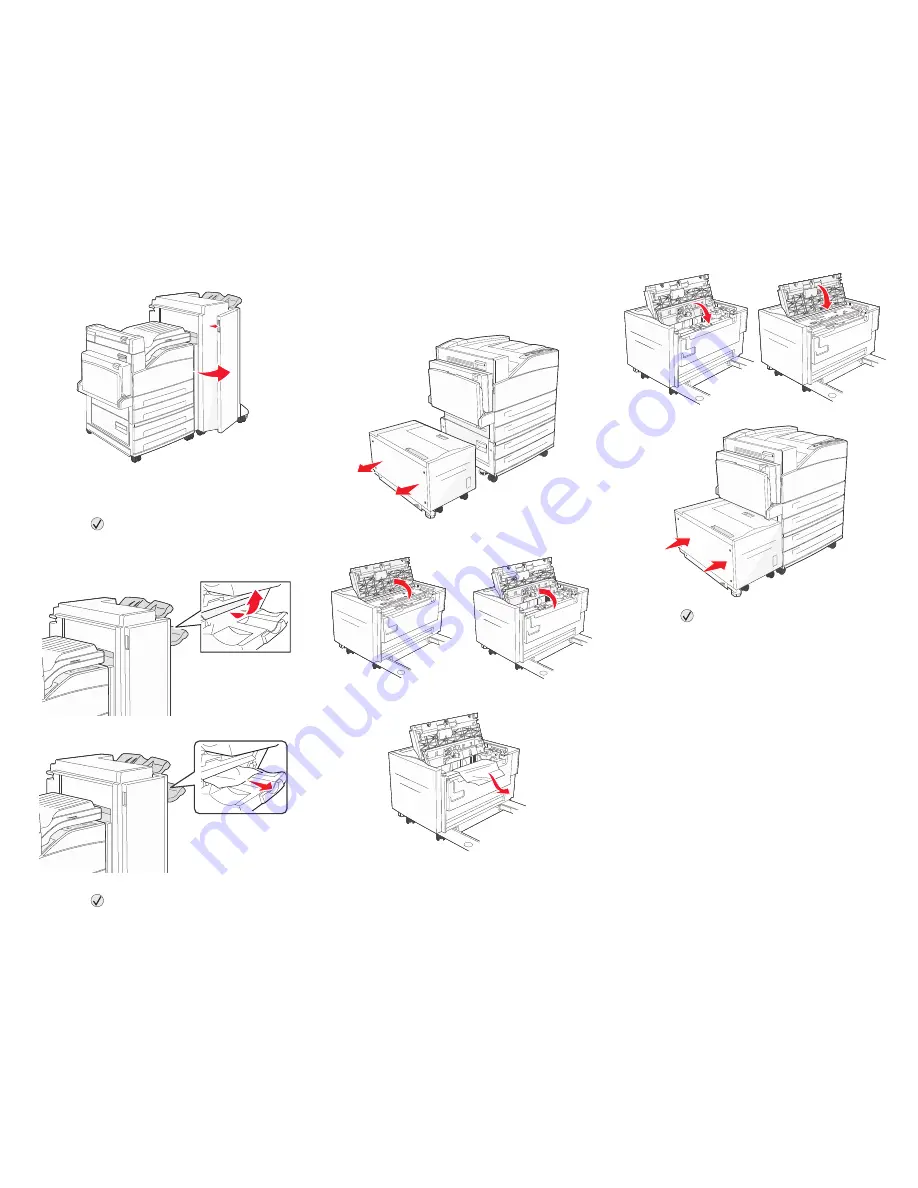
Clearing Area G
1
Open the finisher door.
2
Remove the jammed media, as indicated on the
operator panel.
3
Close the door.
4
Press .
Clearing Area H
1
Lift Door H.
2
Remove the jammed media.
3
Close the door.
4
Press .
Clearing the 2000-sheet high capacity
feeder (Tray 5)
1
If necessary, close the multipurpose feeder.
2
Slide the high capacity feeder away from the
printer.
3
Raise the top door, and lift the jam access
cover.
4
Remove the jammed paper.
5
Close the jam access cover and top door.
6
Slide the feeder firmly against the printer.
7
Press .
























