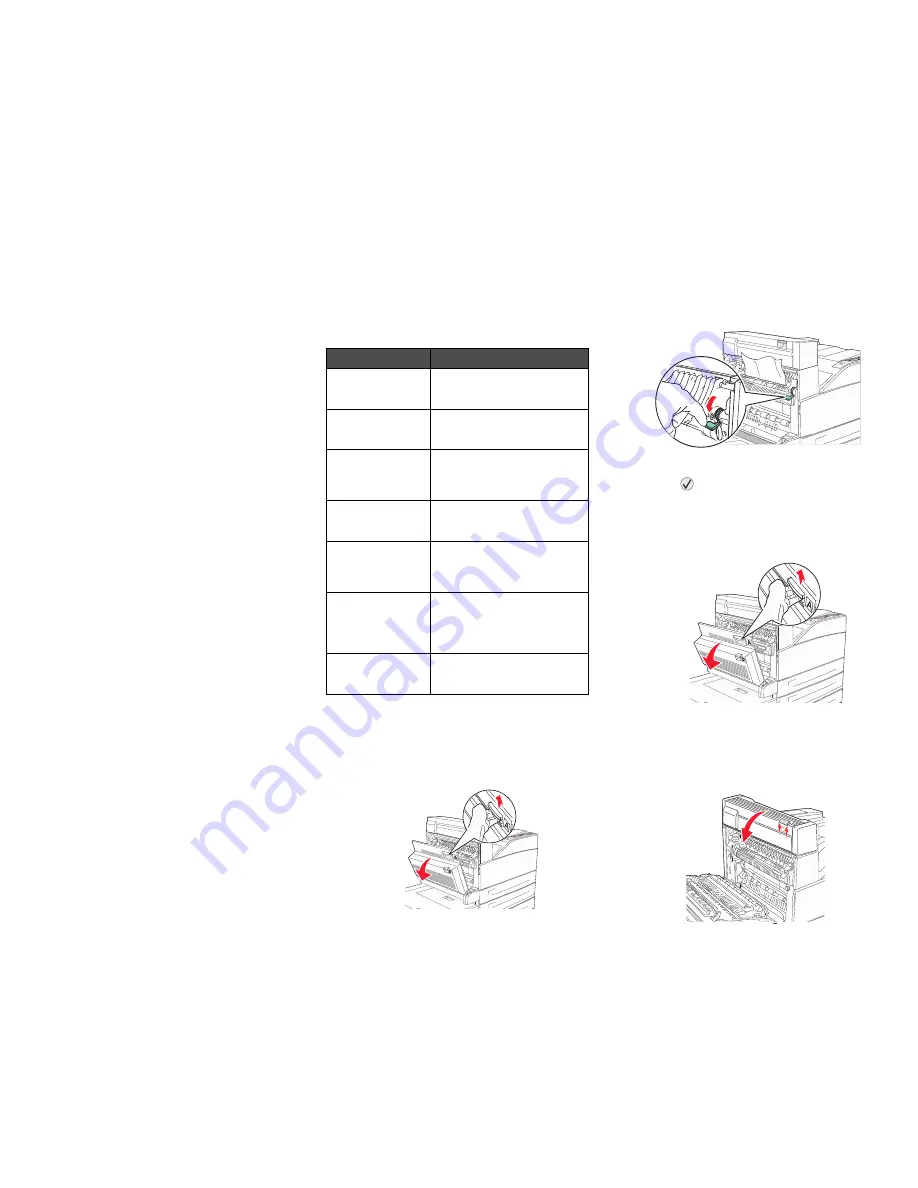
Lexmark™ W840
Clearing Jams
Guide
Avoiding jams
The following hints can help you avoid jams:
•
Use only recommended print media.
•
Do not overload the print media sources. Make
sure the stack height does not exceed the
maximum height indicated by the stack line on
the labels in the sources.
•
Do not load wrinkled, creased, damp, or curled
print media.
•
Flex, fan, and straighten print media before you
load it. If jams do occur with print media, try
feeding one sheet at a time through the
multipurpose feeder.
•
Do not use print media that you have cut or
trimmed yourself.
•
Do not mix print media sizes, weights, or types
in the same print media source.
•
Make sure the recommended print side is
loaded in the source according to your simplex
or duplex needs.
•
Keep print media stored in an acceptable
environment.
•
Do not remove trays during a print job.
•
Push all trays in firmly after loading them.
•
Make sure the guides in the trays are properly
positioned for the size of print media you have
loaded. Make sure the guides are not placed
too tightly against the stack of print media.
Clearing Jams
Understanding jam messages
200, 201, and 202 Paper Jam Check
Door A
1
Open Door A by pushing the release latch and
lowering the door.
CAUTION:
The inside of the printer might be
hot.
2
Pull the print media up and toward you.
3
Close Door A.
4
Press .
203 Paper Jam Check <Areas A/E>
1
Open Door A by pushing the release latch and
lowering the door.
CAUTION:
The inside of the printer might be
hot.
2
Open Door E by pushing the release latch and
lowering the door.
Message
What to do
200, 201, and 202
Paper Jam
Check Door A
Open the side door, and remove
the jam.
203 Paper Jam
Check <Areas A/
E>
Open the side door and the
Exit 2 door, and remove the jam.
230 Paper Jam
Check Door <A,
E, D>
Lower the duplex unit, and
remove the jam. Open the side
door and the Exit 2 door, and
remove the jam.
231 Paper Jam
Check <A, D>
Lower the duplex unit, and
remove the jam. Open the side
door, and remove the jam.
Clearing the
2000-sheet high
capacity feeder
(Tray 5)
Open each tray, and remove any
jammed media.
250 Paper Jam
Check MP Feeder
Remove all media from the
multipurpose feeder, flex and
stack the media, reload the
multipurpose feeder, and adjust
the guide.
28x Paper Jam
Check Finisher
Open the finisher door, bridge
unit assembly, or output bin,
then remove the jam.






