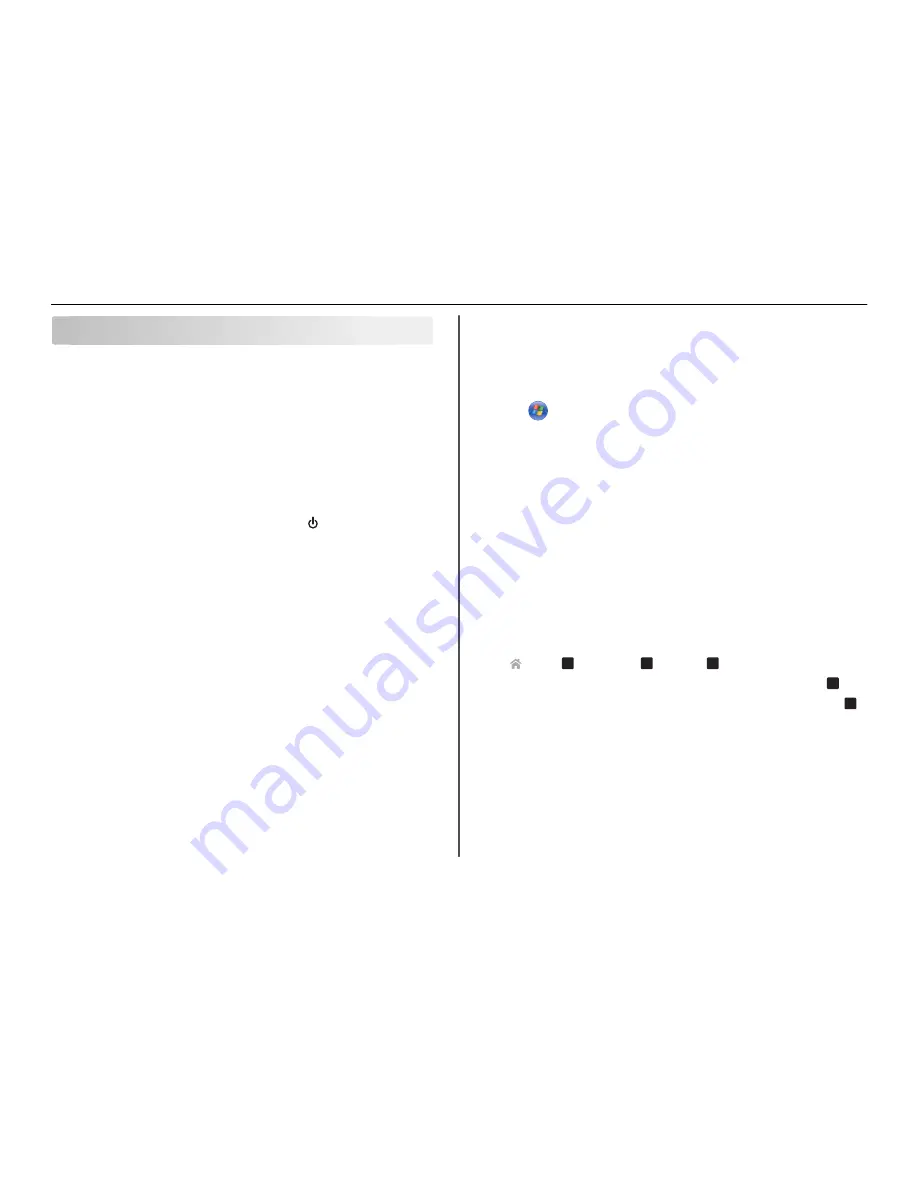
Troubleshooting
Before you troubleshoot
Use this checklist to solve most printer problems:
•
Make sure the power cord is plugged into the printer and into a properly grounded, working electrical
outlet.
•
Make sure the printer is turned on.
•
Make sure the printer is securely connected to the computer, print server, or network access point.
•
Check the printer for error messages, and resolve any errors.
•
Check for paper jam messages, and clear any jams.
•
Check the ink cartridges, and install new cartridges if necessary.
•
Turn the printer off, wait about 10 seconds, and then turn the printer back on.
Note:
Make sure the printer is not in Sleep mode. Press and hold
for three seconds to turn off
the printer.
If Troubleshooting does not solve your problem
Visit our Web site at
http://support.lexmark.com
to find the following:
•
Knowledgebase articles with the latest information and troubleshooting for your printer
•
Live online customer support
•
Contact numbers for telephone customer support
•
Firmware and software updates
Setup troubleshooting
•
“Installation screen did not appear during installation” on page 50
•
“Incorrect language appears on the display” on page 50
•
“Software did not install” on page 50
•
“Recovering the security PIN of the printer” on page 51
•
“Print job does not print or is missing pages” on page 51
•
“Printer is printing blank pages” on page 52
•
“Printer is busy or does not respond” on page 52
•
“Cannot delete documents from the print queue” on page 52
•
“Cannot print through USB” on page 52
Installation screen did not appear during installation
If the "Before you troubleshoot" checklist does not solve the problem, then try the following:
L
AUNCH
THE
PRINTER
CD
MANUALLY
For Windows users
1
Click
, or click
Start
and then click
Run
.
2
In the Start Search or Run box, type
D:\setup.exe
, where
D
is the letter of your CD or DVD
drive.
3
Press
Enter
, or click
OK
.
4
Click
Install
, and then follow the instructions on the computer screen.
For Macintosh users
1
From the Finder desktop, click the CD icon.
2
Double-click the software installer package, and then follow the instructions on the computer
screen.
Incorrect language appears on the display
If the "Before you troubleshoot" checklist does not solve the problem, then try one or more of the
following:
C
HANGE
THE
LANGUAGE
USING
THE
PRINTER
MENUS
1
From the printer control panel, navigate to:
>
Setup
>
O K
>
Device Setup
>
O K
>
Language
>
O K
2
Press the up or down arrow button to scroll to the language you want, and then press
O K
.
3
To confirm the setting, press the left or right arrow button to scroll to
Yes
, and then press
O K
.
Software did not install
If you encountered problems while installing, or if your printer does not appear in the list in the printers
folder or as a printer option when sending a print job, then try uninstalling and reinstalling the software.
Before you reinstall the software, do the following:
M
AKE
SURE
THAT
YOUR
COMPUTER
MEETS
THE
MINIMUM
SYSTEM
REQUIREMENTS
T
EMPORARILY
DISABLE
SECURITY
PROGRAMS
IN
W
INDOWS
BEFORE
INSTALLING
THE
SOFTWARE
Troubleshooting
50




























