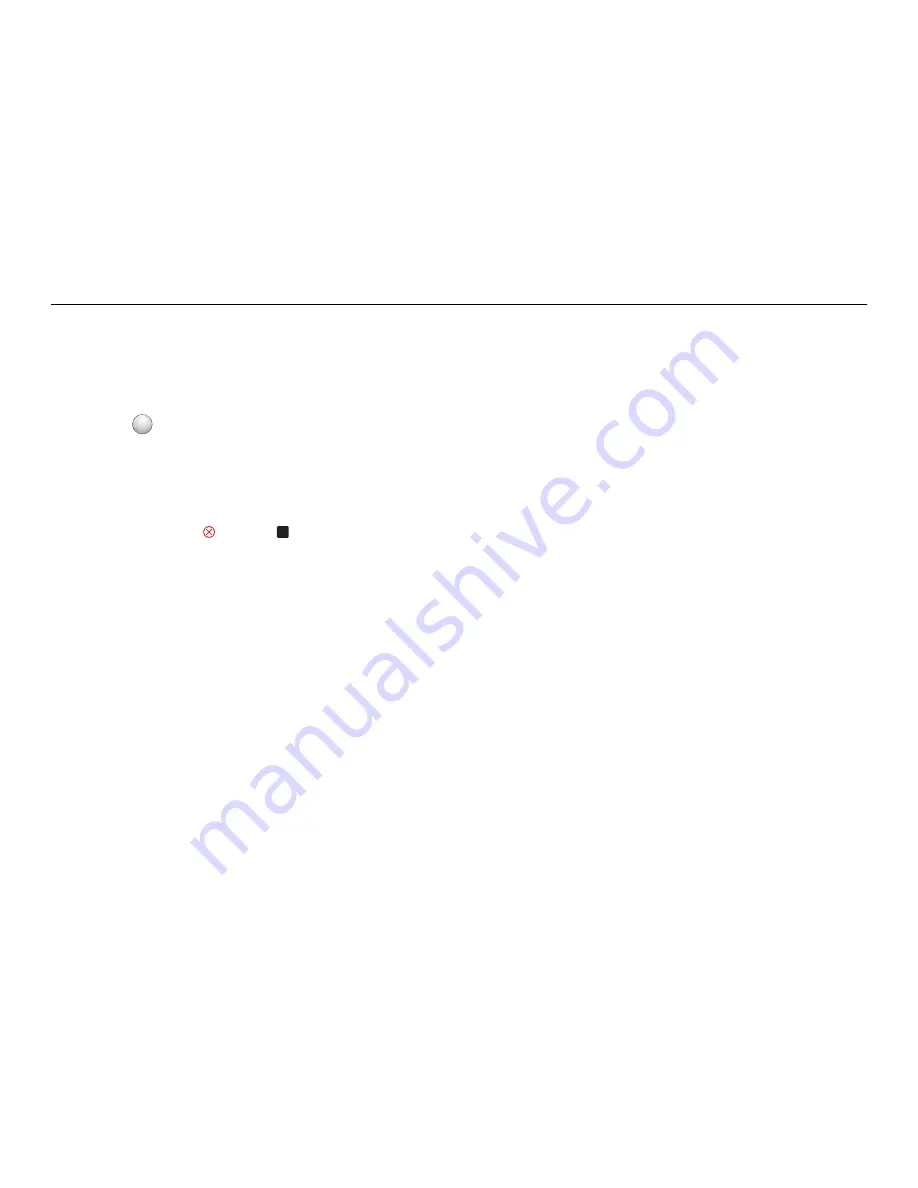
2
From the Applications folder in the Finder, launch the application you want to use.
Note:
Use any application that supports your printer.
3
From the list of devices, select your printer.
Note:
For information on finding the list of devices, check the documentation that came with the
application or search for
Scanning an image
in the Search field of the Help menu.
4
Adjust the scan settings as needed.
If applicable, click
?
on the preview dialog for more information.
5
Set the application that supports the PDF format as the scan destination, and then start the scan job.
6
Save the document as a PDF.
Canceling scan jobs
Do one or more of the following:
•
From the printer control panel, press
, and then press
O K
.
Scanning stops and the printer returns to the previous menu.
•
If you are sending the scan job using the printer software, then cancel the scan job from the software
dialog.
Scanning
31






























