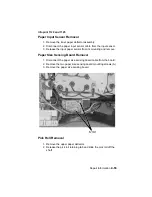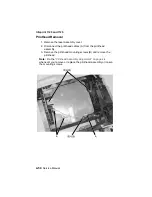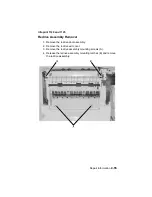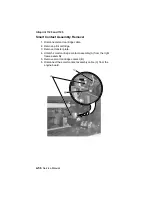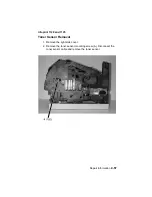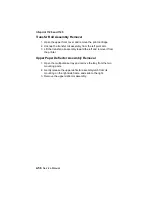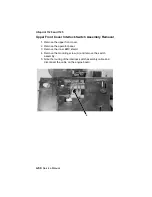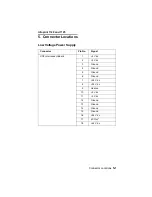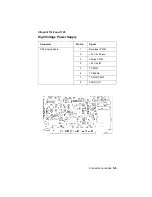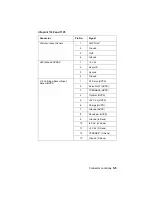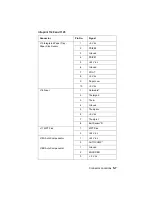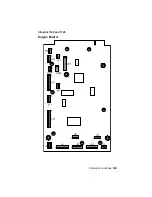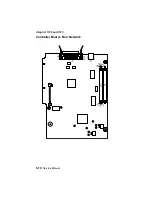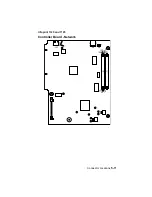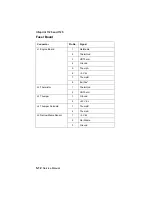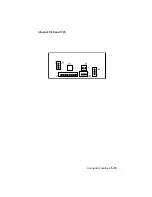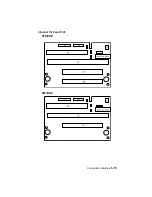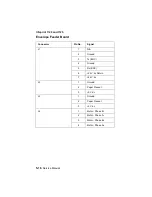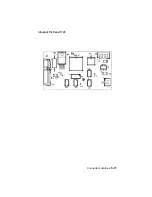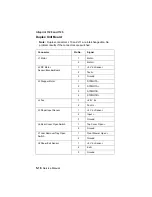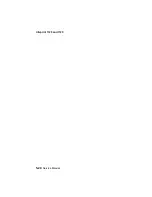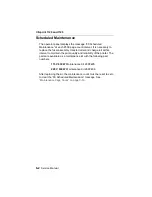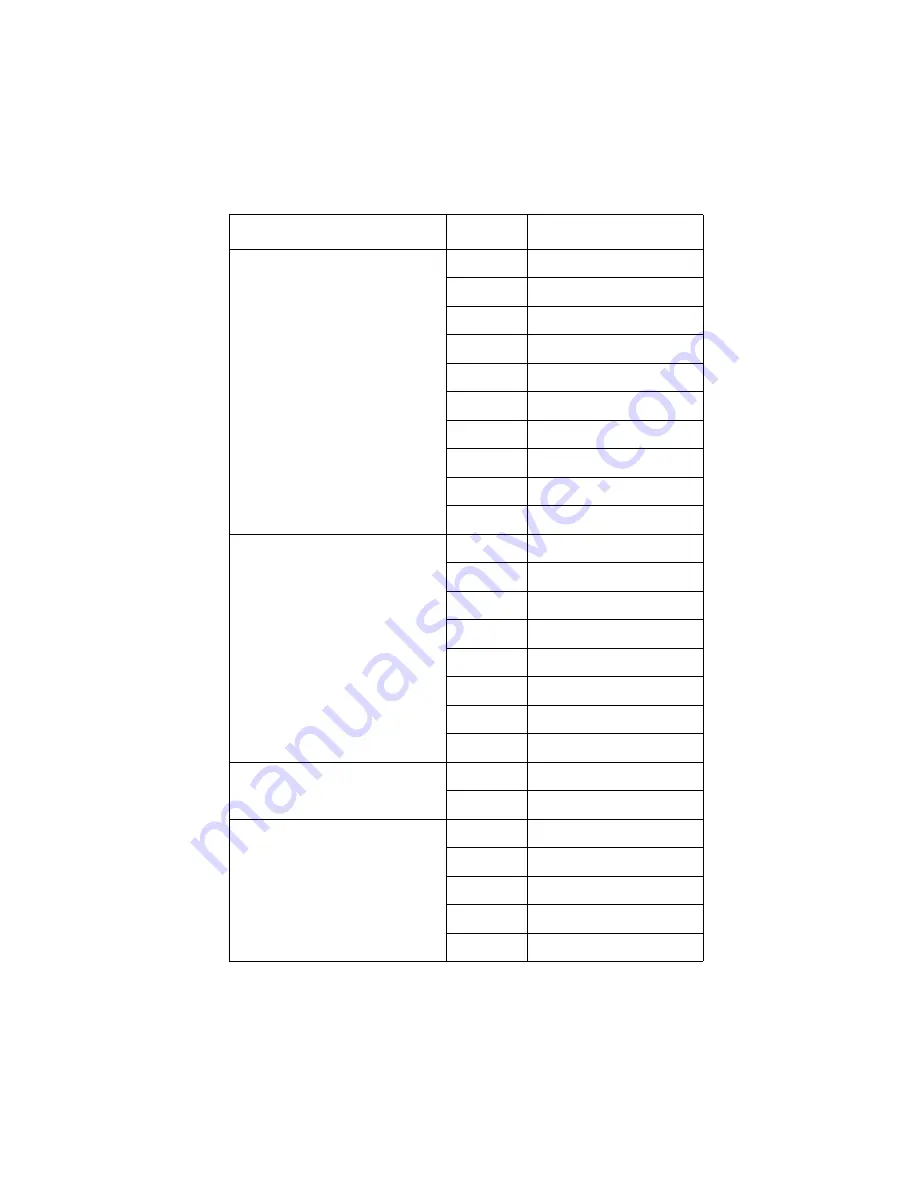
Connector Locations
5-7
Infoprint 1120 and 1125
J15 Integrated Paper Tray -
Paper Size Sensor
1
+5 V dc
2
PSIZE2
3
Ground
4
PSIZE1
5
+24 V dc
6
Ground
7
POUT
8
+5 V dc
9
Paper Low
10
+5 V dc
J16 Fuser
1
Narmedia*
2
Thermgnd
3
Therm
4
Ground
5
Thumpdrv
6
+5 V dc
7
Thumpret
8
Exit Sensor*R
J17 MPT Pick
1
MPT Pick
2
+24 V dc
J18A Auto Compensator
J18B Auto Compensator
1
+24 V dc
2
AUTOCOMP*
1
Ground
2
ENCODER
3
+ 5 V dc
Connector
Pin No.
Signal
Содержание Optra T522
Страница 7: ...viii Service Manual Infoprint 1120 and 1125 ...
Страница 9: ...x Service Manual Infoprint 1120 and 1125 Class 1 Laser Statement Label ...
Страница 16: ...Notices and Safety Information xvii Infoprint 1120 and 1125 Japanese Laser Notice Chinese Laser Notice ...
Страница 23: ...xxiv Service Manual Infoprint 1120 and 1125 ...
Страница 161: ...3 30 Service Manual Infoprint 1120 and 1125 ...
Страница 203: ...4 42 Service Manual Infoprint 1120 and 1125 6 Disconnect the interconnect card cable from the LVPS C 7 Remove the LVPS ...
Страница 223: ...5 2 Service Manual Infoprint 1120 and 1125 ...
Страница 230: ...Connector Locations 5 9 Infoprint 1120 and 1125 Engine Board ...
Страница 231: ...5 10 Service Manual Infoprint 1120 and 1125 Controller Board Non Network ...
Страница 232: ...Connector Locations 5 11 Infoprint 1120 and 1125 Controller Board Network ...
Страница 234: ...Connector Locations 5 13 Infoprint 1120 and 1125 ...
Страница 236: ...Connector Locations 5 15 Infoprint 1120 and 1125 210 220 001 002 ...
Страница 238: ...Connector Locations 5 17 Infoprint 1120 and 1125 ...
Страница 241: ...5 20 Service Manual Infoprint 1120 and 1125 ...
Страница 245: ...7 2 Service Manual Infoprint 1120 and 1125 Assembly 1 Covers ...
Страница 247: ...7 4 Service Manual Infoprint 1120 and 1125 Assembly 2 Frame ...
Страница 249: ...7 6 Service Manual Infoprint 1120 and 1125 Assembly 2 Frame continued ...
Страница 251: ...7 8 Service Manual Infoprint 1120 and 1125 Assembly 3 Printhead ...
Страница 253: ...7 10 Service Manual Infoprint 1120 and 1125 Assembly 4 Paper Feed Autocompensator ...
Страница 255: ...7 12 Service Manual Infoprint 1120 and 1125 Assembly 5 Paper Feed Multipurpose Unit ...
Страница 257: ...7 14 Service Manual Infoprint 1120 and 1125 Assembly 6 Paper Feed Alignment ...
Страница 259: ...7 16 Service Manual Infoprint 1120 and 1125 Assembly 7 Paper Feed Output ...
Страница 261: ...7 18 Service Manual Infoprint 1120 and 1125 Assembly 8 Integrated Paper Tray 500 Sheet ...
Страница 263: ...7 20 Service Manual Infoprint 1120 and 1125 Assembly 9 Main Drive ...
Страница 265: ...7 22 Service Manual Infoprint 1120 and 1125 Assembly 10 Developer Drive ...
Страница 267: ...7 24 Service Manual Infoprint 1120 and 1125 Assembly 11 Hot Roll Fuser ...
Страница 269: ...7 26 Service Manual Infoprint 1120 and 1125 Assembly 12 Transfer ...
Страница 271: ...7 28 Service Manual Infoprint 1120 and 1125 Assembly 13 Charging ...
Страница 273: ...7 30 Service Manual Infoprint 1120 and 1125 Assembly 14 Electronics 1 ...
Страница 275: ...7 32 Service Manual Infoprint 1120 and 1125 Assembly 14 Electronics I continued ...
Страница 277: ...7 34 Service Manual Infoprint 1120 and 1125 Assembly 15 Electronics II ...
Страница 279: ...7 36 Service Manual Infoprint 1120 and 1125 Assembly 16 Electronics III ...
Страница 281: ...7 38 Service Manual Infoprint 1120 and 1125 Assembly 17 Electronics IV ...
Страница 283: ...7 40 Service Manual Infoprint 1120 and 1125 Assembly 18 Electronics V ...
Страница 285: ...7 42 Service Manual Infoprint 1120 and 1125 Assembly 19 Electronics VI ...
Страница 287: ...7 44 Service Manual Infoprint 1120 and 1125 Assembly 20 250 Sheet Tray ...
Страница 289: ...7 46 Service Manual Infoprint 1120 and 1125 Assembly 20 250 Sheet Tray continued ...
Страница 291: ...7 48 Service Manual Infoprint 1120 and 1125 Assembly 21 Integrated Paper Tray 250 Sheet ...
Страница 293: ...7 50 Service Manual Infoprint 1120 and 1125 Assembly 22 500 Sheet Tray ...
Страница 295: ...7 52 Service Manual Infoprint 1120 and 1125 Assembly 22 500 Sheet Tray continued ...
Страница 297: ...7 54 Service Manual Infoprint 1120 and 1125 Assembly 23 Duplex Unit ...
Страница 299: ...7 56 Service Manual Infoprint 1120 and 1125 Assembly 23 Duplex Unit continued ...
Страница 301: ...7 58 Service Manual Infoprint 1120 and 1125 Assembly 23 Duplex Unit continued ...
Страница 303: ...7 60 Service Manual Infoprint 1120 and 1125 Assembly 24 Envelope Feeder ...
Страница 305: ...7 62 Service Manual Infoprint 1120 and 1125 Assembly 25 High Capacity Feeder ...
Страница 307: ...7 64 Service Manual Infoprint 1120 and 1125 Assembly 25 High Capacity Feeder continued ...
Страница 309: ...7 66 Service Manual Infoprint 1120 and 1125 Assembly 25 High Capacity Feeder continued ...
Страница 311: ...7 68 Service Manual Infoprint 1120 and 1125 Assembly 25 High Capacity Feeder continued ...
Страница 313: ...7 70 Service Manual Infoprint 1120 and 1125 Assembly 25 High Capacity Feeder continued ...
Страница 315: ...7 72 Service Manual Infoprint 1120 and 1125 Assembly 26 Kiosk Vertical Paper Adapter ...
Страница 317: ...7 74 Service Manual Infoprint 1120 and 1125 Assembly 27 Kiosk Horizontal Paper Adapter ...
Страница 323: ...7 80 Service Manual Infoprint 1120 and 1125 ...
Страница 333: ...I 10 Service Manual Infoprint 1120 and 1125 ...