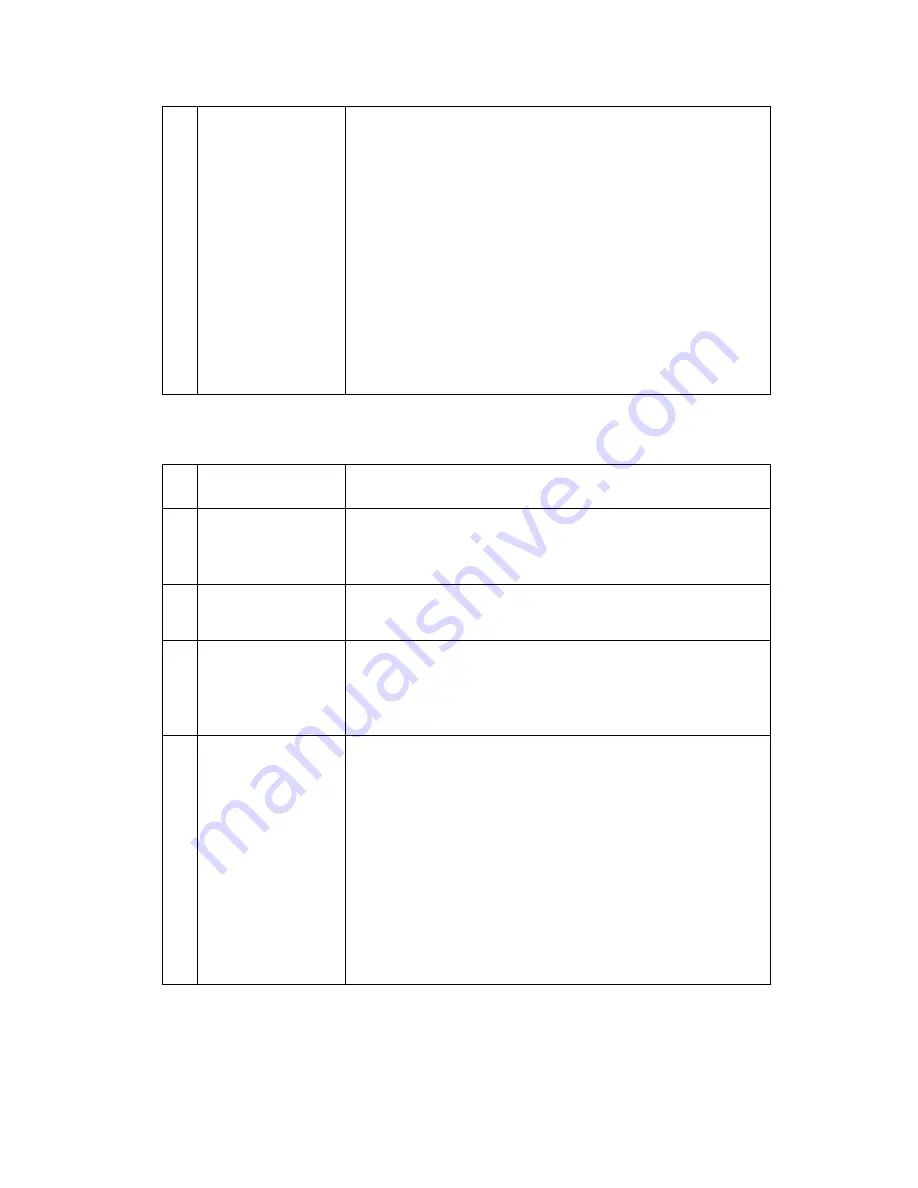
Diagnostic Information 2-25
Pick Roller Feeds Paper but Stops or Jams at Input Feed Roll
3
Pick Roller
Gear
If the motor is operating correctly, check the pick
roller gear train. The pick roller gear contains a
clutch that allows rotation in only one direction. If it
is installed backwards, the pick roller cannot pick
the paper. If the pick roller gear is properly installed
but not working correctly, replace the gear.
To determine if the roller gear is positioned cor-
rectly, remove the paper tray and roll the pick roller
by hand. If you slide your hand toward the front of
the printer, the roller should rotate freely with little
resistance. If you slide your hand toward the rear of
the printer, the pick roller should resist rolling and
cause the pick motor to turn.
FRU
Action
1
Paper Path
Open the upper door, remove the print unit, and
check for loose debris in the paper path. Clean as
necessary.
2
Input Sensor
Go to the
“Input Sensor Service Check” on
page 2-21
.
3
Paper Feed
Roll
Check the paper feed roll for wear and replace as
necessary.
4
Paper Feed
Motor
Be sure the paper feed motor is connected prop-
erly. Be sure the motor turns when you print a test
page.
If the motor does not turn, disconnect the motor
cable and check the impedance of the motor wind-
ings across the following motor connector loca-
tions:
CNRM-1 to CNRM-2 = approximately 30 Ohms
CNRM-3 to CNRM-4 = approximately 30 Ohms
If incorrect, replace the paper feed motor
Содержание Optra K 4046
Страница 15: ...Notices and Safety Information xv Chinese Laser Notice Korean Laser Notice ...
Страница 19: ...Notices and Safety Information xix ...
Страница 20: ...xx Service Manual ...
Страница 26: ...1 6 is transmitted to the paper feed roller ...
Страница 29: ...General Information 1 9 to the upper exit bin Roller gears receive power from the hot roll gear ...
Страница 30: ...1 10 ...
Страница 60: ...2 30 ...
Страница 91: ...Repair Information 4 15 7 Remove four screws and disconnect the cable to remove the main motor ...
Страница 97: ...Repair Information 4 21 ...
Страница 105: ...Repair Information 4 29 Installation Note Install the fan so the air flow arrow is to the outside ...
Страница 109: ...Locations 5 1 5 Locations Front and Right Side of Printer ...
Страница 110: ...5 2 Rear and Left Side of Printer ...
Страница 111: ...Locations 5 3 Interior of Printer with Upper Door Open ...
Страница 112: ...Locations 5 4 Optional Multi Function Feeder and Paper Feeder ...
Страница 113: ...Locations 5 5 Sensors ...
Страница 114: ...5 6 EP Diagram ...
Страница 115: ...Locations 5 7 Engine Board ...
Страница 116: ...Locations 5 8 Control Board ...
Страница 117: ...Locations 5 9 Power Supply Board ...
Страница 118: ...5 10 Interconnect Board ...
Страница 120: ...6 2 Assembly 1 Upper Cover ...
Страница 122: ...6 4 Assembly 2 Covers ...
Страница 124: ...6 6 Assembly 3 Electronics ...
Страница 126: ...6 8 Assembly 3 Electronics cont ...
Страница 128: ...6 10 Assembly 4 Frame Left Side ...
Страница 130: ...6 12 Assembly 5 Frame Right Side ...
Страница 132: ...6 14 Assembly 6 Input Paper Feed ...
Страница 134: ...6 16 Assembly 7 Printhead and Paper Feed Redrive ...
Страница 136: ...6 18 Assembly 8 Exit Paper Feed Frame ...
Страница 138: ...6 20 Assembly 9 Fuser ...
Страница 140: ...6 22 Assembly 10 Paper Tray 250 Sheet ...
Страница 142: ...6 24 Assembly 11 Optional 450 Sheet Second Paper Tray ...
Страница 144: ...6 26 Assembly 12 Optional 450 Sheet Second Paper Drawer 2 ...
Страница 146: ...6 28 Assembly 13 Optional 450 Sheet Second Paper Drawer 2 ...
Страница 148: ...6 30 Assembly 14 Optional Multi Function Feeder ...
Страница 149: ...Parts Catalog 6 31 Ref Part Number Units Description 14 1 12A4024 1 Feeder Multi Function ...
Страница 152: ...6 34 ...
















































