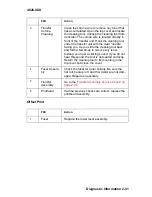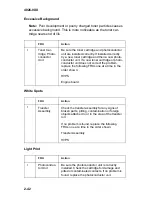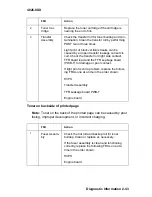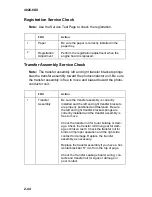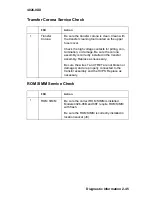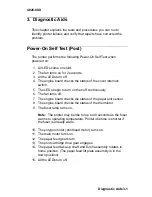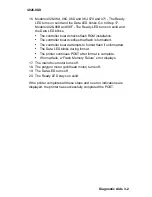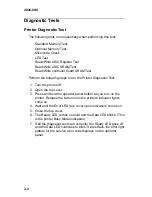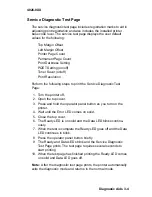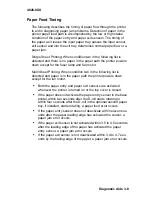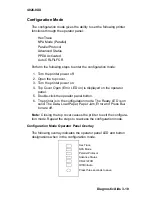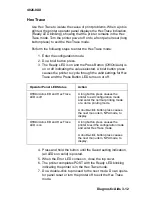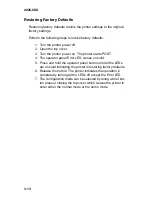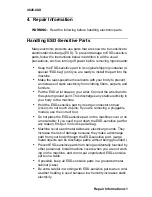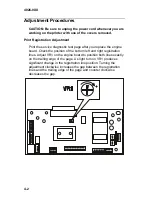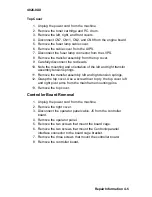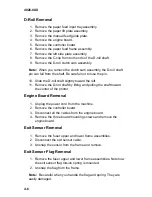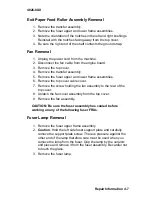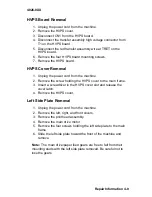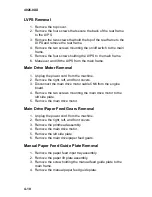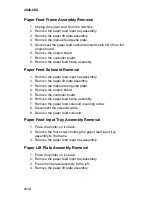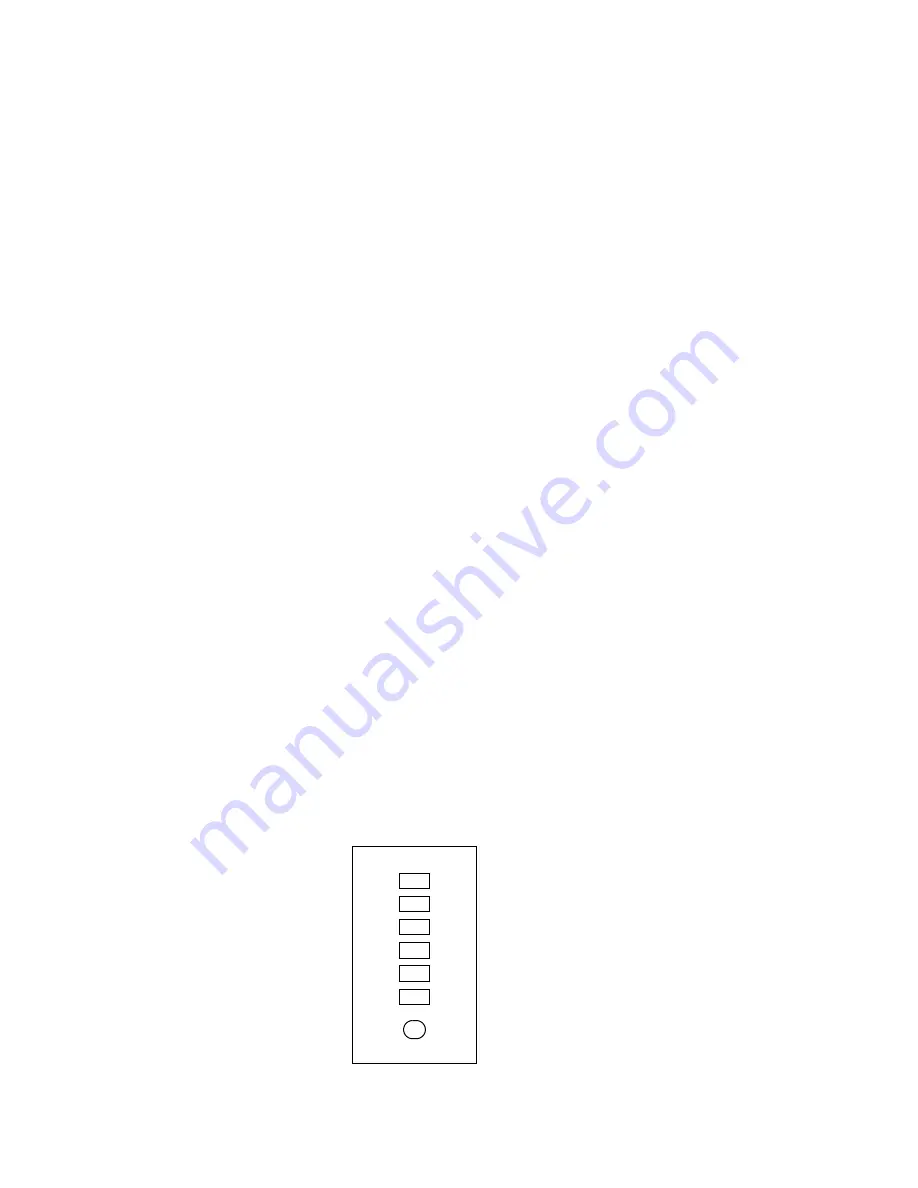
4026-0XX
Diagnostic Aids 3-10
Configuration Mode
The configuration mode gives the ability to set the following printer
functions through the operator panel:
Hex Trace
NPA Mode (Parallel)
Parallel Protocol
Advanced Status
PPDA Activated
Auto CRLF/LFCR
Perform the following steps to enter the configuration mode:
1. Turn the printer power off.
2. Open the top cover.
3. Turn the printer power on.
4. Top Cover Open (Error LED on) is displayed on the operator
panel.
5. Double-click the operator panel button.
6. The printer is in the configuration mode. The Ready LED is on
solid. The Data, Load Paper, Paper Jam, Error and Press But-
ton are off.
Note: Closing the top cover causes the printer to exit the configura-
tion mode. Repeat the steps to reaccess the configuration mode.
Configuration Mode Operator Panel Overlay
The following overlay indicates the operator panel LED and button
designations when in the configuration mode.
Hex Trace
NPA Mode
Parallel Protocol
CRLF/LFCR
Advance Status
Off/On/Auto
Press three seconds to save
Содержание Optra E
Страница 8: ...viii Service Manual 4026 0XX ...
Страница 15: ...Notices and Safety Information xv 4026 0XX Japanese Laser Notice Chinese Laser Notice ...
Страница 72: ...4026 0XX 3 5 ...
Страница 74: ...4026 0XX 3 7 ...
Страница 101: ...4026 0XX Connector Locations 5 6 ...
Страница 105: ...4026 0XX Connector Locations 5 10 ...
Страница 108: ...4026 0XX 6 2 Assembly 1 Covers ...
Страница 110: ...4026 0XX 6 4 Assembly 1 Covers continued ...
Страница 112: ...4026 0XX 6 6 Assembly 2 Frame ...
Страница 114: ...4026 0XX 6 8 Assembly 2 Frame continued ...
Страница 116: ...4026 0XX 6 10 Assembly 2 Frame continued ...
Страница 118: ...4026 0XX 6 12 Assembly 3 Printhead ...
Страница 120: ...4026 0XX 6 14 Assembly 4 Paper Feed Input Tray ...
Страница 122: ...4026 0XX 6 16 Assembly 5 Paper Feed Frame ...
Страница 124: ...4026 0XX 6 18 Assembly 6 Fuser ...
Страница 126: ...4026 0XX 6 20 Assembly 6 Fuser continued ...
Страница 128: ...4026 0XX 6 22 Assembly 7 Electronics ...
Страница 130: ...4026 0XX 6 24 Assembly 7 Electronics continued ...
Страница 132: ...4026 0XX 6 26 Assembly 8 Transfer Assembly ...
Страница 134: ...4026 0XX 6 28 Assembly 9 Option Second Paper Drawer ...
Страница 136: ...4026 0XX 6 30 Assembly 9 Option Second Paper Drawer continued ...
Страница 138: ...4026 0XX 6 32 Assembly 9 Option Second Paper Drawer continued ...