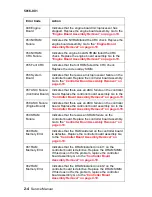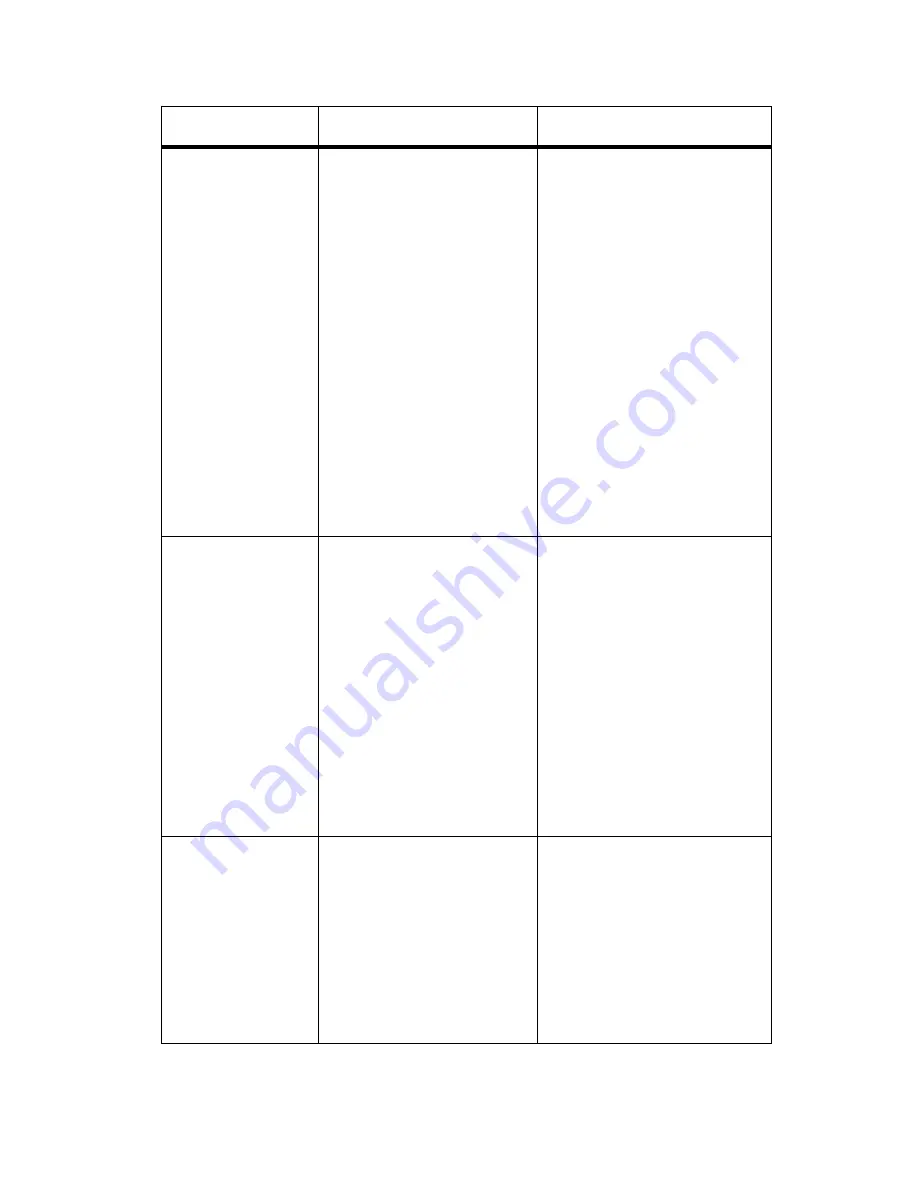
Diagnostic Information
2-17
5016-001
35 Res Save Off
Deficient Memory
The printer lacks the
memory needed to enable
the Resource Save
function. This message
usually indicates that too
much memory is allocated
for one or more of the
printer link buffers.
To disable Resource Save
and continue printing, press
Go
.
To enable Resource Save
after you get this message,
perform one of the following:
• Set the link buffer for
each interface to Auto.
Then exit the menus to
activate the link buffer
changes. When the
Ready
message is
displayed, enable
Resource Save from the
Setup Menu.
• Install additional printer
memory.
37 Insufficient
Collation Area
The printer memory (or
optional hard disk, if
installed) does not have
the space necessary to
collate the print job.
Press
Go
to print the portion
of the job already stored and
begin collating the rest of
the job.
To cancel the print job:
• Press
Menu>
or
<Menu
until the Job Menu is
displayed.
• Press
Menu>
or
<Menu
until Cancel Job appears
on the second line.
• Press
Select
.
37 Insufficient
Defrag Memory
The printer is unable to
perform the requested
Flash Memory
Defragment operation
because the printer does
not have enough memory.
This message is posted
before the operation
begins to ensure items in
flash memory are not lost.
Press
Go
to clear the
message.
If you want to perform the
defragment operation,
delete fonts, macros, and
other data in RAM and try
again or install more
memory.
Message
Status
Action
Содержание Optra C710
Страница 17: ...Notices and Safety Information xvii 5016 001 Japanese Laser Notice Chinese Laser Notice ...
Страница 18: ...xviii Service Manual 5016 001 Korean Laser Notice ...
Страница 23: ...Notices and Safety Information xxiii 5016 001 Korean ...
Страница 24: ...xxiv Service Manual 5016 001 ...
Страница 44: ...1 20 Service Manual 5016 001 ...
Страница 198: ...2 132 Service Manual 5016 001 ...
Страница 222: ...3 24 Service Manual 5016 001 ...
Страница 232: ...4 10 Service Manual 5016 001 LVPS Assembly Removal ...
Страница 250: ...4 28 Service Manual 5016 001 ...
Страница 251: ...Connector Locations 5 1 5016 001 5 Connector Locations Engine Board ...
Страница 255: ...Connector Locations 5 5 5016 001 Belt Position Sensor Board Belt Position Sensor Board Connector CN200 Engine board ...
Страница 256: ...5 6 Service Manual 5016 001 Connector Locations for Options 2nd Paper Option 250 250 Paper Option ...
Страница 260: ...5 10 Service Manual 5016 001 Electrical Components Sensor Switch Locations ...
Страница 263: ...Connector Locations 5 13 5016 001 Printer Circuit Board Locations Fan Motor Locations ...
Страница 264: ...5 14 Service Manual 5016 001 Solenoid Clutch Locations ...
Страница 268: ...5 18 Service Manual 5016 001 ...
Страница 270: ...6 2 Service Manual 5016 001 ...
Страница 272: ...7 2 Service Manual 5016 001 Assembly 1 Fuser ...
Страница 274: ...7 4 Service Manual 5016 001 Assembly 2 Fuser ...
Страница 276: ...7 6 Service Manual 5016 001 Assembly 2 Cont Fuser ...
Страница 278: ...7 8 Service Manual 5016 001 Assembly 3 Transfer ...
Страница 280: ...7 10 Service Manual 5016 001 Assembly 4 Frames ...
Страница 282: ...7 12 Service Manual 5016 001 Assembly 5 Frames Left Side ...
Страница 284: ...7 14 Service Manual 5016 001 Assembly 5 Cont Frames Left Side ...
Страница 286: ...7 16 Service Manual 5016 001 Assembly 6 Frames Right Side ...
Страница 288: ...7 18 Service Manual 5016 001 Assembly 6 Cont Frames Right Side ...
Страница 290: ...7 20 Service Manual 5016 001 Assembly 7 Frames Right Side 2 ...
Страница 292: ...7 22 Service Manual 5016 001 Assembly 7 Cont Frames Right Side 2 ...
Страница 294: ...7 24 Service Manual 5016 001 Assembly 8 Frames Right Side 3 ...
Страница 296: ...7 26 Service Manual 5016 001 Assembly 9 Carriage Block ...
Страница 298: ...7 28 Service Manual 5016 001 Assembly 10 Base Frame ...
Страница 300: ...7 30 Service Manual 5016 001 Assembly 11 Front Cover Assembly ...
Страница 302: ...7 32 Service Manual 5016 001 Assembly 11 Cont Front Cover Assembly ...
Страница 303: ...Parts Catalog 7 33 5016 001 Assembly 11 Asm Index Part Number Units Description 11 34 12G1157 1 Strap Front Cover ...
Страница 304: ...7 34 Service Manual 5016 001 Assembly 12 Front Cover Assembly 2 ...
Страница 306: ...7 36 Service Manual 5016 001 Assembly 12 Cont Front Cover Assembly 2 ...
Страница 308: ...7 38 Service Manual 5016 001 Assembly 13 Feed Unit ...
Страница 310: ...7 40 Service Manual 5016 001 Assembly 14 Laser Scanner Unit ...
Страница 312: ...7 42 Service Manual 5016 001 Assembly 14 Cont Laser Scanner Unit ...
Страница 314: ...7 44 Service Manual 5016 001 Assembly 15 Cassette ...
Страница 316: ...7 46 Service Manual 5016 001 Assembly 16 Upper Covers ...
Страница 318: ...7 48 Service Manual 5016 001 Assembly 16 Cont Upper Covers ...
Страница 320: ...7 50 Service Manual 5016 001 Assembly 17 Covers ...
Страница 322: ...7 52 Service Manual 5016 001 Assembly 18 Covers Frame 250 Tray Option ...
Страница 324: ...7 54 Service Manual 5016 001 Assembly 18 Cont Covers Frame 250 Option ...
Страница 326: ...7 56 Service Manual 5016 001 Assembly 19 Middle Roll Unit 250 Tray Option ...
Страница 328: ...7 58 Service Manual 5016 001 Assembly 20 250 250 Tray Option Lower Unit ...
Страница 330: ...7 60 Service Manual 5016 001 Assembly 21 Duplex Unit Option 2 ...
Страница 332: ...7 62 Service Manual 5016 001 Assembly 21 Cont Duplex Unit Option 2 ...
Страница 334: ...7 64 Service Manual 5016 001 Assembly 22 Cassette Upper Section ...
Страница 336: ...7 66 Service Manual 5016 001 Assembly 23 Cassette Rear Section 1 ...
Страница 338: ...7 68 Service Manual 5016 001 Assembly 24 Cassette Rear Section 2 ...
Страница 340: ...7 70 Service Manual 5016 001 Assembly 25 Duplex Option Lower Section 1 ...
Страница 342: ...7 72 Service Manual 5016 001 Assembly 25 Cont Duplex Lower Section 1 ...
Страница 344: ...7 74 Service Manual 5016 001 Assembly 26 Duplex Option Lower Section 2 ...
Страница 346: ...7 76 Service Manual 5016 001 Assembly 27 Duplex Option Lower Section 3 ...
Страница 348: ...7 78 Service Manual 5016 001 Assembly 28 Cassette Lower Section 4 ...
Страница 350: ...7 80 Service Manual 5016 001 Assembly 29 Duplex Option Lower Section 5 ...
Страница 352: ...7 82 Service Manual 5016 001 Assembly 29 Cont Duplex Option Lower 5 ...
Страница 367: ......
Страница 368: ......
Страница 369: ......