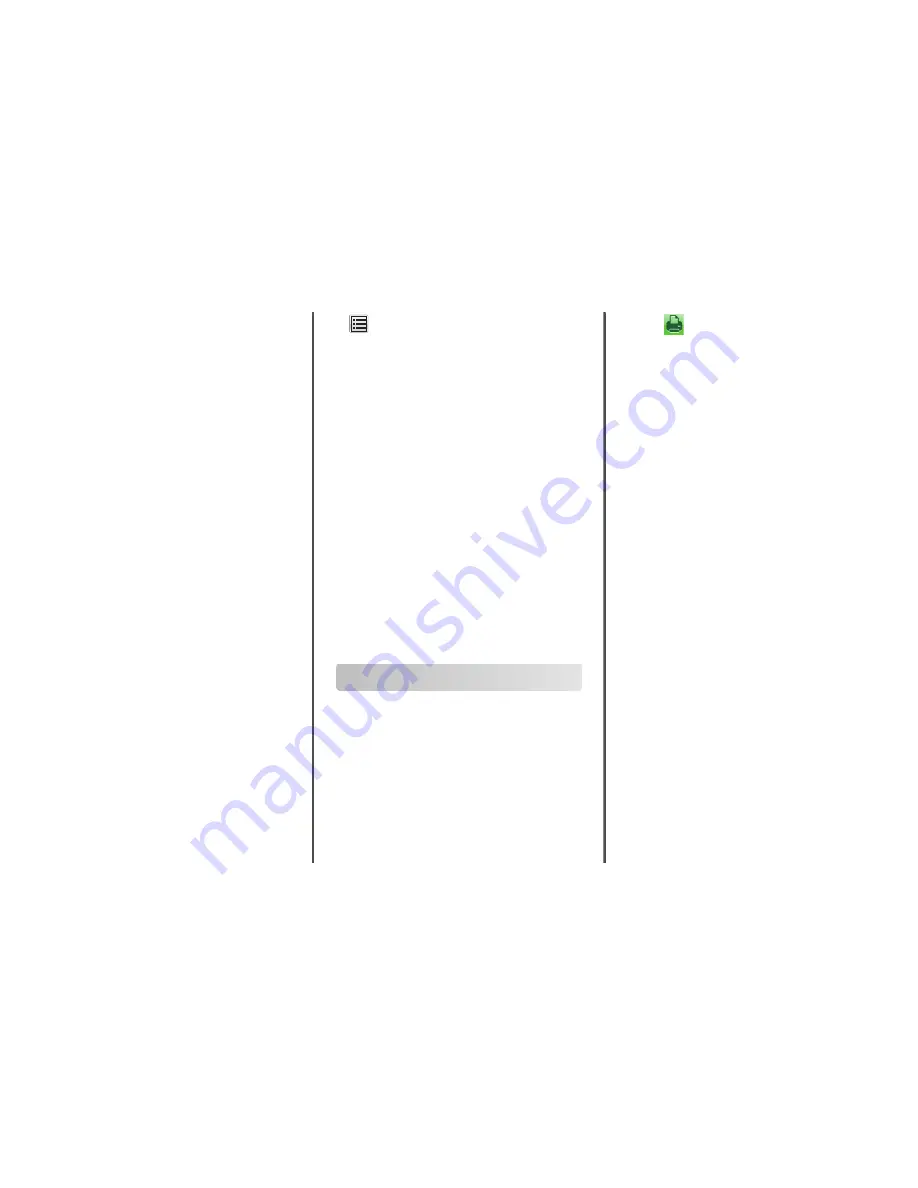
Notes:
•
View the scanner IP address on the scanner home screen.
The IP address appears as four sets of numbers separated by
periods, such as 123.123.123.123.
•
If you are using a proxy server, then temporarily disable it to
load the Web page correctly.
2
Click
Settings
>
Paper Menu
.
3
Change the paper size and type settings for the trays you are linking.
•
To link trays, make sure the paper size and type for the tray
match that of the other tray.
•
To unlink trays, make sure the paper size or type for the tray
does not match that of the other tray.
4
Click
Submit
.
Note:
You can also change the paper size and type settings using the
scanner control panel. For more information, see “Setting the paper
size and type” on page 7.
Warning—Potential Damage:
Paper loaded in the tray should match
the paper type name assigned in the scanner. The temperature of
the fuser varies according to the specified paper type. Printing issues
may occur if settings are not properly configured.
Creating a custom name for a paper type
Using the Embedded Web Server
1
Open a Web browser, and then type the scanner IP address in the
address field.
Notes:
•
View the scanner IP address on the scanner home screen.
The IP address appears as four sets of numbers separated by
periods, such as 123.123.123.123.
•
If you are using a proxy server, then temporarily disable it to
load the Web page correctly.
2
Click
Settings
>
Paper Menu
>
Custom Names
.
3
Select a custom name, and then type a custom paper type name.
4
Click
Submit
.
5
Click
Custom Types
, and then verify if the new custom paper type
name has replaced the custom name.
Using the scanner control panel
1
From the scanner home screen, navigate to:
>
Paper Menu
>
Custom Names
2
Select a custom name, and then type a custom paper type name.
3
Touch
Submit
.
4
Touch
Custom Types
, and then verify if the new custom paper type
name has replaced the custom name.
Assigning a custom paper type name
Assign a custom paper type name to a tray when linking or unlinking
trays.
1
Open a Web browser, and then type the scanner IP address in the
address field.
Notes:
•
View the scanner IP address on the scanner home screen.
The IP address appears as four sets of numbers separated by
periods, such as 123.123.123.123.
•
If you are using a proxy server, then temporarily disable it to
load the Web page correctly.
2
Click
Settings
>
Paper Menu
>
Custom Names
.
3
Type a name for the paper type, and then click
Submit
.
4
Select a custom type, and then verify that the correct paper type
is associated with the custom name.
Note:
Plain Paper is the factory default paper type for all
user
‑
defined custom names.
Printing
Printing forms and a document
Printing forms
Use the Forms and Favorites application to quickly and easily access
frequently used forms or other information that is regularly printed.
Before you can use this application, first set it up on the scanner. For
more information, see “Setting up Forms and Favorites” on page 4.
1
From the scanner home screen, navigate to:
Forms and Favorites
> select the form from the list > enter the
number of copies > adjust other settings
2
Touch
.
Printing a document
1
From the scanner control panel Paper menu, set Paper Type and
Paper Size to match the loaded paper.
2
Send the print job:
For Windows users
a
With a document open, click
File
>
.
b
Click
Properties
,
Preferences
,
Options
, or
Setup
.
c
Adjust settings as needed.
d
Click
OK
>
.
For Macintosh users
a
Customize the settings as needed in the Page Setup dialog:
1
With a document open, choose
File
>
Page Setup
.
2
Choose a paper size or create a custom size to match the
loaded paper.
3
Click
OK
.
b
Customize the settings as needed in the Print dialog:
1
With a document open, choose
File
>
.
If necessary, click the disclosure triangle to see more
options.
2
From the Print dialog and pop
‑
up menus, adjust the settings
as needed.
Note:
To print on a specific paper type, adjust the
paper type setting to match the loaded paper, or select
the appropriate tray or feeder.
3
Click
.
Adjusting toner darkness
1
Open a Web browser, and then type the scanner IP address in the
address field.
Notes:
•
View the scanner IP address on the scanner home screen.
The IP address appears as four sets of numbers separated by
periods, such as 123.123.123.123.
•
If you are using a proxy server, then temporarily disable it to
load the Web page correctly.
2
Click
Settings
>
Print Settings
>
Quality Menu
.
3
Adjust the toner darkness setting, and then click
Submit
.
17






























