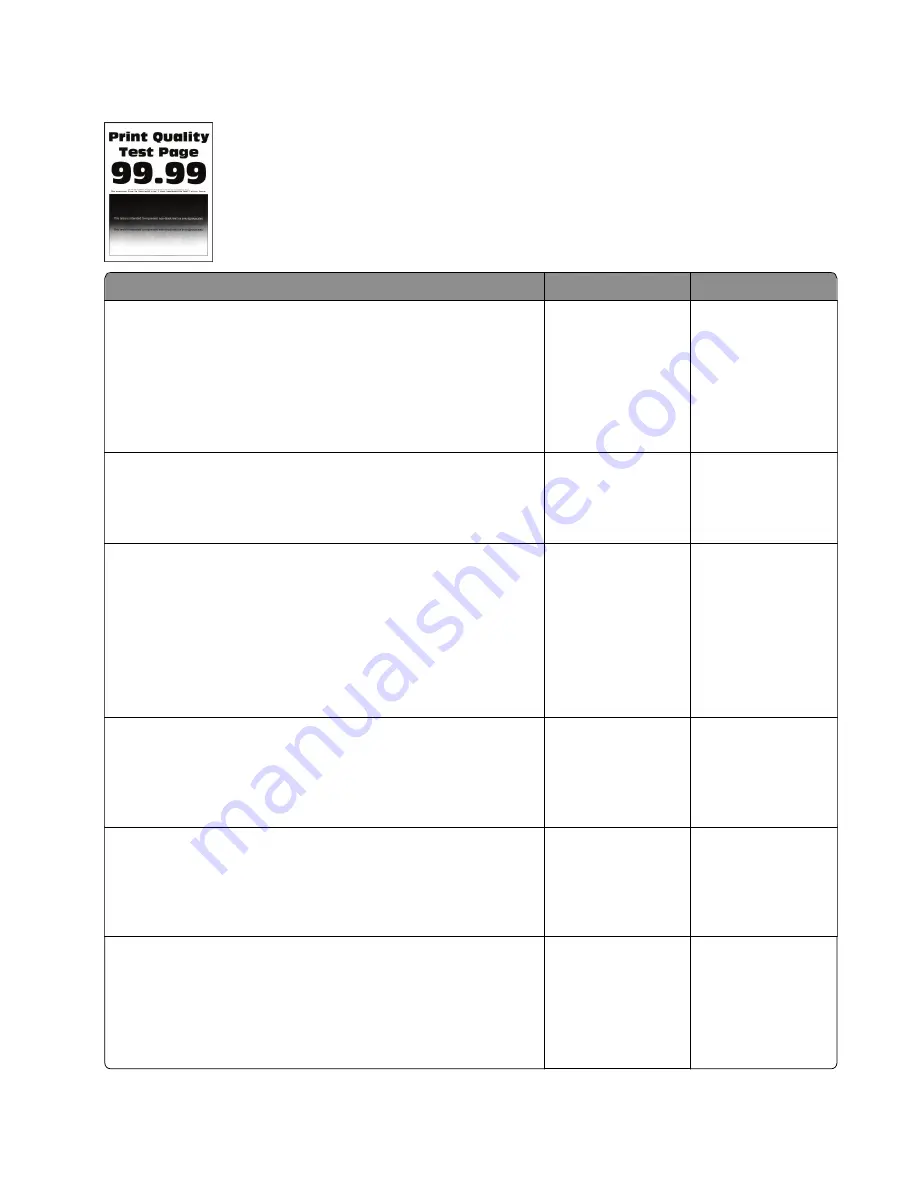
Print is too dark check
Actions
Yes
No
Step 1
Check if the printer is using a genuine and supported Lexmark
toner cartridge.
Note:
If the printer is using a third
‑
party cartridge, then refer the
users to their cartridge supplier.
Is the printer using a genuine and supported toner cartridge?
Go to step 3.
Go to step 2.
Step 2
Install a genuine and supported toner cartridge.
Does the problem remain?
Go to step 3.
The problem is
solved.
Step 3
a
Turn off the printer, wait for 10 seconds, and then turn on the
printer.
b
From the control panel, reduce the toner darkness in the
Quality menu.
Note:
8 is the factory default setting.
Does the problem remain?
Go to step 4.
The problem is
solved.
Step 4
From the control panel, set the paper type, texture, and weight in
the Paper menu to match the paper loaded.
Does the problem remain?
Go to step 5.
The problem is
solved.
Step 5
Depending on the operating system, specify the paper type,
texture, and weight from Printing Preferences or Print dialog.
Does the problem remain?
Go to step 6.
The problem is
solved.
Step 6
a
Check if the paper loaded has texture or rough finishes.
b
From the control panel, set the paper texture in the Paper menu
to match the texture of the paper loaded.
Does the problem remain?
Go to step 7.
The problem is
solved.
4514-2xx
Diagnostics and troubleshooting
53
Содержание MS310 4514-220
Страница 34: ...4514 2xx 34 ...
Страница 170: ...4514 2xx 170 ...
Страница 201: ...5 Remove the three screws B and then remove the left front mount B 4514 2xx Parts removal 201 ...
Страница 217: ...5 Remove the four screws B and then remove the right front mount B 4514 2xx Parts removal 217 ...
Страница 219: ...Cartridge plunger removal 1 Open the front door 2 Tilt the cartridge plunger 4514 2xx Parts removal 219 ...
Страница 221: ...b Set the spring over the plunger 4514 2xx Parts removal 221 ...
Страница 227: ...3 Squeeze the latches B to release the left and right links B 4514 2xx Parts removal 227 ...
Страница 248: ...c Bring the cable in front of the two cable holders near the ACM shaft 4514 2xx Parts removal 248 ...
Страница 249: ...d Loop the cable behind the right cable holder e Twist the cable so that it forms a loop 4514 2xx Parts removal 249 ...
Страница 253: ...11 Disconnect the two springs D D 4514 2xx Parts removal 253 ...
Страница 255: ...15 Rotate and then remove the 2nd pickup bushing 16 Pull out the shaft and remove the ACM 4514 2xx Parts removal 255 ...
Страница 266: ...250 550 sheet tray removals Pick roller removal 1 Press the latches 2 Remove the pick roller 4514 2xx Parts removal 266 ...
Страница 270: ...3 Swing the right cover backward to remove 4 Remove the screw D 4514 2xx Parts removal 270 ...
Страница 272: ...4514 2xx 272 ...
Страница 277: ...4514 2xx 277 ...
Страница 279: ...Assembly 1 Covers 4514 2xx Parts catalog 279 ...
Страница 281: ...Assembly 2 Electronics 1 1 2 3 4 5 7 8 9 6 4514 2xx Parts catalog 281 ...
Страница 283: ...Assembly 3 Electronics 2 4 3 2 1 6 5 4514 2xx Parts catalog 283 ...
Страница 285: ...4514 2xx Parts catalog 285 ...
Страница 286: ...Assembly 4 Frame 2 5 6 9 10 11 13 14 12 8 1 4 4 3 7 4514 2xx Parts catalog 286 ...
Страница 288: ...4514 2xx Parts catalog 288 ...
Страница 289: ...Assembly 5 Option trays 3 4 5 6 1 2 4514 2xx Parts catalog 289 ...
Страница 292: ...4514 2xx Parts catalog 292 ...
Страница 294: ...4514 2xx 294 ...
Страница 298: ...4514 2xx 298 ...
Страница 300: ...4514 2xx 300 ...
Страница 312: ...4514 2xx 312 ...
Страница 320: ...4514 2xx Index 320 ...
Страница 324: ...4514 2xx Part number index 324 ...
Страница 328: ...4514 2xx Part name index 328 ...






























