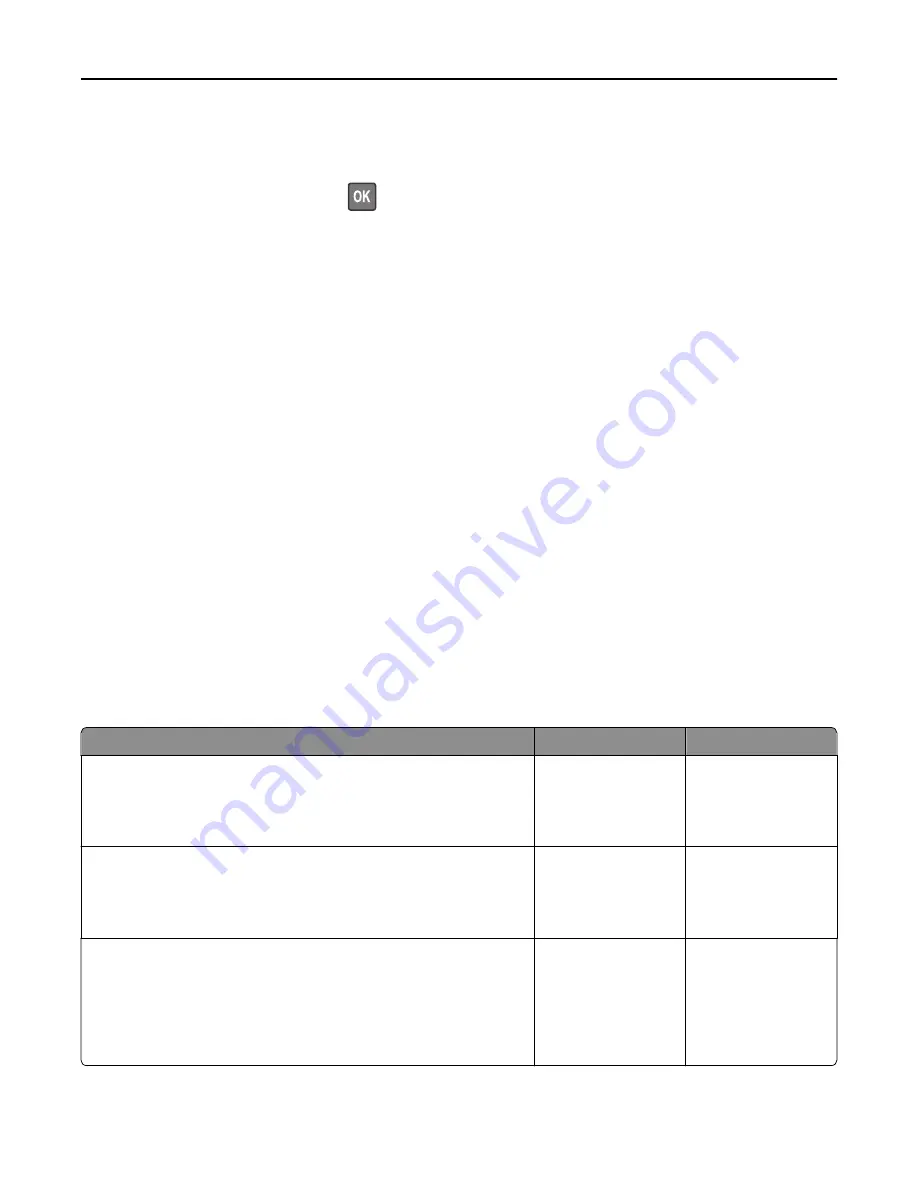
Rear USB port disabled [56]
Try one or more of the following:
•
From the printer control panel, press
to clear the message and continue printing.
Note:
The printer discards any data received through the USB port.
•
From the printer control panel, set USB Buffer to Auto.
Too many trays. Remove some. [58]
1
Turn off the printer.
2
Unplug the power cord from the electrical outlet.
3
Remove the extra trays.
4
Connect the power cord to the electrical outlet.
5
Turn the printer back on.
Solving printer problems
•
“Basic printer problems” on page 120
•
“Option problems” on page 122
•
“Paper feed problems” on page 124
Basic printer problems
The printer is not responding
Action
Yes
No
Step 1
Make sure the printer is turned on.
Is the printer turned on?
Go to step 2.
Turn on the printer.
Step 2
Check if the printer is in Sleep mode or Hibernate mode.
Is the printer in Sleep mode or Hibernate mode?
Press the Sleep button
to wake the printer
from Sleep mode or
Hibernate mode.
Go to step 3.
Step 3
Check if one end of the power cord is plugged into the printer and the
other to a properly grounded electrical outlet.
Is the power cord plugged into the printer and a properly grounded
electrical outlet?
Go to step 4.
Plug one end of the
power cord into the
printer and the other to
a properly grounded
electrical outlet.
Troubleshooting
120






























