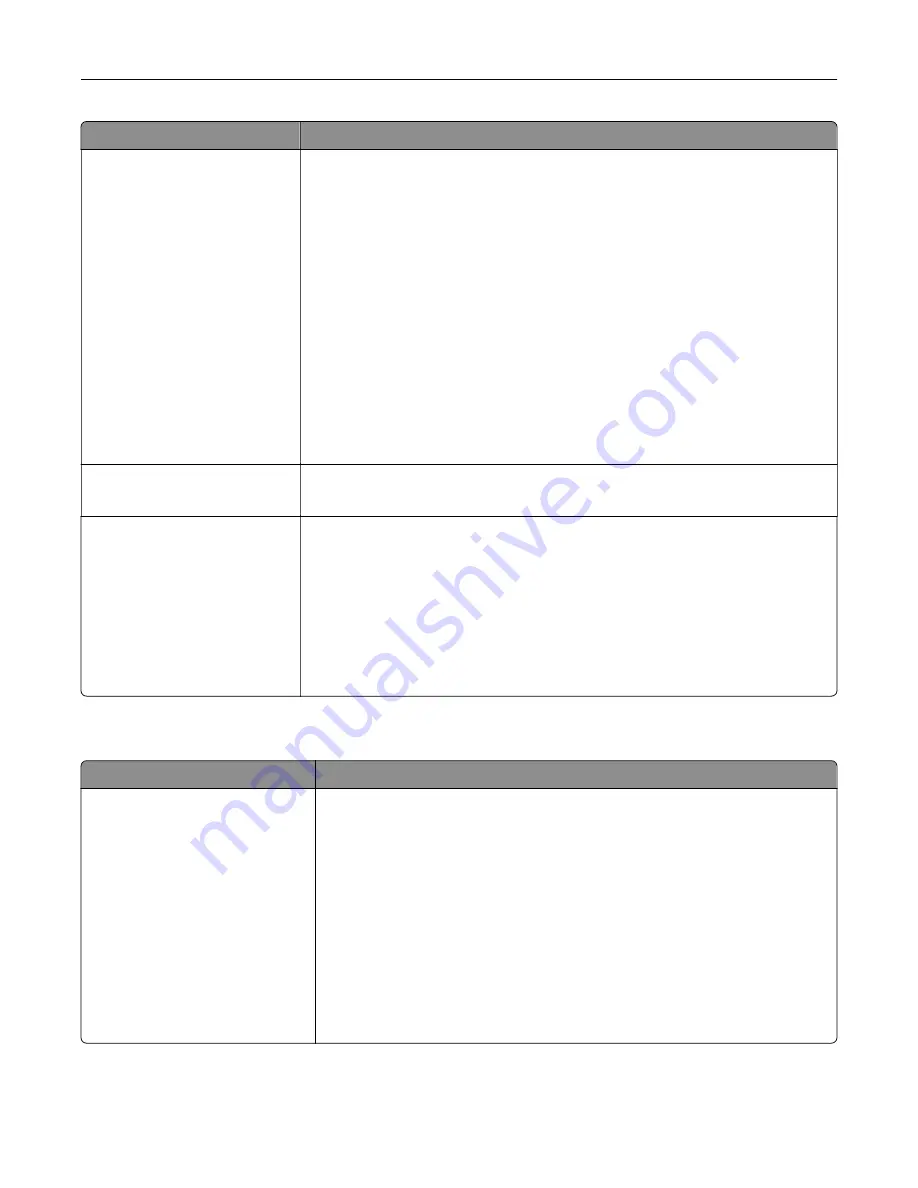
Use
To
Manual Color (continued)
CMYK Image
CMYK Text
CMYK Graphics
Customize the CMYK color conversions.
Select from the following options:
US CMYK
Euro CMYK
Vivid CMYK
Off
Notes:
•
US CMYK is the factory default setting. This applies a color conversion table
that tries to produce output that matches SWOP color output.
•
Euro CMYK is the international factory default setting. This applies a color
conversion table that tries to produce output that matches Euroscale color
output.
•
Vivid CMYK increases color saturation for the US conversion table.
•
Off turns off color conversion.
Spot Color Replacement
Assign specific CMYK values to named spot colors.
Note:
This menu is available only in the Embedded Web Server.
Color Adjust
Initiate a recalibration of color conversion tables and allow the printer to make
adjustments for color variations in output.
Notes:
•
Adjusting color starts when the menu is selected.
Adjusting color
appears on the display until the process is finished.
•
Color variations in output sometimes result from changeable conditions
such as room temperature and humidity. Color adjustments are made on
printer algorithms. Color alignment is also recalibrated in this process.
Utilities menu
Use
To
Format Flash
Yes
No
Format the flash memory.
Warning—Potential Damage:
Do not turn off the printer while the flash
memory is being formatted.
Notes:
•
Yes deletes all data stored in flash memory.
•
No cancels the format request.
•
Flash memory refers to the memory added by installing a flash memory
card in the printer.
•
The flash memory option card must not be read/write
‑
or write
‑
protected.
•
This menu item appears only when a non
‑
defective flash memory card is
installed.
Understanding the printer menus
93
Содержание CS410 series
Страница 1: ...CS410 Series and CS417 User s Guide November 2017 www lexmark com Machine type s 5027 Model s 410 430...
Страница 19: ...2 1 1 Memory card connector 2 Option card connector 5 Reattach the cover 1 2 Additional printer setup 19...
Страница 114: ...3 Open the top door 1 2 4 Remove the right side cover 1 2 Maintaining the printer 114...
Страница 117: ...2 Open the top door 1 2 3 Remove the toner cartridges 1 2 4 Remove the right side cover 1 2 Maintaining the printer 117...
Страница 122: ...16 Insert the waste toner bottle 17 Insert the right side cover Maintaining the printer 122...
Страница 126: ...2 Open the top door 1 2 3 Remove the toner cartridges 1 2 Maintaining the printer 126...
Страница 140: ...Below the fuser In the fuser access door 3 Close the front door Clearing jams 140...
Страница 144: ...4 Reload paper Clearing jams 144...
















































