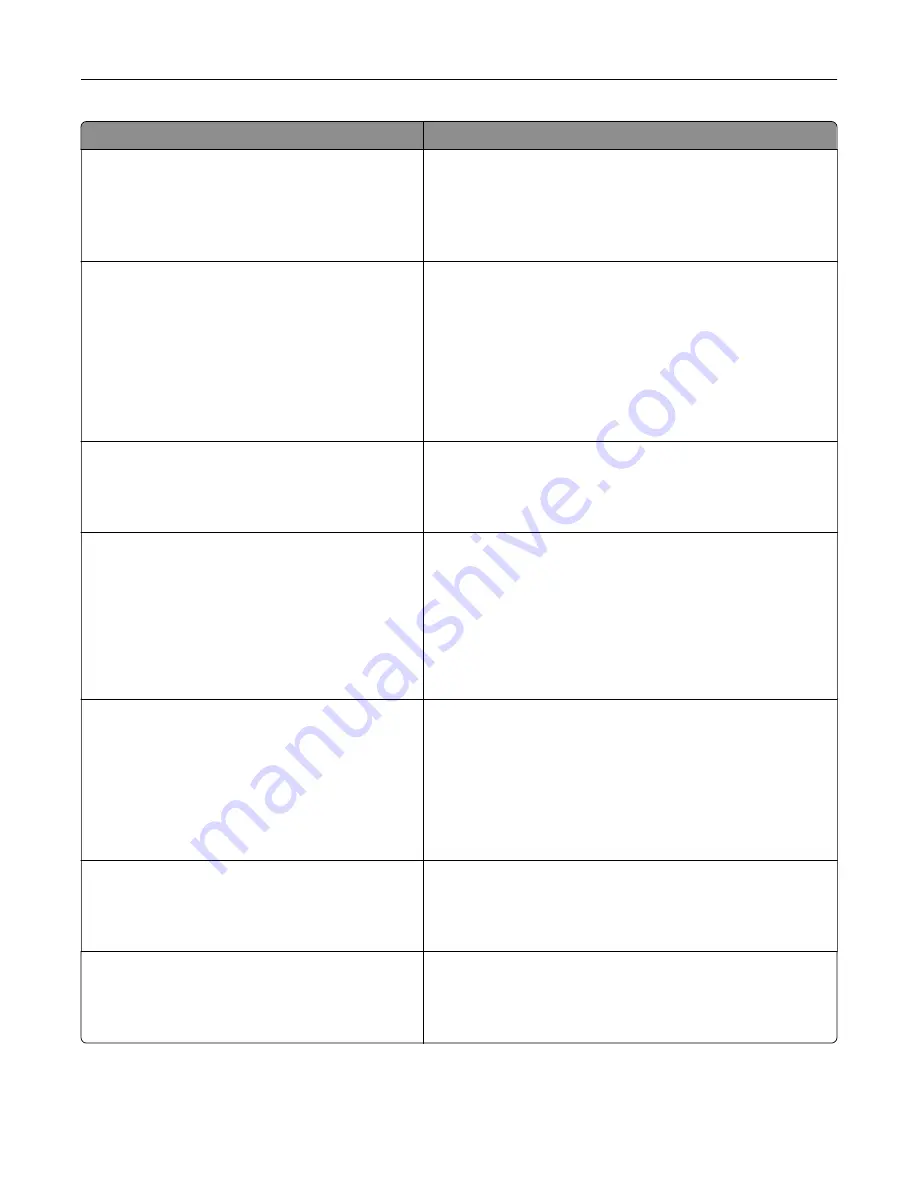
Use
To
Error Recovery
Auto Reboot
Reboot when idle
Reboot always
Reboot never
Set the printer to restart when an error occurs.
Note:
Reboot always is the factory default setting.
Error Recovery
Max Auto Reboots
1–20
Determine the number of automatic reboots the printer can
perform.
Notes:
•
2 is the factory default setting.
•
If the printer reaches the maximum number of reboots
within a certain amount of time, the printer does not
continue to reboot, and the error message appears on
the display.
Print Recovery
Auto Continue
Disabled
5–255
Let the printer automatically continue printing from certain
offline situations when these are not resolved within the
specified time period.
Note:
Disabled is the factory default setting.
Print Recovery
Jam Recovery
On
Off
Auto
Specify whether the printer reprints jammed pages.
Notes:
•
Auto is the factory default setting. The printer reprints
jammed pages unless the memory required to hold the
pages is needed for other printer tasks.
•
On sets the printer to always reprint jammed pages.
•
Off sets the printer to never reprint jammed pages.
Print Recovery
Page Protect
Off
On
Successfully print a page that may not have printed otherwise.
Notes:
•
Off is the factory default setting. This prints a partial
page when there is not enough memory to print the
whole page.
•
On sets the printer to process the whole page so that
the entire page prints.
Accessibility
Prolong Screen Timeout
On
Off
Set the printer to continue a specified job without returning to
the home screen when the screen timeout timer expires.
Note:
Off is the factory default setting.
Press Sleep Button
Do Nothing
Sleep
Hibernate
Determine how the printer, while in idle state, reacts to a short
press of the Sleep button.
Note:
Sleep is the factory default setting.
Understanding the printer menus
87
Содержание CS410 series
Страница 1: ...CS410 Series and CS417 User s Guide November 2017 www lexmark com Machine type s 5027 Model s 410 430...
Страница 19: ...2 1 1 Memory card connector 2 Option card connector 5 Reattach the cover 1 2 Additional printer setup 19...
Страница 114: ...3 Open the top door 1 2 4 Remove the right side cover 1 2 Maintaining the printer 114...
Страница 117: ...2 Open the top door 1 2 3 Remove the toner cartridges 1 2 4 Remove the right side cover 1 2 Maintaining the printer 117...
Страница 122: ...16 Insert the waste toner bottle 17 Insert the right side cover Maintaining the printer 122...
Страница 126: ...2 Open the top door 1 2 3 Remove the toner cartridges 1 2 Maintaining the printer 126...
Страница 140: ...Below the fuser In the fuser access door 3 Close the front door Clearing jams 140...
Страница 144: ...4 Reload paper Clearing jams 144...
















































