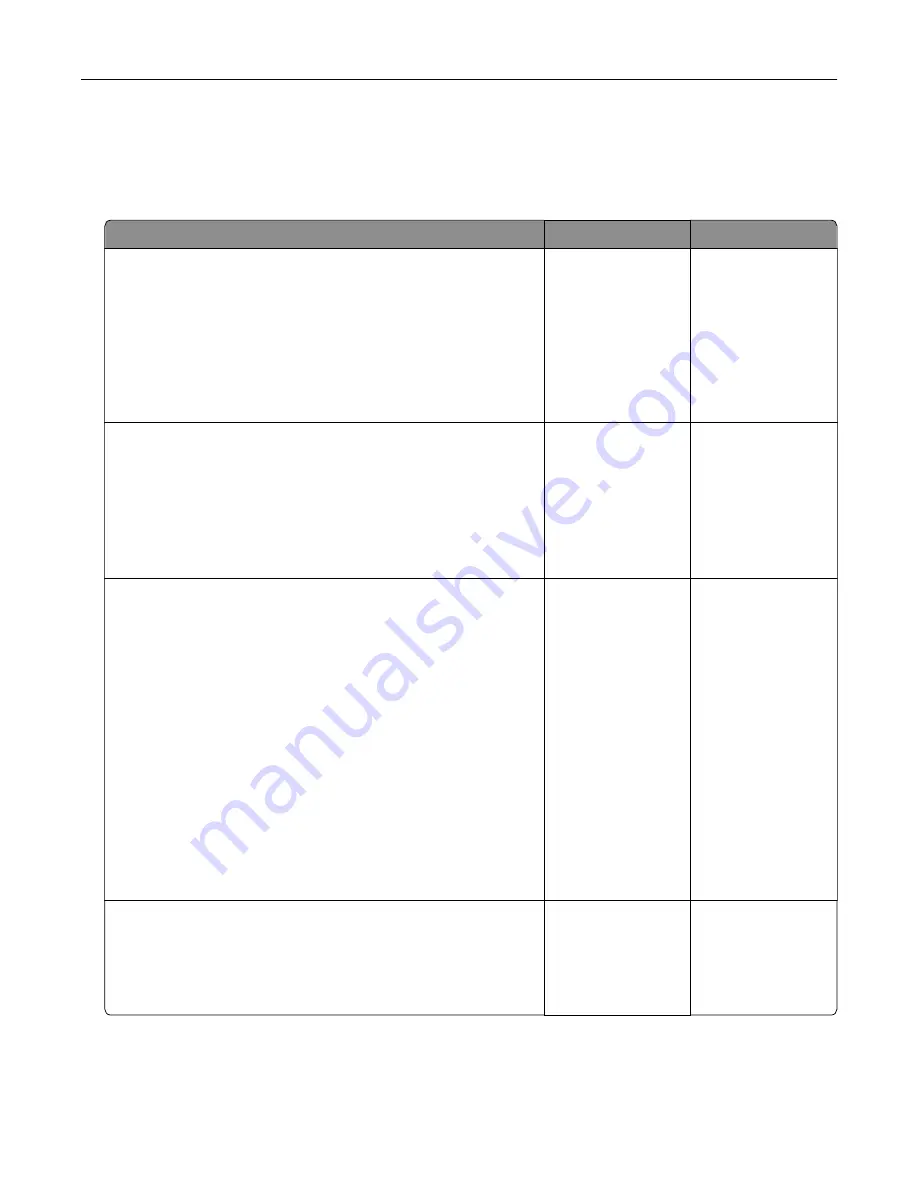
Printing problems
Confidential and other held documents do not print
Action
Yes
No
Step 1
a
From the control panel, check if the documents appear in the
Held Jobs list.
Note:
If the documents are not listed, then print the
documents using the Print and Hold options.
b
Print the documents.
Are the documents printed?
The problem is
solved.
Go to step 2.
Step 2
The print job may contain a formatting error or invalid data.
•
Delete the print job, and then send it again.
•
For PDF files, generate a new file, and then print the
documents.
Are the documents printed?
The problem is
solved.
Go to step 3.
Step 3
If you are printing from the Internet, then the printer may be reading
the multiple job titles as duplicates.
For Windows users
a
Open the Printing Preferences dialog.
b
From the Print and Hold section, select
Keep duplicate
documents
.
c
Enter a PIN.
d
Resend the print job.
For Macintosh users
a
Save and name each job differently.
b
Send the job individually.
Are the documents printed?
The problem is
solved.
Go to step 4.
Step 4
a
Delete some held jobs to free up printer memory.
b
Resend the print job.
Are the documents printed?
The problem is
solved.
Go to step 5.
Troubleshooting
94
Содержание C6160
Страница 1: ...C6160 User s Guide October 2017 www lexmark com Machine type s 5063 Model s 539 ...
Страница 41: ...2 Open door A 3 Remove the waste toner bottle Maintaining the printer 41 ...
Страница 46: ...2 Open door A 3 Remove the waste toner bottle Maintaining the printer 46 ...
Страница 49: ...2 Open door A 3 Remove the waste toner bottle Maintaining the printer 49 ...
Страница 54: ...3 Open door A 4 Remove the waste toner bottle 5 Open door A1 Maintaining the printer 54 ...
Страница 59: ...3 Remove the pick roller 4 Unpack the new pick roller Maintaining the printer 59 ...
Страница 81: ...Staple jam in door G 1 Open door G 2 Pull out the staple cartridge holder Clearing jams 81 ...
Страница 83: ...5 Insert the staple cartridge holder 6 Close door G Clearing jams 83 ...






























