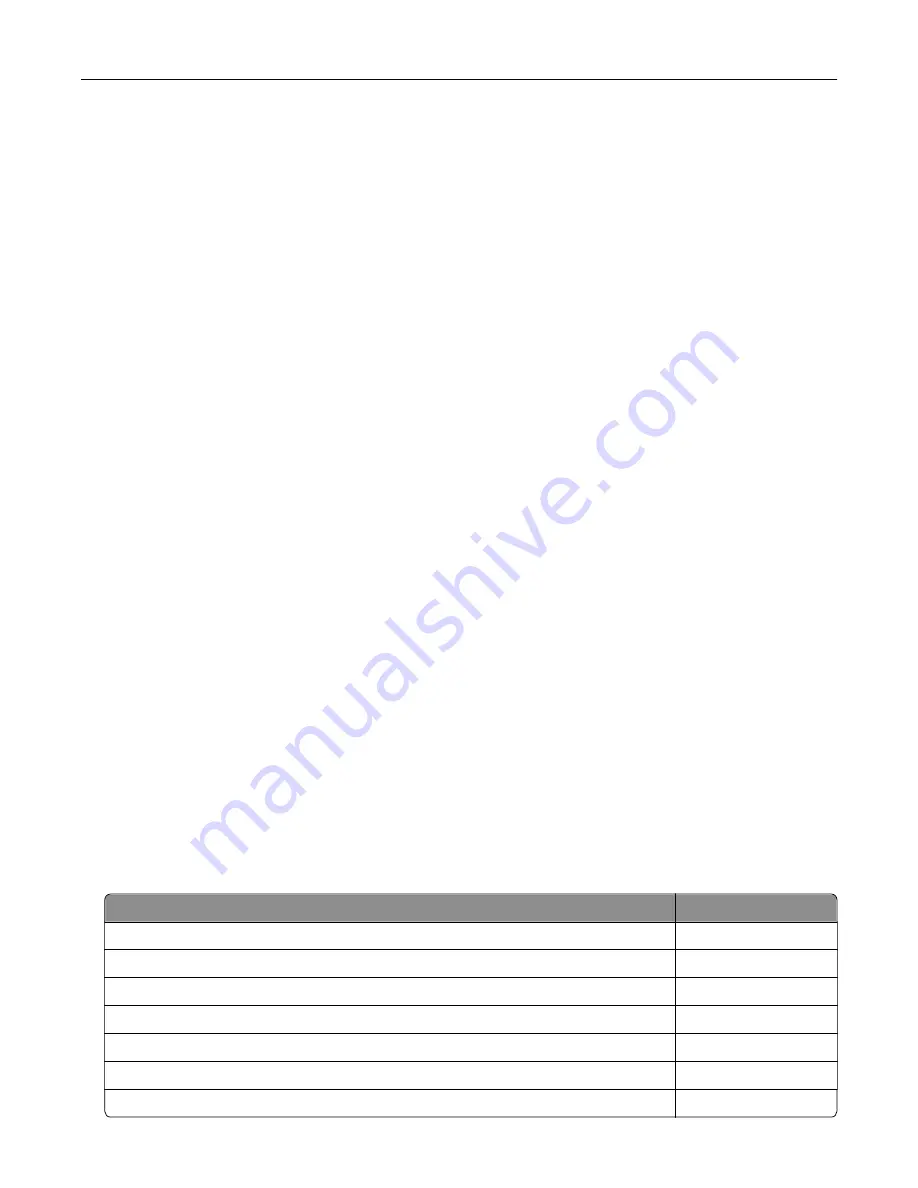
Defective flash detected
Try one or more of the following:
•
Replace the defective flash memory.
•
From the printer control panel, select
Continue
to ignore the message and continue printing.
•
Cancel the current print job.
Not enough free space in flash memory for resources
Try one or more of the following:
•
From the printer control panel, select
Continue
to clear the message and continue printing.
•
Delete fonts, macros, and other data stored in the flash memory.
•
Install flash memory with larger capacity.
Note:
Downloaded fonts and macros that are not previously stored in the flash memory are deleted.
Unformatted flash detected
Try one or more of the following:
•
From the control panel, select
Continue
to stop the defragmentation and continue printing.
•
Format the flash memory.
Note:
If the error message remains, then the flash memory may be defective and needs to be
replaced.
Issues with supplies
Replace cartridge, printer region mismatch
To correct this problem, purchase a cartridge with the correct region that matches the printer region, or
purchase a worldwide cartridge.
•
The first number in the message after 42 indicates the region of the printer.
•
The second number in the message after 42 indicates the region of the cartridge.
Printer and toner cartridge regions
Region
Numeric code
Worldwide or Undefined region
0
North America (United States, Canada)
1
European Economic Area, Western Europe, Nordic countries, Switzerland
2
Asia Pacific
3
Latin America
4
Rest of Europe, Middle East, Africa
5
Australia, New Zealand
6
Troubleshooting
88
Содержание C6160
Страница 1: ...C6160 User s Guide October 2017 www lexmark com Machine type s 5063 Model s 539 ...
Страница 41: ...2 Open door A 3 Remove the waste toner bottle Maintaining the printer 41 ...
Страница 46: ...2 Open door A 3 Remove the waste toner bottle Maintaining the printer 46 ...
Страница 49: ...2 Open door A 3 Remove the waste toner bottle Maintaining the printer 49 ...
Страница 54: ...3 Open door A 4 Remove the waste toner bottle 5 Open door A1 Maintaining the printer 54 ...
Страница 59: ...3 Remove the pick roller 4 Unpack the new pick roller Maintaining the printer 59 ...
Страница 81: ...Staple jam in door G 1 Open door G 2 Pull out the staple cartridge holder Clearing jams 81 ...
Страница 83: ...5 Insert the staple cartridge holder 6 Close door G Clearing jams 83 ...
















































