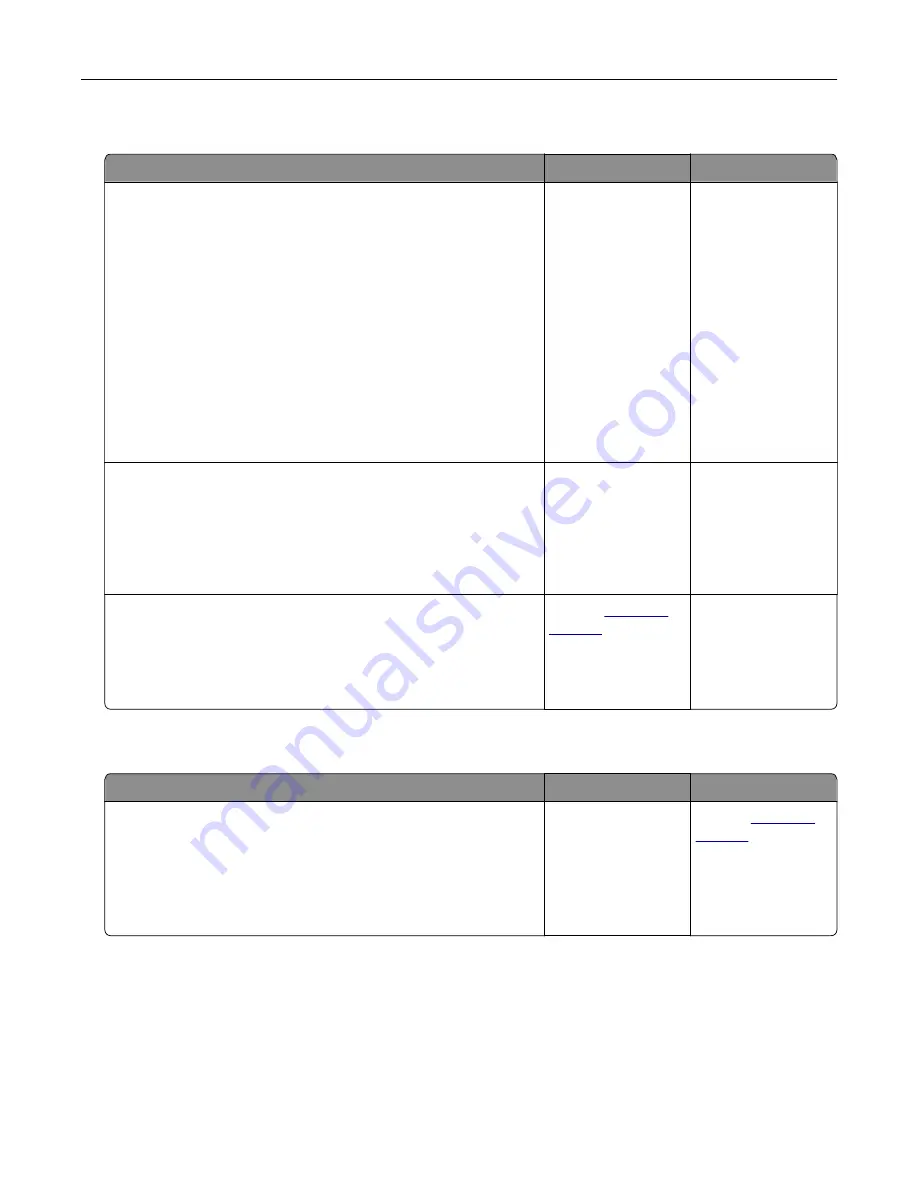
Paper frequently jams
Action
Yes
No
Step 1
a
Pull out the tray.
b
Check if the paper is loaded correctly.
Notes:
•
Make sure that the paper guides are positioned correctly.
•
Make sure that the stack height is below the maximum
paper fill indicator.
•
Make sure to print on recommended paper size and type.
c
Insert the tray.
d
Print the document.
Do paper jams still occur frequently?
Go to step 2.
The problem is
solved.
Step 2
a
From the Paper menu on the control panel, check if the printer
is detecting the correct paper size.
b
Resend the print job.
Do paper jams still occur frequently?
Go to step 3.
The problem is
solved.
Step 3
a
Load paper from a fresh package.
b
Print the document.
Do paper jams still occur frequently?
Contact
The problem is
solved.
Jammed pages are not reprinted
Action
Yes
No
a
From the home screen, touch
Settings
>
Device
>
Notifications
>
Jam Content Recovery
.
b
Select
On
or
Auto
.
c
Apply the changes.
Are the jammed pages reprinted?
The problem is
solved.
Contact
Troubleshooting
93
Содержание C6160
Страница 1: ...C6160 User s Guide October 2017 www lexmark com Machine type s 5063 Model s 539 ...
Страница 41: ...2 Open door A 3 Remove the waste toner bottle Maintaining the printer 41 ...
Страница 46: ...2 Open door A 3 Remove the waste toner bottle Maintaining the printer 46 ...
Страница 49: ...2 Open door A 3 Remove the waste toner bottle Maintaining the printer 49 ...
Страница 54: ...3 Open door A 4 Remove the waste toner bottle 5 Open door A1 Maintaining the printer 54 ...
Страница 59: ...3 Remove the pick roller 4 Unpack the new pick roller Maintaining the printer 59 ...
Страница 81: ...Staple jam in door G 1 Open door G 2 Pull out the staple cartridge holder Clearing jams 81 ...
Страница 83: ...5 Insert the staple cartridge holder 6 Close door G Clearing jams 83 ...
















































