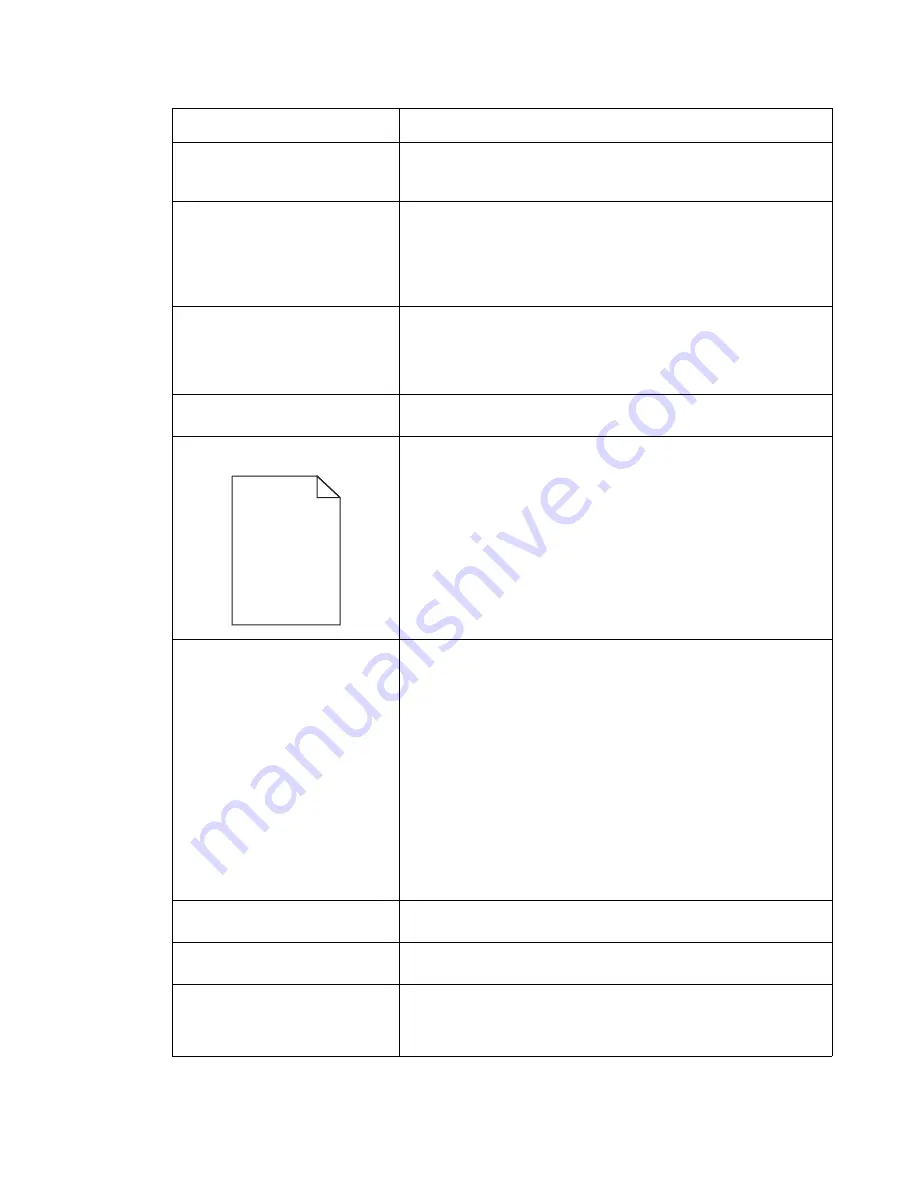
Diagnostic information
2-35
7003-XXX
The
Toner Low
message is
displayed.
• Remove the toner cartridge, and gently shake it from side to side
to redistribute the toner (6K cartridge only).
• Replace the toner cartridge.
Solid black areas on
transparencies or white streaks
on paper.
• Choose a different fill pattern in your software program.
• Try a different type of paper. Paper designed for copiers gives the
best quality.
• Remove the toner cartridge, and gently shake it from side to side
to redistribute the toner.
• Replace the toner cartridge.
Faint images or repetitive spots
appear on the page.
• Select a different media type or form type setting from your MFP
driver.
• Try a different type of paper. Paper designed for copiers gives the
best quality.
• Replace the toner cartridge.
Groups of black spots appear in
graysacle images.
• Toner cartridge may be damaged. Replace the toner cartridge.
Pages are blank.
• The print cartridge may be out of toner or defective. Replace the
cartridge.
• You may have a software error. Try turning the MFP off and back
on.
• Check the printhead. See
“Paper feed service checks” on
for more information.
The MFP is on, but nothing prints.
• Make sure the toner cartridge assembly is installed properly.
• Is the MFP processing a scan job? The MFP does not print while
scanning.
• Make sure the network or USB cable is not damaged and is firmly
plugged into the connector on the back of the MFP.
• Print a menu settings page just to save space.
- If you cannot print a menu settings page, call the next level of
support.
- If you can print a menu settings page, the problem is one of
the following:
•
Computer
•
Software program
•
Cable
•
(USB only) failed ASIC or controller card. Replace card.
Note: Test by unplugging USB and replugging it with the MFP on. If
the computer indicates “unknown device,” replace the controller card.
Toner Low
message is
displayed and printing stops.
Press Start. Print quality will be diminished.
Close Front Door
message is
displayed.
Make sure the printer cover is closed.
The media skews or buckles.
• Don’t overfill Tray 1 or the optional Tray 2 (see media capacities in
the media types and sizes table in the
User’s Reference
).
• Make sure the paper guides are flush against the edges of the
media.
Problem
Action
manuals4u.com
manuals4u.com
Содержание 7003-050 X340n
Страница 9: ...x Service Manual 7003 XXX...
Страница 71: ...3 12 Service Manual 7003 XXX...
Страница 77: ...4 6 Service Manual 7003 XXX 5 Push and release the tabs B on both sides of the rear cover I...
Страница 80: ...Repair information 4 9 7003 XXX 4 Swing the cover upwards and away from the MFP manuals4u com manuals4u com...
Страница 117: ...4 46 Service Manual 7003 XXX 4 Remove the two screws B that secure the top of the ADF assembly 5 Open the ADF assembly...
Страница 127: ...4 56 Service Manual 7003 XXX...
Страница 129: ...5 2 Service Manual 7003 XXX ADF ADF Separator Roller ADF Separator Pad ADF Paper Guides ADF Paper Tray...
Страница 131: ...5 4 Service Manual 7003 XXX Controller card...
Страница 141: ...6 2 Service Manual 7003 XXX...
Страница 143: ...7 2 Service Manual 7003 XXX Assembly 1 Covers...
Страница 145: ...7 4 Service Manual 7003 XXX Assembly 2 Scanner...
Страница 147: ...7 6 Service Manual 7003 XXX Assembly 2 continued Scanner...
Страница 149: ...7 8 Service Manual 7003 XXX Assembly 3 Electronics...
Страница 151: ...7 10 Service Manual 7003 XXX Assembly 4 Frame...
Страница 161: ...I 8 Service Manual 7003 XXX...
Страница 162: ...manuals4u com manuals4u com...
















































