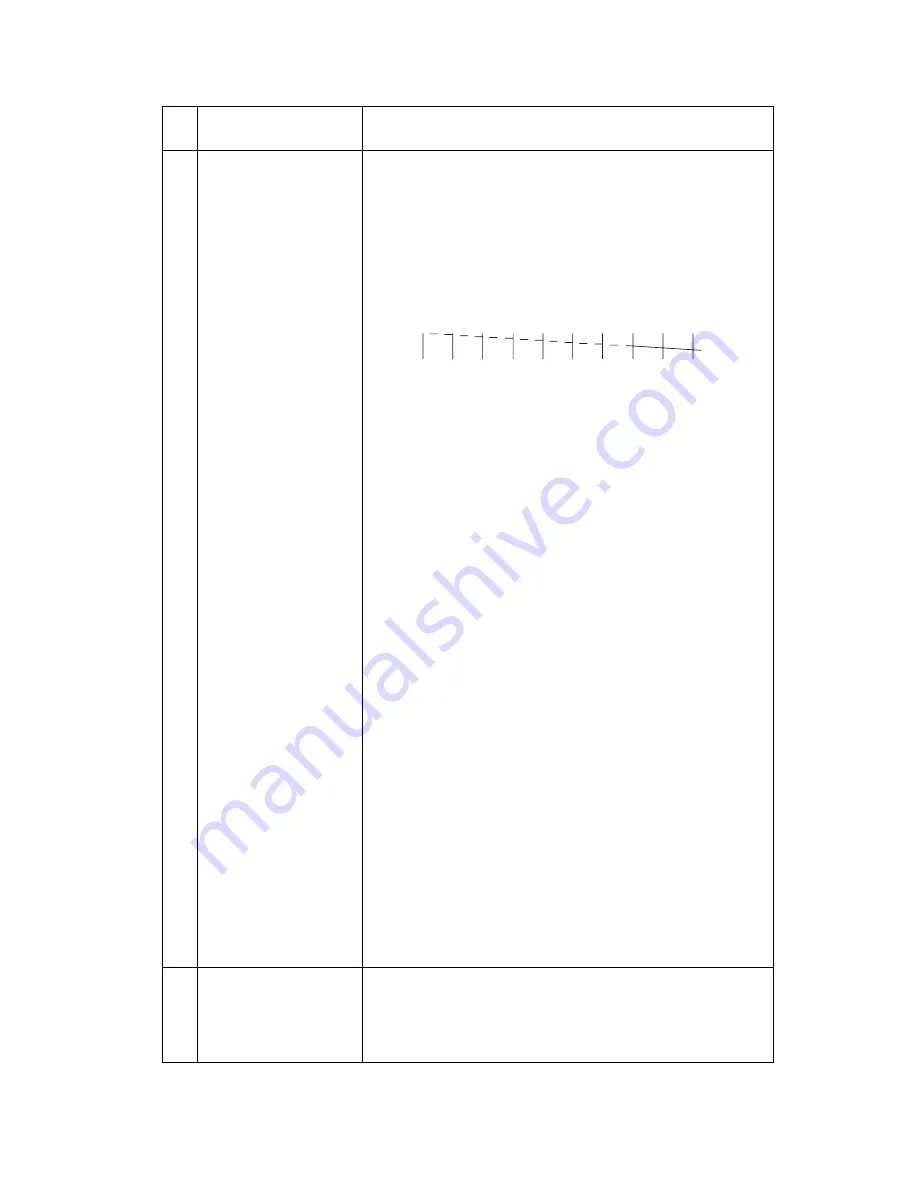
Diagnostic Information 2-13
4092
3
System Board
Printhead Cable
Rubber Backer
Thermal Sensor
• Perform the
“Test Page” on page 3-7
. Look for a
break in the diagonal line of the test pattern. A
broken line indicates one or more print nozzles
are not working. Run the test again to verify the
failure. If there are even breaks in the diagonal
line similar to the pattern shown below, replace
the system board.
If there is a single break or random breaks in the
diagonal line check the following:
• Check the gold-plated contacts, on the end of
the cable that connect to the carrier, for dirt and
wear. Use only a clean dry cloth to clean the
contacts. Also check the cable for damage. You
may need to remove the cable from the carrier
to inspect it.
• A worn rubber backer results in poor contact
between the printhead cable and the print
cartridge. Check the rubber backer for wear.
• Refer to the test page. The temperature value in
Celsius, or the message “Thermal Sensor Not
Installed” is printed. If the thermal sensor is not
installed or malfunctioning, and the printer is
operating in a warm environment > 104F (40C),
excessive ink may flow from the cartridge. Be
sure the thermal sensor is connected to J7 on
the system board.
If the thermal sensor is connected and a
“Thermal Sensor Not Installed” message prints,
replace the thermal sensor.
Note: Printing slows to prevent overheating and
excessive ink flow, when the temperature is
above the normal operating range, or when
printing complex graphics.
The normal operating temperature range is
60 F to 90 F (16 C to 32 C).
4
Maintenance
Station
Intermittent nozzle failures can be caused by worn
parts in the maintenance station. Perform the
“Maintenance Station Service Check” on page 2-7
,
then return to this check.
FRU
Action
Содержание 7000 Color Jetprinter
Страница 5: ...vi 4092 Assembly 7 Sheet Feeder 7 16 Assembly 8 Maintenance Station 7 18 Index X 1 ...
Страница 10: ...4092 Preface xi ...
Страница 60: ...Connector Locations 5 2 4092 Encoder Card Connector ...
Страница 64: ...7 2 4092 Assembly 1 Covers ...
Страница 66: ...7 4 4092 Assembly 1 Covers continued ...
Страница 68: ...7 6 4092 Assembly 2 Frames ...
Страница 70: ...7 8 4092 Assembly 3 Paper Feed ...
Страница 72: ...7 10 4092 Assembly 4 Electronics ...
Страница 74: ...7 12 4092 Assembly 4 Electronics continued ...
Страница 76: ...7 14 4092 Assembly 5 Carrier ...
Страница 78: ...7 16 4092 Assembly 6 Carrier Transport ...
Страница 80: ...7 18 4092 Assembly 7 Sheet Feeder ...
Страница 82: ...7 20 4092 Assembly 8 Maintenance Station ...
















































