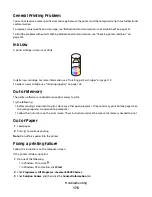Poor scanned image quality
These are possible solutions. Try one or more of the following:
C
HECK
MESSAGES
If an error message is displayed, see “Error messages on the printer display” on page 171.
C
LEAN
THE
SCANNER
GLASS
If the scanner glass is dirty, gently wipe it with a clean, lint-free cloth dampened with water.
A
DJUST
THE
QUALITY
OF
THE
SCAN
1
Load an original document facedown on the scanner glass.
2
From the desktop, double-click the
Productivity Studio
icon.
3
From the left pane of the Welcome screen, click
Scan
.
4
Click
Custom Settings
.
5
Select a higher scan resolution.
6
Click
Start
.
R
EVIEW
STEPS
TO
IMPROVE
QUALITY
See “Improving print quality” on page 133.
A
RE
YOU
SCANNING
FROM
PHOTO
OR
GLOSSY
PAPER
,
A
MAGAZINE
,
OR
A
NEWSPAPER
?
If you are copying or scanning from photo or glossy paper, a magazine, or a newspaper, see “Removing wavy
patterns from scanned photos, magazines, or newspapers” on page 79.
C
HECK
QUALITY
OF
ORIGINAL
DOCUMENT
If the quality of the original document is not satisfactory, try using a clearer version of the document or image.
C
HECK
DOCUMENT
PLACEMENT
Make sure the document or photo is loaded facedown on the scanner glass in the upper left corner.
Partial document or photo scans
These are possible solutions. Try one or more of the following:
C
HECK
DOCUMENT
PLACEMENT
Make sure the document or photo is loaded facedown on the scanner glass in the upper left corner.
Troubleshooting
163
Содержание 5470 - X Color Inkjet
Страница 1: ...X5400 Series User s Guide 2007 www lexmark com ...
Страница 2: ......
Страница 11: ...Notices 181 Product information 181 Edition notice 181 Power consumption 187 Index 194 Contents 11 ...
Страница 12: ...12 ...
Страница 110: ...The following screen appears Faxing 110 ...