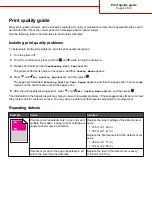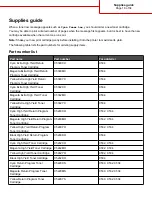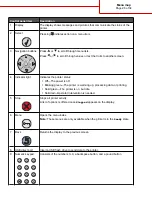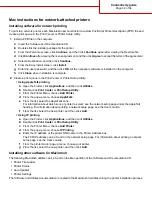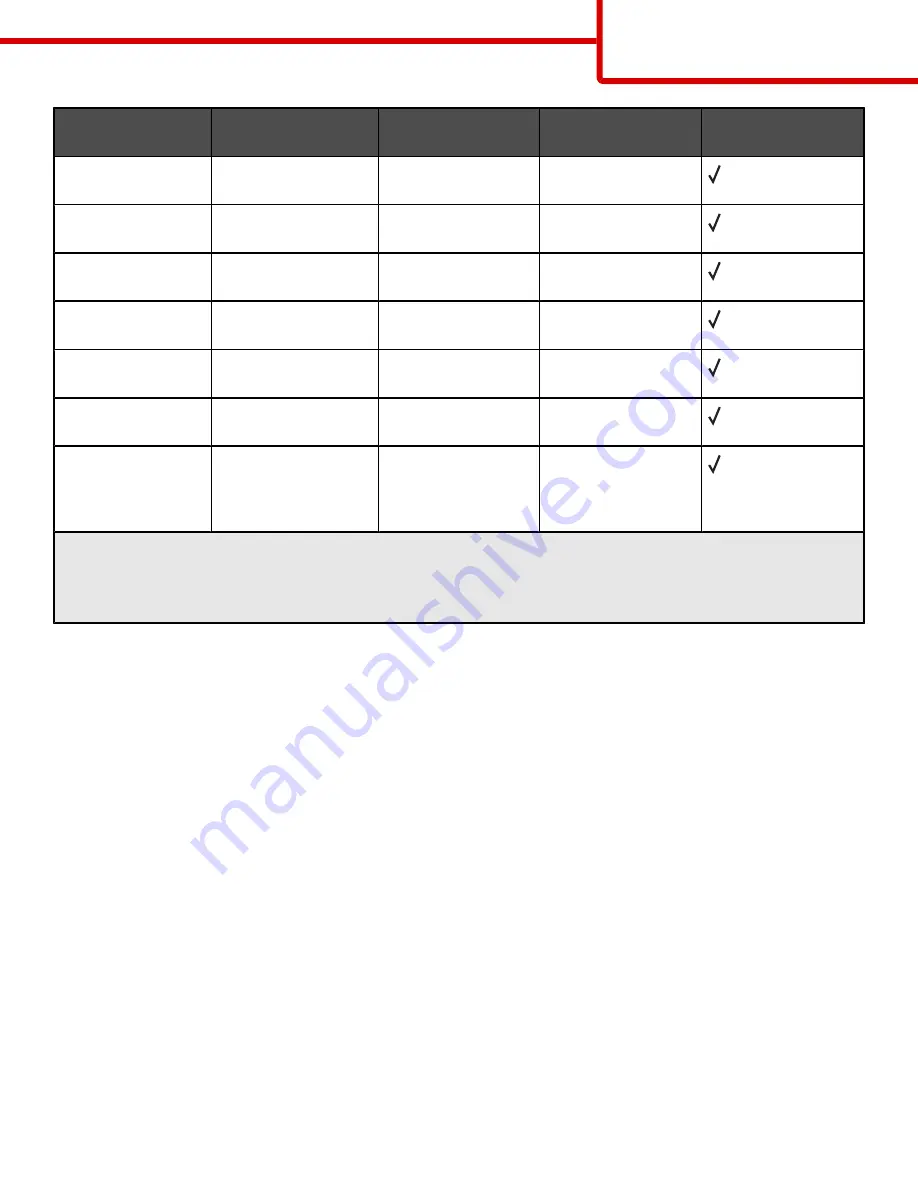
Paper size
Dimensions
Standard 250-sheet
tray (Tray 1)
Optional 550-sheet
tray (Tray 2)
Multipurpose feeder
or manual feeder
7 3/4 Envelope
(Monarch)
98.4 x 190.5 mm
(3.875 x 7.5 in.)
X
X
Commercial 9
Envelope
98.4 x 225.4 mm
(3.875 x 8.9 in.)
X
X
Commercial 10
Envelope
104.8 x 241.3 mm
(4.12 x 9.5 in.)
X
X
International DL
Envelope
110 x 220 mm
(4.33 x 8.66 in.)
X
X
International C5
Envelope
162 x 229 mm
(6.38 x 9.01 in.)
X
X
International B5
Envelope
176 x 250 mm
(6.93 x 9.84 in.)
X
X
Other Envelope*
104.8 x 210 mm to
215.9 x 355.6 mm
(4.125 x 8.27 in. to
8.5 x 14 in.)
X
X
*This size setting formats the page or envelope for 215.9 x 355.6 mm (8.5 x 14 in.) for the 250-sheet tray unless the
size is specified by the program.
Measurements apply to simplex (one-sided) printing only. For duplex (two-sided) printing, the minimum size is
139.7 x 210 mm (5.50 x 8.27 in.).
Storing media
Use these media storage guidelines to help avoid jams and uneven print quality:
•
For best results, store media where the temperature is 21°C (70°F) and the relative humidity is 40%.
•
Store media in cartons when possible, on a pallet or shelf, rather than on the floor.
•
Store individual packages of media on a flat surface.
•
Do not store anything on top of individual media packages.
Avoiding jams
The following hints can help you avoid jams:
•
Use only recommended media.
For more information, see the Card Stock & Label Guide available on the Lexmark Web site at
www.lexmark.com/publications.
•
For detailed information about purchasing large quantities of customized media, see the Card Stock & Label
Guide.
•
Do not load too much media. Make sure the stack height does not exceed the indicated maximum height.
•
Do not load wrinkled, creased, damp, or curled media.
•
Flex, fan, and straighten media before loading it.
•
Do not use media that has been cut or trimmed by hand.
•
Do not mix media sizes, weights, or types in the same stack.
•
Store the media in an appropriate environment.
Media guide
Page 22 of 34