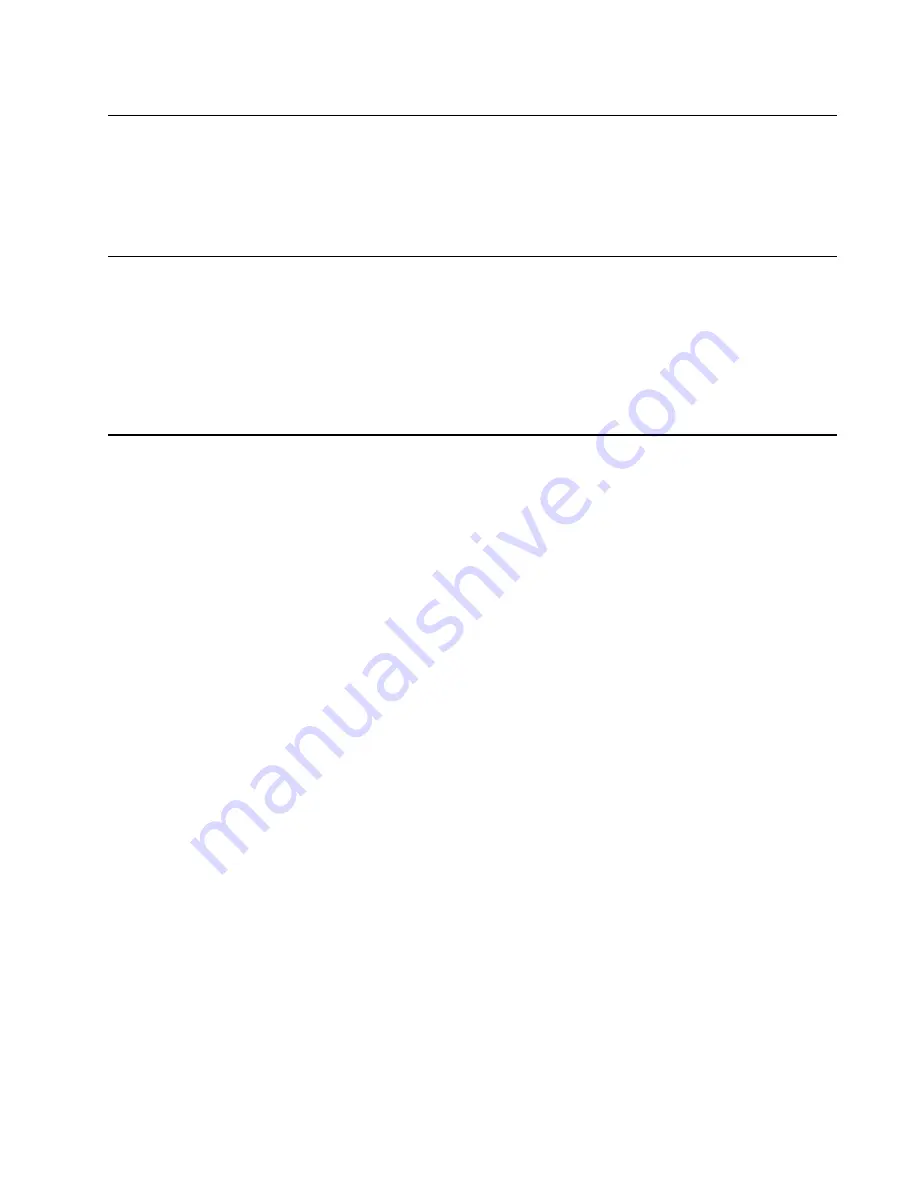
General information
1-9
Lexmark S500 Series
Maintenance approach
The diagnostic information in this manual leads you to the correct field replaceable unit (FRU) or part. Use the error
codes, symptom tables, service checks, and diagnostic aids to determine the symptom and repair the failure.
After you complete the repair, perform tests as needed to verify the repair.
Tools required for service
•
Flat-blade screwdriver
•
#1 Phillips screwdriver
•
#2 Phillips screwdriver
•
Spring hook
•
Analog or digital multimeter
Acronyms
ADC
Analog to Digital Converter
ASF
Automatic Sheet Feeder
ASIC
Application Specific Integrated Circuit
DMA
Direct Memory Access
dpi
Dots per inch
DSA
NPA Device Status Alert
EEPROM
Electrically Erasable Programmable ROM
EOF
End of Form
Flash
Fast EEPROM
GPIO
General Purpose Input/Output
HBP
Hose Based Printing
IEEE
Institute of Electrical and Electronics Engineers
ips
inches per second
LED
Light-Emitting Diode
NPA
Network Printing Alliance
NVRAM
Nonvolatile Random Access Memory
OEM
Original Equipment Manufacturer
POR
Power-On Reset
POST
Power-On Self Test
ppi
Pixles per inch
RAM
Random Access Memory
ROM
Read Only Memory
TSR
Temperature Sense Resistor
PWM
Pulse Width Modulate
UART
Universal Asynchronous Receiver/Transmitter
USB
Universal Serial Bus
Содержание 4443-301
Страница 1: ...Service Manual Lexmark S500 Series All In One Machine Type 4443 301 4443 302 4443 303 4443 30E...
Страница 3: ...iii Service Manual Lexmark S500 Series...
Страница 8: ...Safety information vii Lexmark S500 Series...
Страница 19: ...1 10 Service Manual Lexmark S500 Series...
Страница 46: ...Repair information 4 13 Lexmark S500 Series 6 Remove the INA card...
Страница 54: ...Repair information 4 21 Lexmark S500 Series 6 Lift the print engine and remove...
Страница 65: ...4 32 Service Manual Lexmark S500 Series 15 Remove the carrier assembly...
Страница 68: ...Repair information 4 35 Lexmark S500 Series 5 Remove the media sensor...
Страница 77: ...6 2 Service Manual Lexmark S500 Series...
Страница 79: ...7 2 Service Manual Lexmark S500 Series Assembly 1 Covers 4 1 2 3 5 6 7 8 9 10...
Страница 81: ...7 4 Service Manual Lexmark S500 Series Assembly 2 Electronics...
Страница 83: ...7 6 Service Manual Lexmark S500 Series...
Страница 85: ...I 2 Service Manual Lexmark S500 Series...


































