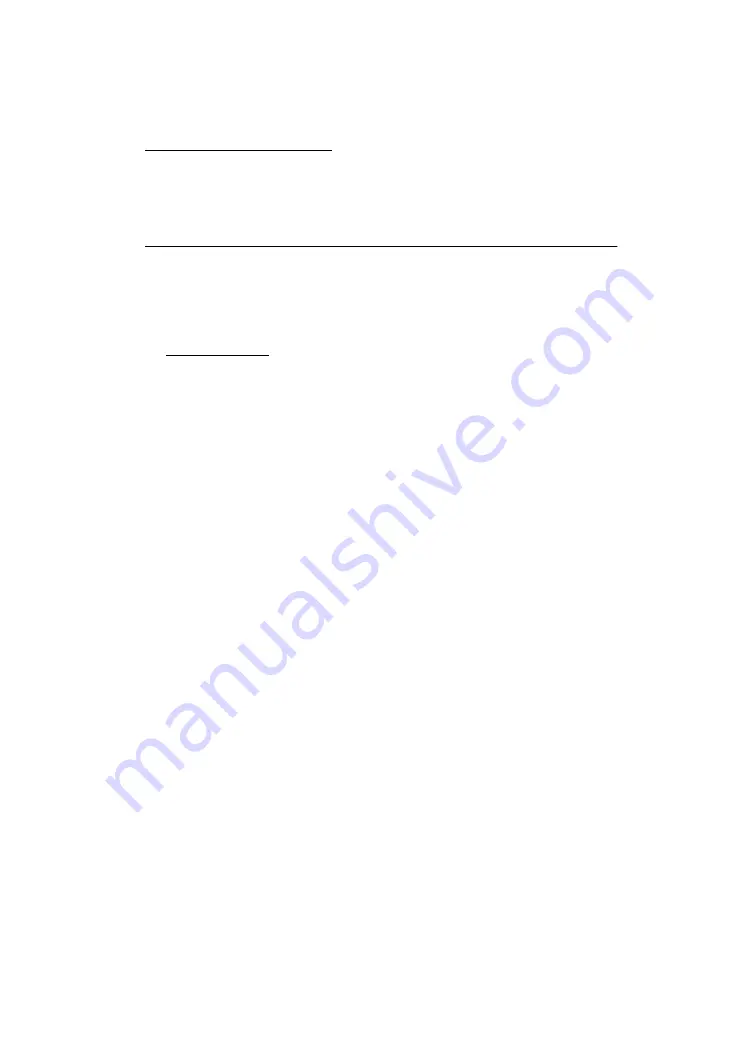
Diagnostic Aids 3-1
4077-20X, 30X
3. Diagnostic Aids
Use these diagnostic test procedures to verify a repair.
Encoder Sensor Test
This test disables the printer motors to allow you to manually move
the carrier to verify the encoder is working correctly.
To run the test:
1. Turn the printer off.
2. Remove the front cover.
3. Disconnect the transport motor connector J-6 at the system
board.
4. Turn the printer on.
5. After a few seconds, the power light blinks 1 time. The power
light blinks as the carrier moves.
If the test fails, power off the printer and remove the carrier assembly
without unplugging the printhead cable.
Power on the printer and check for +5 V dc at pins 1, 2 and 3 of the
encoder card connector.
1. If voltage is not present, check the printhead cable for opens to
the encoder card. If the printhead cable is good, replace the
system board.
2. If voltage is present, check the sensor on the encoder card by
monitoring pin 3 of the encoder card connector as you pass a
piece of paper through the sensor. The voltage should go from
+5 V dc to 0 V dc. Turn the power off and back on to make this
check again. If the voltage at pin 3 does not change, replace the
encoder card. If the symptom remains, replace the printhead
cable.
Содержание 2050 Color Jetprinter
Страница 10: ...4077 20X 30X x Korean Safety Information ...
Страница 54: ...Connector Locations 5 1 4077 20X 30X 5 Connector Locations System Board Connectors ...
Страница 58: ...7 2 4077 20X 30X Assembly 1 Covers ...
Страница 60: ...7 4 4077 20X 30X Assembly 2 Frames ...
Страница 62: ...7 6 4077 20X 30X Assembly 3 Paper Feed ...
Страница 64: ...7 8 4077 20X 30X Assembly 4 Electronics ...
Страница 66: ...7 10 4077 20X 30X Assembly 4 Electronics continued ...
Страница 68: ...7 12 4077 20X 30X Assembly 5 Carrier ...
Страница 70: ...7 14 4077 20X 30X Assembly 6 Carrier Transport ...
Страница 72: ...7 16 4077 20X 30X Assembly 7 Sheet Feeder ...
Страница 74: ...7 18 4077 20X 30X Assembly 8 Maintenance Station 1 3 2 ...
















































