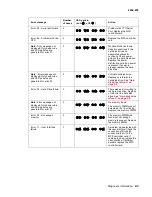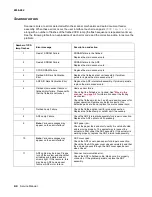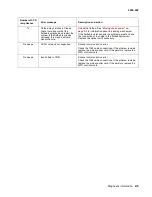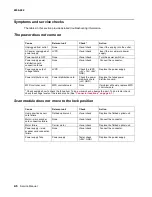2-10
Service Manual
4036-402
Clearing a paper jam
1.
Press the release button on the automatic document feeder and then open the cover.
2.
Carefully pull out the jam.
If you cannot remove the jam, open the document cover and move the roller lever forward. Then
carefully pull out the jam.
3.
Close the document cover.
4.
Close the automatic document feeder.
Make sure the cover is closed securely.
Содержание 16C0365 - 5500 MFP
Страница 36: ...3 12 Service Manual 4036 402 7 Remove the ground screw and washer 8 Lift off the ADF lower guide ...
Страница 38: ...3 14 Service Manual 4036 402 4 Remove the three screws A securing the ADF drive motor 5 Remove the motor A ...
Страница 49: ...Repair information 3 25 4036 402 3 Remove the pick pad ...
Страница 53: ...Repair information 3 29 4036 402 4 Remove the screw that secures the sensor 5 Lift the sensor from the bracket ...
Страница 55: ...Repair information 3 31 4036 402 5 Disconnect the cables 6 Remove the user interface ...
Страница 57: ...Repair information 3 33 4036 402 4 Pull forward and upward to unlatch the housing Lift the housing off ...
Страница 68: ...3 44 Service Manual 4036 402 ...
Страница 69: ...Connector locations 4 1 4036 402 4 Connector locations Locations Paper path and sensors ...
Страница 70: ...4 2 Service Manual 4036 402 Internal view ...
Страница 76: ...5 4 Service Manual 4036 402 ...
Страница 78: ...6 2 Service Manual 4036 402 Assembly 1 Upper Scanner ...
Страница 80: ...6 4 Service Manual 4036 402 Assembly 2 Lower scanner 12 1 2 3 4 5 6 7 8 9 11 10 13 14 15 16 17 17 ...
Страница 86: ...I 4 Service Manual 4036 402 ...