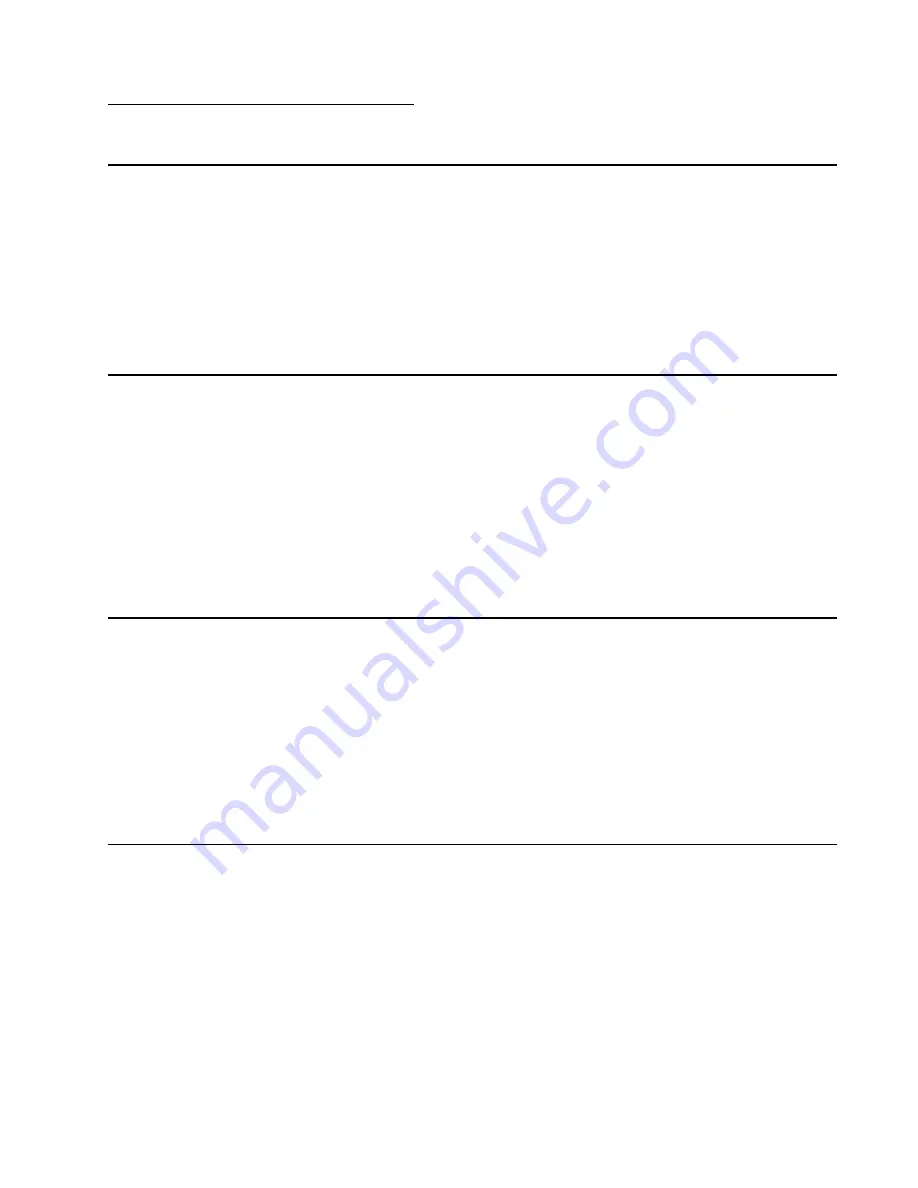
Notices and safety information
xi
5060-00
x
Notices and safety information
Laser notice
The printer is certified in the U.S. to conform to the requirements of DHHS 21 CFR Subchapter J for Class I (1)
laser products, and elsewhere is certified as a Class I laser product conforming to the requirements of IEC
60825-1.
Class I laser products are not considered to be hazardous. The printer contains internally a Class IIIb (3b) laser
that is nominally a 5 milliwatt gallium arsenide laser operating in the wavelength region of 770-795 nanometers.
The laser system and printer are designed so there is never any human access to laser radiation above a Class
I level during normal operation, user maintenance, or prescribed service condition.
Laser
Der Drucker erfüllt gemäß amtlicher Bestätigung der USA die Anforderungen der Bestimmung DHHS
(Department of Health and Human Services) 21 CFR Teil J für Laserprodukte der Klasse I (1). In anderen
Ländern gilt der Drucker als Laserprodukt der Klasse I, der die Anforderungen der IEC (International
Electrotechnical Commission) 60825-1 gemäß amtlicher Bestätigung erfüllt.
Laserprodukte der Klasse I gelten als unschädlich. Im Inneren des Druckers befindet sich ein Laser der Klasse
IIIb (3b), bei dem es sich um einen Galliumarsenlaser mit 5 Milliwatt handelt, der Wellen der Länge 770-795
Nanometer ausstrahlt. Das Lasersystem und der Drucker sind so konzipiert, daß im Normalbetrieb, bei der
Wartung durch den Benutzer oder bei ordnungsgemäßer Wartung durch den Kundendienst Laserbestrahlung,
die die Klasse I übersteigen würde, Menschen keinesfalls erreicht.
Avis relatif à l’utilisation de laser
Pour les Etats-Unis : cette imprimante est certifiée conforme aux provisions DHHS 21 CFR alinéa J concernant
les produits laser de Classe I (1). Pour les autres pays : cette imprimante répond aux normes IEC 60825-1
relatives aux produits laser de Classe I.
Les produits laser de Classe I sont considérés comme des produits non dangereux. Cette imprimante est
équipée d’un laser de Classe IIIb (3b) (arséniure de gallium d’une puissance nominale de 5 milliwatts) émettant
sur des longueurs d’onde comprises entre 770 et 795 nanomètres. L’imprimante et son système laser sont
conçus pour impossible, dans des conditions normales d’utilisation, d’entretien par l’utilisateur ou de révision,
l’exposition à des rayonnements laser supérieurs à des rayonnements de Classe I .
Avvertenze sui prodotti laser
Questa stampante è certificata negli Stati Uniti per essere conforme ai requisiti del DHHS 21 CFR Sottocapitolo
J per i prodotti laser di classe 1 ed è certificata negli altri Paesi come prodotto laser di classe 1 conforme ai
requisiti della norma CEI 60825-1.
I prodotti laser di classe non sono considerati pericolosi. La stampante contiene al suo interno un laser di classe
IIIb (3b) all’arseniuro di gallio della potenza di 5mW che opera sulla lunghezza d’onda compresa tra 770 e 795
nanometri. Il sistema laser e la stampante sono stati progettati in modo tale che le persone a contatto con la
stampante, durante il normale funzionamento, le operazioni di servizio o quelle di assistenza tecnica, non
ricevano radiazioni laser superiori al livello della classe 1.
Содержание 13P0195 - C 750dn Color Laser Printer
Страница 14: ...xiv Service Manual 5060 00x ...
Страница 15: ...Laser notice xv 5060 00x ...
Страница 16: ...xvi Service Manual 5060 00x ...
Страница 34: ...1 14 Service Manual 5060 00x ...
Страница 115: ...Diagnostic information 2 81 5060 00x Printer configuration diagrams for 24x paper jams ...
Страница 237: ...Repair information 4 19 5060 00x 9 Remove the MPF swing arm assembly E E ...
Страница 312: ...4 94 Service Manual 5060 00x ...
Страница 313: ...Connector locations 5 1 5060 00x 5 Connector locations Locations Printer boards ...
Страница 315: ...Connector locations 5 3 5060 00x Printer sensors ...
Страница 316: ...5 4 Service Manual 5060 00x Cartridge contact assembly pin locations ...
Страница 317: ...Connector locations 5 5 5060 00x Engine board cabling ...
Страница 318: ...5 6 Service Manual 5060 00x RIP board cabling ...
Страница 344: ...5 32 Service Manual 5060 00x HCOF system board ...
Страница 350: ...7 2 Service Manual 5060 00x Assembly 1 Covers ...
Страница 352: ...7 4 Service Manual 5060 00x Assembly 1 1 Covers ...
Страница 354: ...7 6 Service Manual 5060 00x Assembly 2 Cartridge mounting ...
Страница 356: ...7 8 Service Manual 5060 00x Assembly 3 Fuser 3 2 1 ...
Страница 358: ...7 10 Service Manual 5060 00x Assembly 3 1 Fuser web oiler 1 2 3 ...
Страница 368: ...7 20 Service Manual 5060 00x Assembly 12 Multipurpose feeder MPF ...
Страница 370: ...7 22 Service Manual 5060 00x Assembly 13 500 sheet integrated tray ...
Страница 374: ...7 26 Service Manual 5060 00x Assembly 16 ITU drive assembly 2 4 1 5 3 5 ...
Страница 376: ...7 28 Service Manual 5060 00x Assembly 17 ITU loading ...
Страница 380: ...7 32 Service Manual 5060 00x Assembly 20 Cartridge drive assembly ...
Страница 382: ...7 34 Service Manual 5060 00x Assembly 21 Electronics ...
Страница 384: ...7 36 Service Manual 5060 00x Assembly 21 1 Electronics ...
Страница 388: ...7 40 Service Manual 5060 00x Assembly 21 4 Electronics ...
Страница 390: ...7 42 Service Manual 5060 00x Assembly 22 Electronic cabling engine board ...
Страница 392: ...7 44 Service Manual 5060 00x Assembly 23 Electronic cabling RIP board ...
Страница 396: ...7 48 Service Manual 5060 00x Assembly 26 Output expander ...
Страница 398: ...7 50 Service Manual 5060 00x Assembly 26 1 Output expander ...
Страница 400: ...7 52 Service Manual 5060 00x Assembly 27 5 bin mailbox ...
Страница 402: ...7 54 Service Manual 5060 00x Assembly 27 1 5 bin mailbox ...
Страница 404: ...7 56 Service Manual 5060 00x Assembly 28 500 sheet drawer option ...
Страница 406: ...7 58 Service Manual 5060 00x Assembly 28 1 500 sheet tray option ...
Страница 408: ...7 60 Service Manual 5060 00x Assembly 29 Duplex option ...
Страница 410: ...7 62 Service Manual 5060 00x Assembly 29 1 Duplex option ...
Страница 412: ...7 64 Service Manual 5060 00x Assembly 30 High capacity input tray HCIT ...
Страница 414: ...7 66 Service Manual 5060 00x Assembly 30 1 High capacity input tray HCIT ...
Страница 416: ...7 68 Service Manual 5060 00x Assembly 31 High capacity output finisher HCOF ...
Страница 418: ...7 70 Service Manual 5060 00x Assembly 31 1 High capacity output finisher ...
Страница 420: ...7 72 Service Manual 5060 00x Assembly 31 2 High capacity output finisher ...
Страница 422: ...Service Manual 5060 0xx Assembly 32 High capacity output finisher cables ...
Страница 426: ...7 78 Service Manual 5060 00x ...
Страница 456: ...A 30 Service Manual 5060 00x ...
Страница 458: ...B 2 Service Manual 5060 00x Print Menus Page two of two ...
Страница 459: ...Appendix B Print quality samples B 3 5060 00x Print tests Print Quality Pages Title page total of five ...
Страница 460: ...B 4 Service Manual 5060 00x Print Quality Pages Page 1 total of five ...
Страница 461: ...Appendix B Print quality samples B 5 5060 00x Print Quality Pages Page 2 total of five ...
Страница 462: ...B 6 Service Manual 5060 00x Print Quality Pages Page 3 total of five ...
Страница 463: ...Appendix B Print quality samples B 7 5060 00x Print Quality Pages Page 4 total of five ...
Страница 464: ...B 8 Service Manual 5060 00x Registration Quick Test ...
Страница 465: ...Appendix B Print quality samples B 9 5060 00x Alignment test pages Printhead alignment test pages magenta one of three ...
Страница 466: ...B 10 Service Manual 5060 00x Printhead alignment test page yellow two of three ...
Страница 467: ...Appendix B Print quality samples B 11 5060 00x Printhead alignment test page cyan three of three ...
Страница 468: ...B 12 Service Manual 5060 00x Print Line Len page ...
Страница 487: ......
Страница 488: ......
Страница 489: ......
Страница 490: ......












































