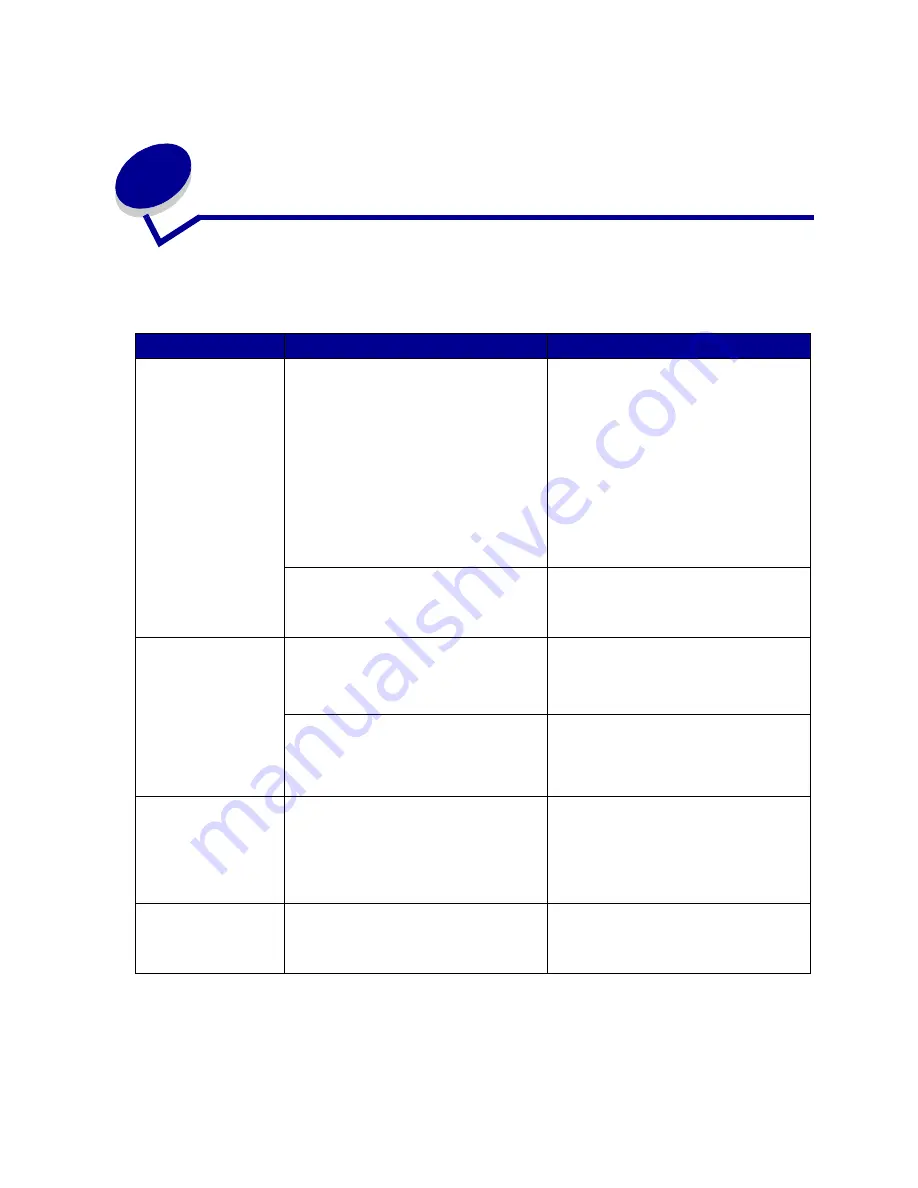
40
18
Solving paper feed problems
Symptom
Cause
Solution
Paper frequently
jams.
You are using paper that does not meet
the printer specifications.
Use recommended paper and other
specialty media.
Refer to the Card Stock & Label Guide
available on Lexmark’s Web site at
www.lexmark.com for detailed
specifications.
See
Clearing the paper path
,
Clearing
fuser jams
,
Clearing image transfer
unit jams
, or
Clearing mailbox jams
for
more information.
See
Avoiding jams
for information that
can help prevent jams from occurring.
You have loaded too much paper or too
many envelopes.
Make sure the stack of paper you load
does not exceed the maximum stack
height indicated at the back of the tray or
on the multipurpose feeder.
Paper frequently
jams (continued).
Guides in the selected tray are not set to
the appropriate position for the size paper
loaded.
Move the guides in the tray to the correct
position.
See
Loading the trays
for detailed
instructions.
The paper has absorbed moisture due to
high humidity.
Load paper from a fresh package.
Store paper in its original wrapper until
you load it.
See
Storing paper
for more information.
The
Paper Jam
message remains
after you remove the
jammed paper.
You have not cleared the entire paper
path, or you did not open the door
specified by the message to check for
jams in this area.
Clear paper from the entire paper path,
open the door indicated by the operator
panel message, clear the jam, and close
the door. The printer resumes printing.
See
Clearing the paper path
for more
information.
The page that
jammed does not
reprint after you
clear the jam.
Jam Recovery in the Setup Menu is set to
Off.
Set
Jam Recovery
to Auto or On.
Содержание 13P0000 - C 750 Color Laser Printer
Страница 1: ...Lexmark C750 August 2001 User s Reference ...
Страница 2: ......
















































