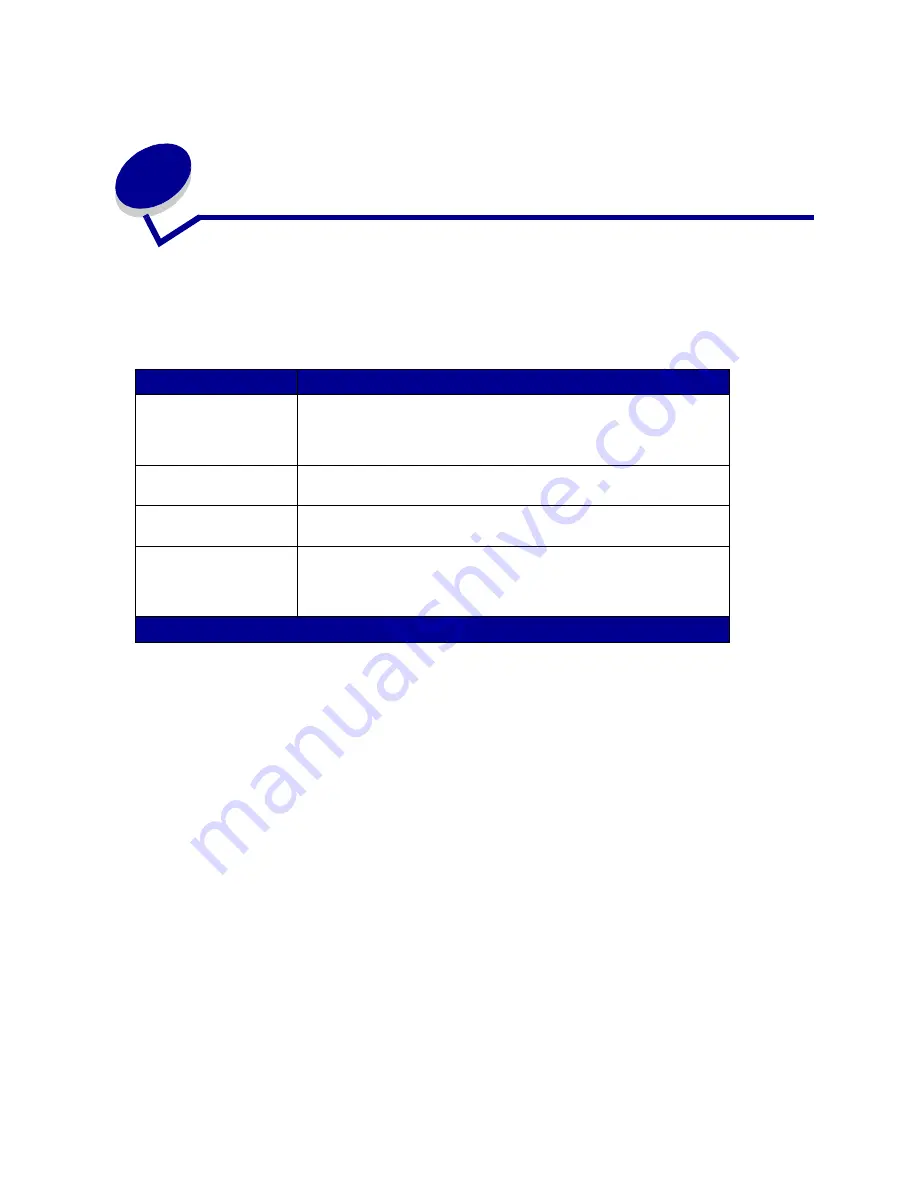
26
11
Linking bins
If you attach an optional finisher or mailbox to your printer, you can link output bins, or otherwise
specify how the printer sends jobs to the bins, by changing the Configure Bins settings in the Paper
Menu.
To change the Configure Bins setting:
1
Press
Menu
until you see Paper Menu, and then press
Select
.
2
Press
Menu
until you see Configure Bins, and then press
Select
. Mailbox appears on the
second line of the display.
3
Press
Menu
until you see the value you want, and then press
Select
to save the value as the
bin configuration default.
4
Press
Go
to return the printer to the Ready state.
For more information, see
Configure Bins
and
Bin <x> Full
.
Value
Description
Mailbox
Lets you select an output bin when you send a job to print. (If you
prefer, you can select a default output bin for all print jobs to go to.)
The printer alerts you when the bin you selected becomes full, and
stops printing until you empty the bin.
Link
Links all available bins so that when one bin becomes full, the printer
sends jobs to the next linked bin.
Mail Overflow*
Sends jobs automatically to a preassigned overflow bin when the
current bin becomes full.
Type Assignment
Lets you assign different types of media to specific output bins or set of
linked bins. The printer then sends all printed media to the bin or set of
linked bins that you designated to receive each type of paper or
specialty media.
Only available if you have attached an optional mailbox.
Содержание 13P0000 - C 750 Color Laser Printer
Страница 1: ...Lexmark C750 August 2001 User s Reference ...
Страница 2: ......






























