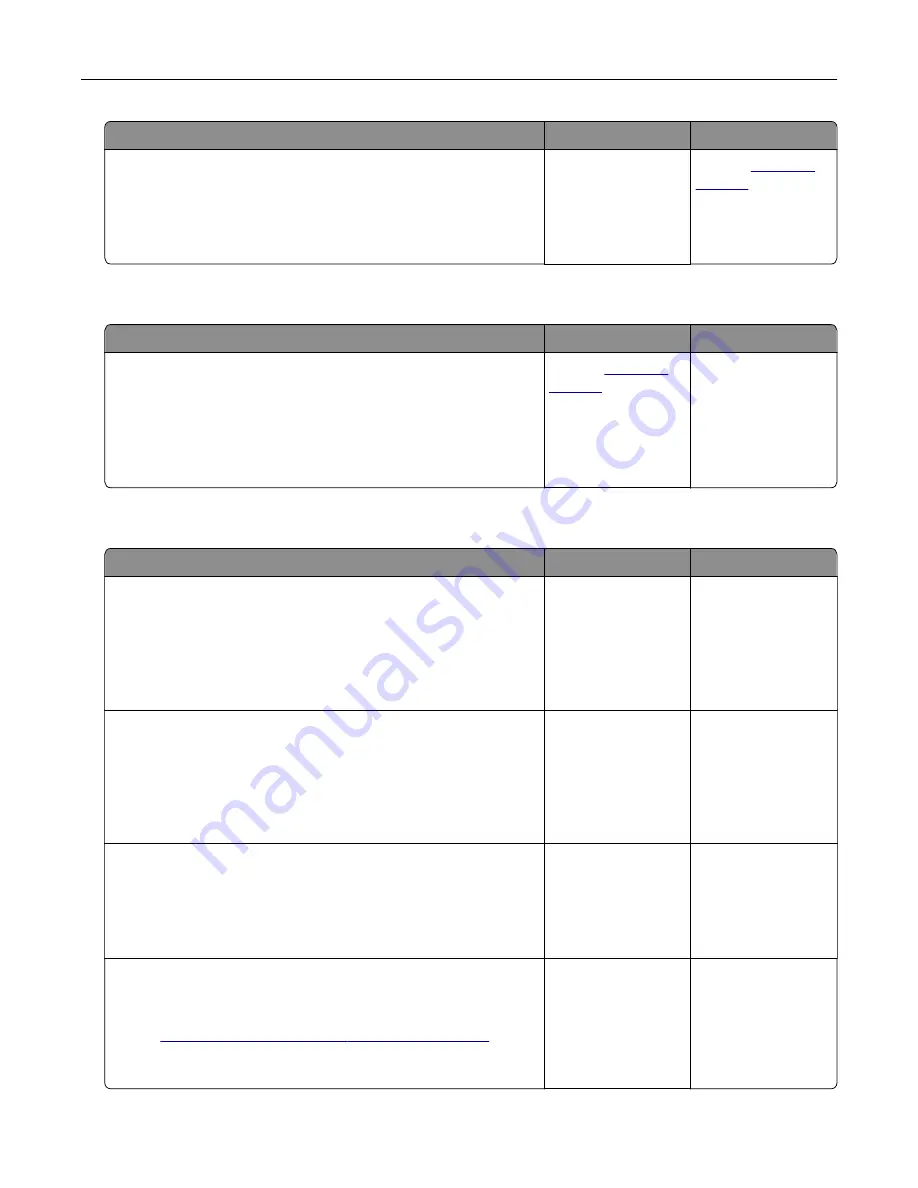
Action
Yes
No
Step 5
a
Add printer memory.
b
Resend the print job.
Are the documents printed?
The problem is
solved.
Contact
Envelope seals when printing
Action
Yes
No
a
Use envelopes that have been stored in a dry environment.
Note:
Printing on envelopes with high moisture content can
seal the flaps.
b
Resend the print job.
Does the envelope seal when printing?
Contact
The problem is
solved.
Error message about reading the flash drive appears
Action
Yes
No
Step 1
Check if the flash drive is inserted into the front USB port.
Note:
The flash drive will not work if it is inserted into the rear
USB port.
Is the flash drive inserted into the front USB port?
Go to step 2.
Insert the flash drive
into the front USB
port.
Step 2
Check if the indicator light on the printer control panel is blinking
green.
Note:
A green blinking light indicates that the printer is busy.
Is the indicator light blinking green?
Wait until the printer
is ready, then view
the held jobs list, and
then print the
documents.
Go to step 3.
Step 3
a
Check for an error message on the display.
b
Clear the message.
Does the error message still appear?
Go to step 4.
The problem is
solved.
Step 4
Check if the flash drive is supported.
For more information on tested and approved USB flash drives,
see
“Supported flash drives and file types” on page 91
Does the error message still appear?
Go to step 5.
The problem is
solved.
Troubleshooting
293
















































