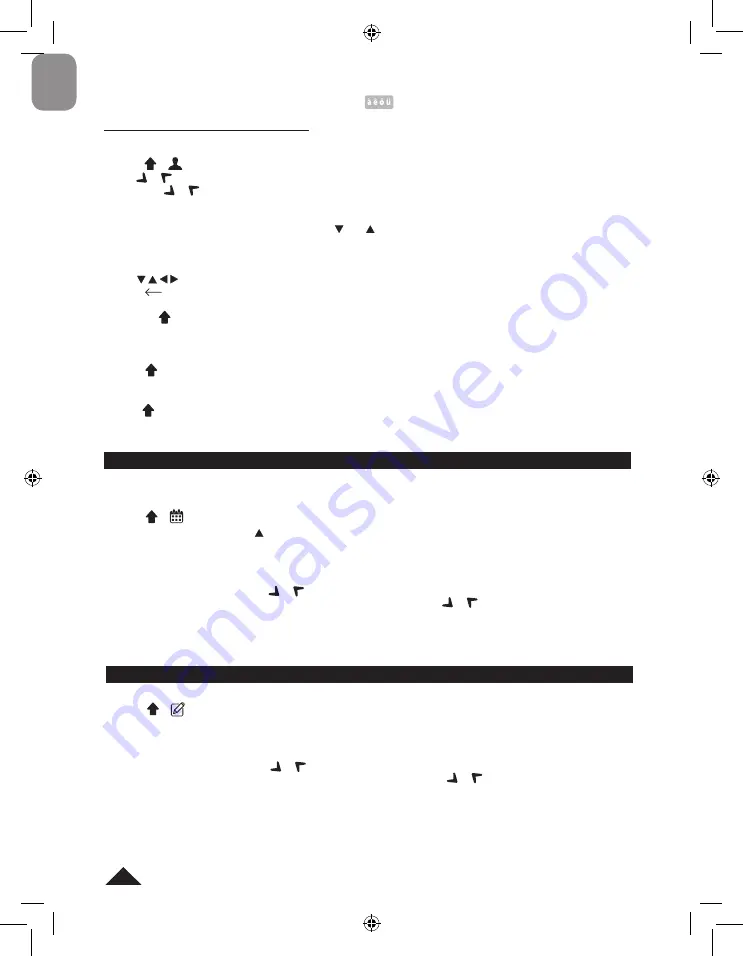
16
ENGLISH
SCHEDULE MODE
An appointment’s date (the default date is the same as the Home Time date), time and description can be saved.
A maximum of 11 lines can be input per field.
1. Press + to select the schedule mode.
2. Input a description and press several times to move the cursor to the date line.
3. Input the date (year, month, and day) and time (hour, minute).
4. Press ENTER to validate the entry.
A. DATA SEARCH
1. SEQUENTIAL SEARCH – press or .
2. DIRECT SEARCH – input the initial characters of the data, then press or .
B. EDITING/DELETING DATA
Same procedure as in the telephone mode (section D).
MEMO MODE
Example:
Save your passport number: HK32145
1. Press + to enter the memo mode.
2. Input the memo description: PASSPORT HK32145.
3. Press ENTER to validate the entry.
A. DATA SEARCH
1. SEQUENTIAL SEARCH – press or .
2. DIRECT SEARCH – input the initial characters of the data, then press or .
B. EDITING/DELETING DATA
Same procedure as in the telephone mode (section D).
To type an accented letter, type the letter and then press
repeatedly until the correct accent is displayed.
PERSONAL MODE AND BUSINESS MODE
A. SEARCHING DATA
1. Press + to enter the PERSONAL or BUSINESS mode.
2. Use or to search alphabetically. You can also input the first letters of the contact’s name,
and press or to find the desired data.
B. VIEWING DATA
Once you find the data you were looking for, press and to scroll through the information of the selected data.
C. EDITING DATA
1. Retrieve the data to be edited. Press EDIT.
2. Use to move the cursor to the desired position.
3. Press
to delete a character or number, and press INS to toggle between insert and overwrite mode.
4. Input the new data and press ENTER.
5. Or press + ESC to quit the edit mode.
D. DELETING DATA
1. Find the data to be deleted.
2. Press + DEL. ”
DELETE?
” appears on the screen.
3. Press ENTER. “
DELETED!
” is displayed and the data is deleted.
Note:
If + DEL has been pressed by mistake, press any key except ENTER to avoid deletion.
NTL1570IM1058_101_V16.indb 16
31/1/18 12:02 pm






























