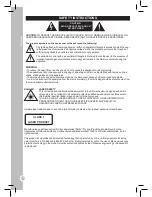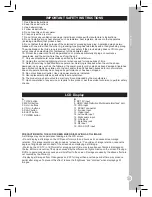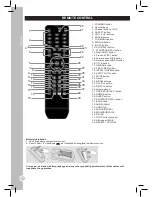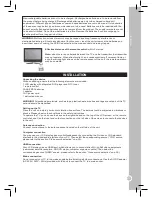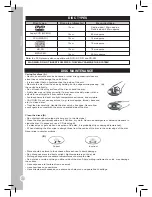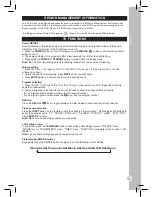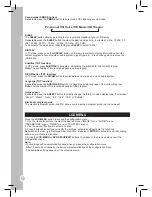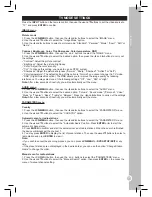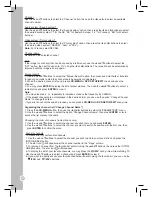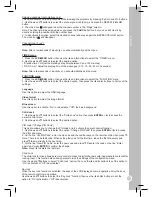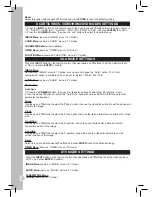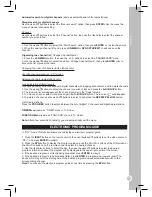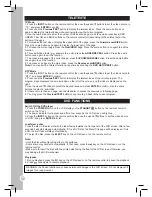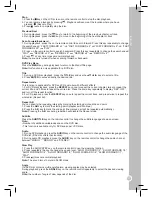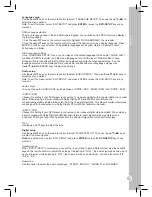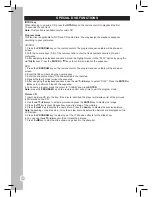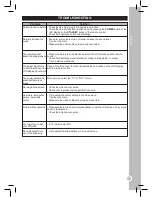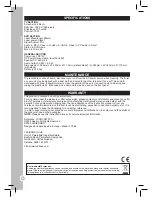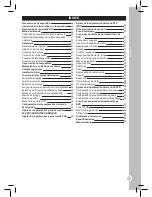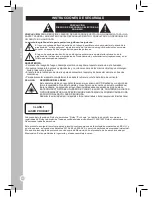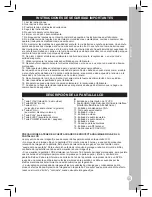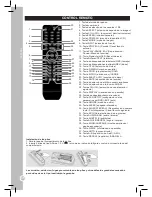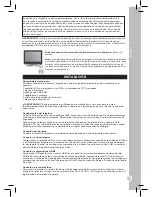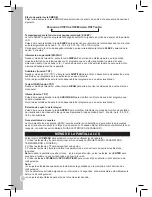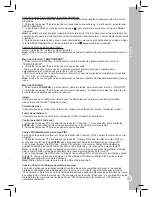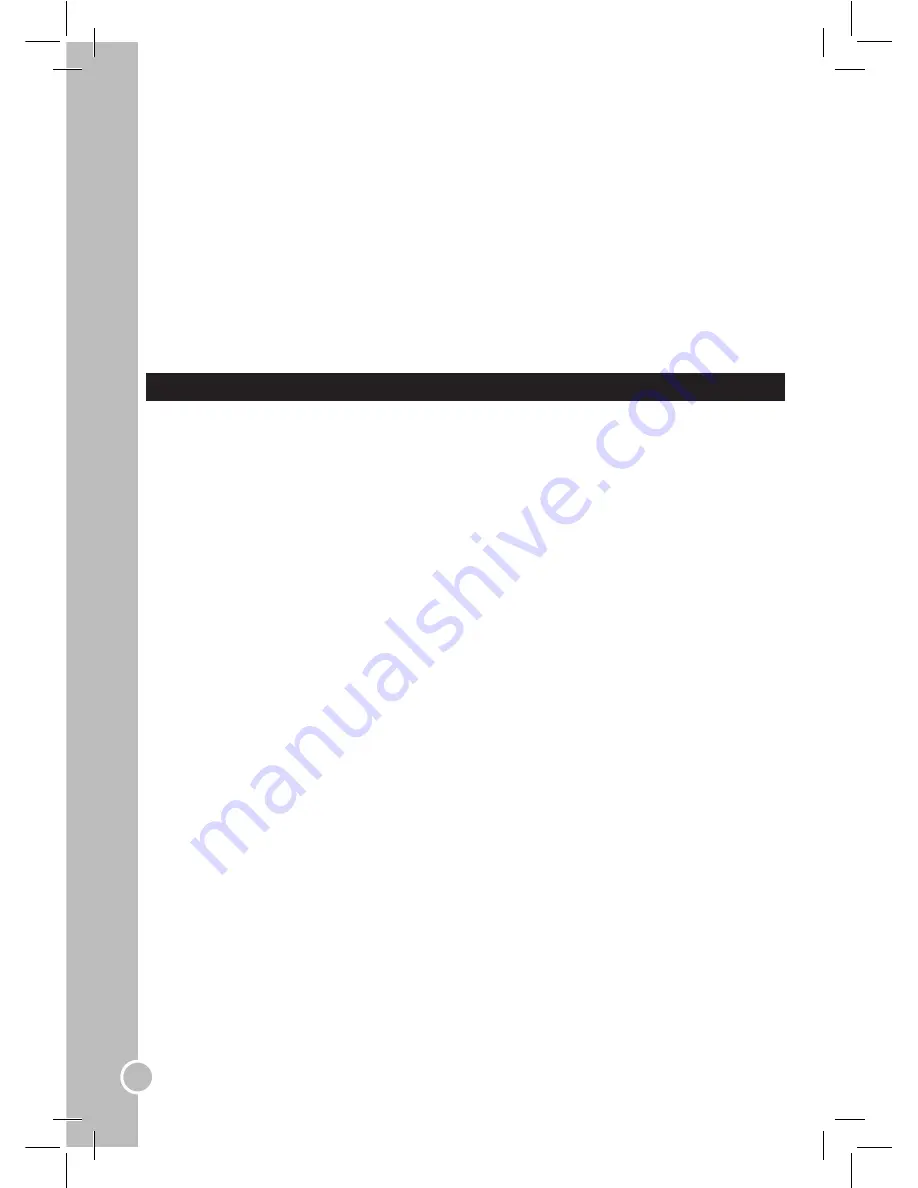
38
ENGLISH
DVD MENU SETTING
To enter the setup menu of the integrated DVD player, press the
DVD-SETUP
key on the remote control
when you are in DVD mode. Use the ▲and▼ keys on the remote control to select the available options:
“SYSTEM SETUP”, “LANGUAGE SETUP”, “AUDIO SETUP”, and “DIGITAL SETUP”.
System setup
Use the ▲and▼ keys on the remote control to select “SYSTEM SETUP”. Then use the ▲/▼/◄/► keys
to select the menu options.
Note: To exit the menu, select “EXIT SETUP” and press
ENTER
or press the
DVD-SETUP
key at any
moment.
TV system
You do not need to change this setting. In the event you need to change the TV system output (moving
the TV to another country etc…), you can select “NTSC”, “PAL” (default setting), or “AUTO”.
TV type
You have the option to change the TV type setting between: “4:3PS “(Pan Scan) / “4:3LB” (Letter Box) /
“16:9” (Wide screen).
Password
This option allows you to enable the parental control feature.
1. To change the password, use the numeric keys of the remote control to enter the code (the default
code is 4711), then press the
ENTER
key to confirm. The open lock icon will be displayed on screen.
2. Key in the new password and press
ENTER
. The closed lock icon will be displayed on screen to
confirm that the new code has been stored. When the “password” function is enabled, you can’t change
the settings in the “RATING” option.
Rating (parental control)
The parental control feature allows parents to prevent their children from watching inappropriate material
on a DVD. They can choose the ratings for programming, and the player will deny access to the DVD
contents. There are 8 different rating categories. To use the parental control function:
1. Select the “PASSWORD” option, enter the 4-digit code (the default password is 4711), then press
ENTER
to unlock the ratings.
2. Select the “RATING” option, then use the ▲and▼ keys on the remote control to select the desired
rating. Press
ENTER
to confirm.
Default (restore original settings)
To return all the setup options to their default settings, select “DEFAULT”. Then, press the ► key followed
by
ENTER
.
Search
You can jump to a specific time location, track, chapter or title.
1. Press the
GOTO
key on the remote control.
2. Use the ◄ or ►keys to select the chapter, title or time.
3. Use the number keys to enter the desired chapter number, title number or target time, and then press
ENTER
.
4. The player will access the desired parameter immediately.
Display
Press the
DISPLAY
key on the remote control once or twice to show information on the screen (disc type,
time, audio language, subtitle language…). Press repeatedly to exit the information display mode.
Zoom
This function enlarges or reduces a still picture or a moving picture. Press the
ZOOM
key on the remote
control to select the zooming levels: “ZOOM 2”, “ZOOM 3”, “ZOOM 4”, “ZOOM 1/2”, “ZOOM 1/4”, “ZOOM:
OFF”.
Note:
Use the direction keys (▲/▼/◄/►) to navigate within the image.