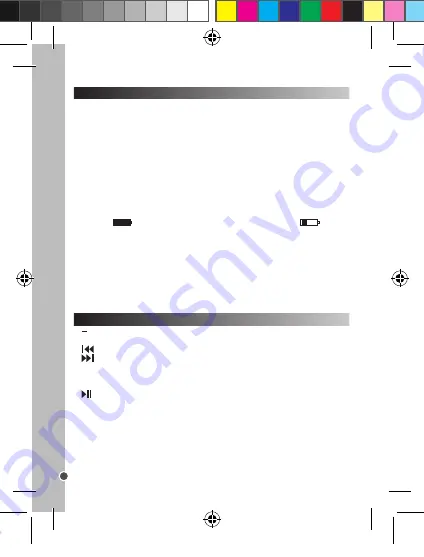
8
ENGLISH
Set-up guide
Button guide
• Unpacking the device:
When unpacking the device, make sure all the following items are included:
1 DMP84 multimedia player / 1 pair of earphones / 1 USB cable / 1 set of instructions
WARNING:
All the packaging materials, such as the adhesive tape, plastic sheets, ties
and labels are not part of the product and must be discarded.
• Connecting the speakers:
Plug the speakers (supplied) into the headphone socket under the device.
CAUTION:
Make sure the volume is low before plugging in your earphones. Otherwise
your hearing may be damaged.
• Charging the battery:
Note:
The battery-charge indicator can be found in the top-right-hand corner of the LCD
screen. The
symbol indicates that the battery is fully charged. The
symbol
indicates that the battery is low and needs recharging.
Your multimedia player is equipped with a built-in rechargeable battery. To charge the
device, switch it off by moving the ON-OFF switch to the OFF position, and then connect
it to a computer using the USB cable supplied.
WARNING:
Significant electromagnetic interference or electrostatic discharges may
cause the device to malfunction or lose data. If the device is not functioning correctly,
switch it off and then on again, or unplug the USB cable.
1.
Volume - To reduce the sound volume on the device.
2.
+
Volume - To increase the sound volume on the device.
3.
Prev. - To go to the previous track or item.
4.
Next - To go to the next track or item.
5.
M
Menu - Press once to confirm an option or to access the menu for an application.
Press and hold to access the application selection screens.
6. Screen
7. Play/Pause - To play/pause/restart.
8. 3.5mm headphone socket - To plug headphones into the device.
9. Microphone
10. ON-OFF - To switch the device on or off.
11. Speaker
12. Mini USB port - To charge the device and transfer data.
Switching on/off
Downloading multimedia files
1. To switch your multimedia player on, slide the ON-OFF switch to the ON position.
2. To switch the device off, press and hold the Play/Pause button.
Note:
Move the ON-OFF switch to the OFF position when not using for prolonged
periods.
Note:
The device automatically switches to standby after a few minutes of inactivity.
Press the Play/Pause button to reactivate it.
You can connect your multimedia player to a computer and transfer files onto it.
1. Plug the mini USB plug on the USB cable supplied into the mini USB port on the
right-hand-side of the device.
2. Then connect the other end of the USB cable to a USB port on your computer.
3. The multimedia player screen will turn on and an image will appear indicating that the
device is connected.
4. Your computer will detect and automatically install the driver for your multimedia player
on your computer.
5. Once the installation is complete, a window will appear on your computer screen.
Select the removable disk and double-click to access the contents.
Note: If no window opens on the screen, you can access the removable disk via your
computer’s explorer.
7. You can now transfer the files located on your computer onto your multimedia player
and vice versa.
8. Once the file transfers are complete, close all programmes linked to the multimedia
player and click on the icon “Safely Remove Hardware” located at the bottom-right-hand
task-bar of your computer screen.
9. You can now unplug your multimedia player followed by the USB cable.
Note:
Never remove the USB cable while the device is transferring or playing data. You
risk losing the data and/or damaging the device.
Navigation
Selecting an application
1. Switch the multimedia player on by moving the ON-OFF switch to the ON position.
2. Use the
and
buttons on the device to scroll through the different applications.
3. When your chosen application appears on the screen, press the M button to access it.
DMP84IM1232_7Jun_V05.indb 8
07/06/2012 2:31 PM























