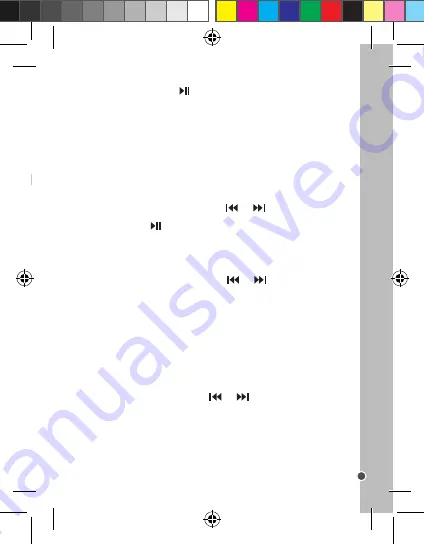
11
ENGLISH
Introduction to applications
Your multimedia play comes with the five following applications: Music, Recordings,
Voice, Radio (optional) and Configuration.
• “Music” Application
Note:
To find out how to transfer audio files to your multimedia player, consult the section
“Downloading multimedia files” on page 9 of these instructions.
1. Select the Music application and then press the Play/Pause button to start playing
the audio file.
Note:
The last song played is displayed by default when you open the Music application.
2. Press the Play/Pause button to pause. Press this button again to start playing
again.
3. Press the
or
buttons to select the next or previous audio file.
4. To fast forward or rewind the track currently playing, press and hold the
or
buttons.
Note:
The device is equipped with a loudspeaker (collective listening) and an earphone
socket (personal listening).
CAUTION:
Make sure the volume is low before plugging in your earphones. Otherwise
your hearing may be damaged.
The Music application options:
- In the Music application, you can access the following options by pressing the M button
once. “Local file”, “Erase file”, “Erase all” and “End”.
- In playing mode, you can access the following options by pressing the M button once.
“Equaliser”, “Repeat”, “Replay” and “End”.
• “Recordings” Application
1. Select the Recordings application and then press the Play/Pause button to start
recording. The icon will appear on the bottom-left-hand side of the screen and the
recording time is shown at the top of the screen.
Accessing application options
1. In the application, press once on the M button to access the application options.
2. Use the
and
buttons on the device to scroll through the different possible
options.
3. When the option of your choice appears on the screen, press the M button to access
it.
Returning to the application selection screens
To return to the application selection screens, press and hold the M button on the device.
2. Press again on the Play/Pause button to pause the recording and then once again
to start recording again.
3. Press and hold the M button to finish recording and save the file.
Note:
Recordings are automatically saved in the Voice and Music applications (Local/
Record file).
The Recordings application options:
- By pressing once on the M button on the device, you can access the following
recordings options: “Rec. Type” (Type of recording) and “End”.
• “Voice” Application
The Voice application gives you access to all the recordings made using your multimedia
player’s recordings application.
1. Select the Voice application and then use the
and
buttons to scroll through
the available recordings.
2. Press the Play/Pause button to start playing the chosen recording.
Note:
The available options in the Recordings application are identical to those in the
Music application. To find out more, please refer to the “Music Application” section of
these instructions.
• “Radio” Application (optional)
1. Select the Radio application and then use the
and
buttons to scroll through
the available radio stations.
2. Press the M button to access the radio application.
The Recordings application options (available when listening)
- Auto-Search: to automatically search radio stations.
- Save: to save a radio station.
- Erase the file: to delete a radio station.
- Erase all: to delete all the radio stations
- Record: to record the radio station being listened to.
- Exit: to return to the application selection screens.
• “Configuration” Application
1. In the Configuration application, use the
and
buttons to scroll through the
available settings.
2. Press the M button to access the setting or the required information.
Available settings:
- Screen: brightness and back-lit screen setting.
- Language: selects the display language.
- Screen standby: sets the automatic screen standby time.
DMP84IM1232_7Jun_V05.indb 11
07/06/2012 2:31 PM


























