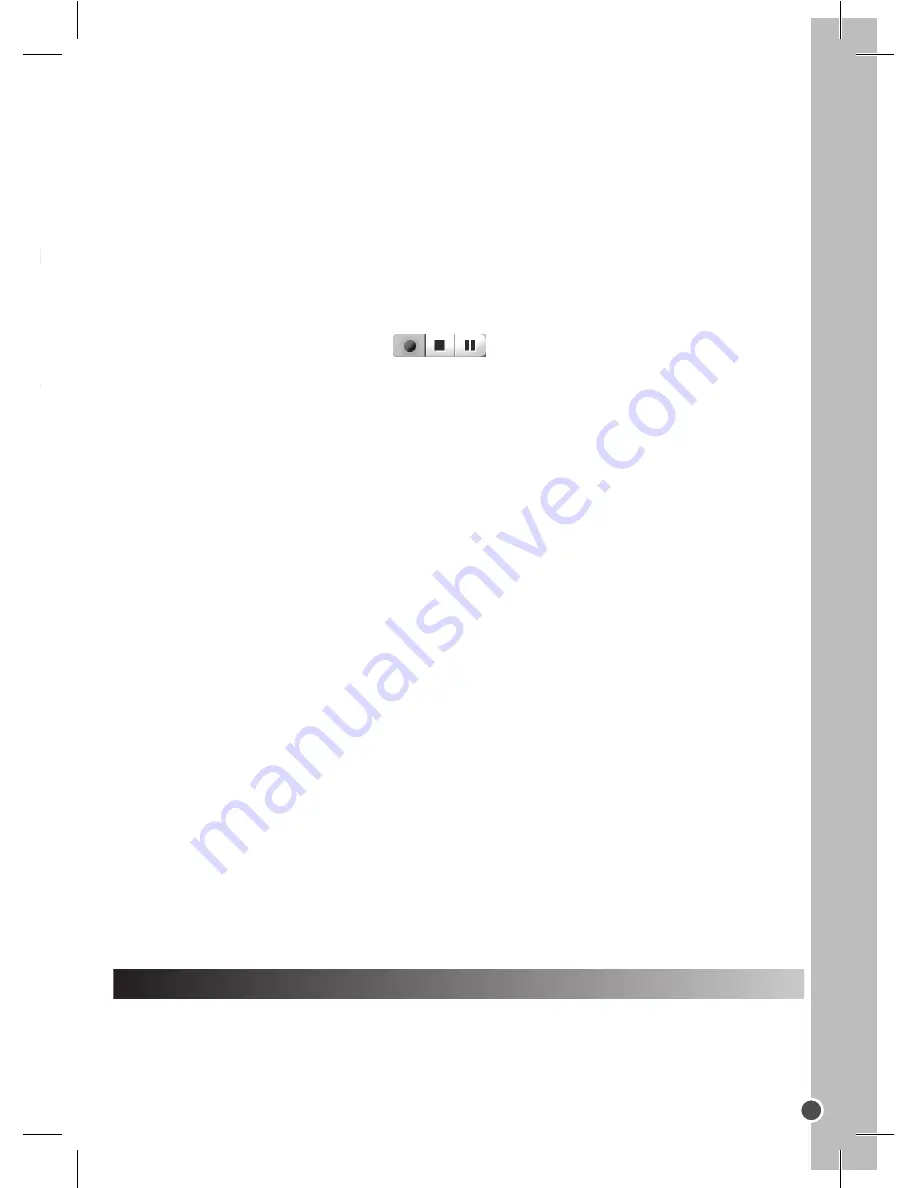
ENGLISH
15
2. Launch the “PhoTags Express” program.
A widow will appear and you will have the choice to:
- click on “register online” and then fill in the informations required. The Main Menu
will open and this window will not appear anymore.
- click on “continue”. The Main Menu will open and this window will appear at your
next use.
3. Click on the “Get Photos” button on the Main Menu.
4. The “Get Photos Wizard - Device Selection” window will appear. Select the “Dual
Camera” driver from the list of Active Devices on the left of the screen.
Note:
Make sure you have selected the “Dual Camera” driver or you won’t be able
to download your pictures.
5. Select the “Custom” or the “Express” copy method and click on the “Next” button.
6. With the “Custom” method, you can sort the photos by name, keyword and cat
-
egories. Click on the “Next” button to continue. With the “Express” copy method, you
will go directly to the following step.
7. Choose where to place your photos. Click the “Browse” button to select the
destination folder where you want all your photos to be saved.
8. Click the “Finish” button to transfer the photos from your camera to the destination
folder.
PC CAM MODE
Connected to your PC, your camera can be used as a webcam. In PC Cam mode,
you can also capture short video clips and take snapshots.
Press and hold the HI/LO/ button [4] to select the icon on the LCD screen.
Keep the Shutter button [6] pressed to take several photos continuously and
automatically.
DOWNLOADING YOUR PHOTOS
1. Connect the camera to your computer via the USB
cable provided. You will hear a small beep sound and the
LCD screen will turn on when the camera is connected to
your PC.
Webcam mode
1. Connect the camera to your computer via the USB cable.
2. In “My Computer”, double click on a new drive called “Dual Camera” or double
click the Webcam Express icon on your desktop to launch the Webcam Express
software. You will be in webcam mode.
Capture a video clip
1. Connect the camera to your computer via the USB cable.
2. Launch the Webcam Express software.
3. Click on the « Capture » button
to start the video capture.
4. Click on the « Stop » button to stop the video capture.
Take snapshots
1. Launch the Webcam Express software.
2. In « Capture » mode, click the « Snapshot » button to take a snapshot.
Video Conference
1. Set your digital video camera to PC Cam mode.
2. Run the video conference software Microsoft NetMeeting on your computer.
3. Input the IP address of the computer you wish to dial in the address bar.
4. Select tool/accept/transfer options. When the other parties have accepted your
call, you can now hold a video conference.
MSN Chat
1. Make sure the digital video camera is OFF.
2. Press and hold the Power/Shutter button [7]. Plug the USB jack into the USB port
of your PC.
3. Sign in MSN.
4. Connect the digital video camera to your computer using the USB cable.
5. On the MSN interface, select Action/Start a video conversation.
6. Select the person you want to chat with, and press OK.
TROUBLESHOOTING
« Can I use the digital camera with my Mac? »
Unfortunately, the camera is compatible with Windows only. There is no Mac driver
available.
Содержание DJ045_01 Series
Страница 1: ...DJ045_01series Digital Camera User Guide Mode d emploi ...
Страница 2: ...A B C ...
Страница 3: ...A B C 1 2 3 4 5 6 7 8 9 ...






























