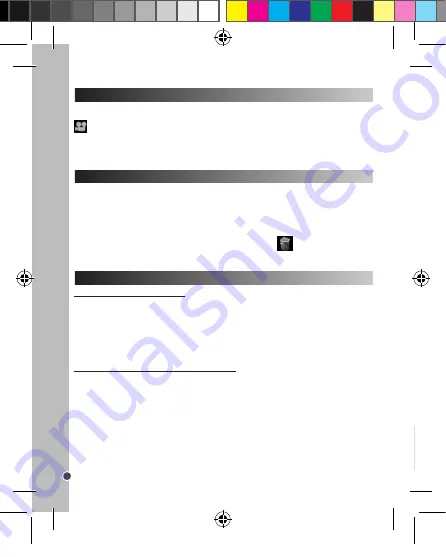
14
ENGLISH
PLAYBACK MODE
DELETING PHOTOS AND VIDEOS
1. Switch on the camera and then press the Playback button (9).
2. Use the Up (10) and Down (12) buttons to display the next or previous photo/video. The video icon
is displayed on the upper-left corner of the screen to indicate a video.
3. To playback or pause a video, press the Shutter button (13).
4. To exit the playback mode, press the Playback button (9) at any time.
Note:
If no pictures are stored in the camera’s built-in memory, the playback mode is not available (‘No
Photo’ will be displayed on the screen). Press the Playback button (9) to go back to ‘Single shooting’ mode.
Deleting one file in playback mode
1. In playback mode, use the Up (10) and Down (12) buttons to display the desired photo or video.
2. Press the Menu button (7) and use the Up (10) and Down (12) buttons to select ‘Yes’.
3. Press the Shutter button (13) to confirm.
Deleting all files
1. In ‘Single shooting’ mode, press the Menu button (7).
2. Use the Up (10) and Down (12) buttons to select the delete all icon
.
3. Press the Shutter button (13) and use the Up (10) and Down (12) buttons to select ‘Yes’.
4. Press the Shutter button (13) to confirm and delete all files.
DOWNLOADING YOUR PHOTOS AND VIDEOS
Using “MAGIX Photo Manager 10”:
1. Connect the supplied USB cable to the camera and the computer’s USB port.
2.Turn on the camera. “Mass storage” appears on the screen when connection to the computer has
been successfully completed.
3. Double click on the shortcut “MAGIX Photo Manager 10”. The pictures taken with the camera
automatically appear on the home screen.
4. Press “Import” button on the main menu (up left).
5. You can copy and paste the pictures into any directory you choose.
Publishing your photos on social networking sites:
1. Using “Magix Photo Manager 10”, select the photo that you wish to publish on Facebook or Flickr.
2. The selected image appears in an orange frame.
3. In the menu bar, click the “Online” tab and select “Upload media to other web services” and then
either “Upload media to Flickr” or “Upload media to Facebook”.
4. The “Upload” window will be displayed on screen. Fill in the various fields (file name, description,
key words, etc.).
5. Click “Upload” to confirm.
6. Depending on your upload destination, you will either open the Facebook or the Flickr home page.
7. Next follow in the instructions displayed on the screen to finish uploading.
MAINTENANCE AND WARRANTY
Only use a soft, slightly damp cloth to clean the unit. Do not use detergent. Do not expose the unit to
direct sunlight or any other heat source. Do not immerse the unit in water. Do not dismantle or drop
the unit. Do not try to twist or bend the unit.
This product is covered by our 2-year warranty.
To make use of the warranty or the after-sales service, please contact your retailer and supply proof of
purchase. Our warranty covers material or installation-related defects attributable to the manufacturer,
with the exception of wear caused by failure to respect the instructions for use or any unauthorised
work on the equipment (such as dismantling, exposure to heat or damp, etc).It is recommended to
keep the packaging for any further reference.
In a bid to keep improving our services, we could implement modification on the colours and the
details of the product shown on the packaging.
NOTE:
Please keep this instruction manual, it contains important information.
Reference: DJ028series
Designed and developed in Europe - Made in China
©2012 Lexibook®
United Kingdom & Ireland
For any further information, please call our Helpline: 0808 1003015
http://www.lexibook.com
DJ028seriesIM1182_V04.indb 14
18/04/2012 4:49 PM





























