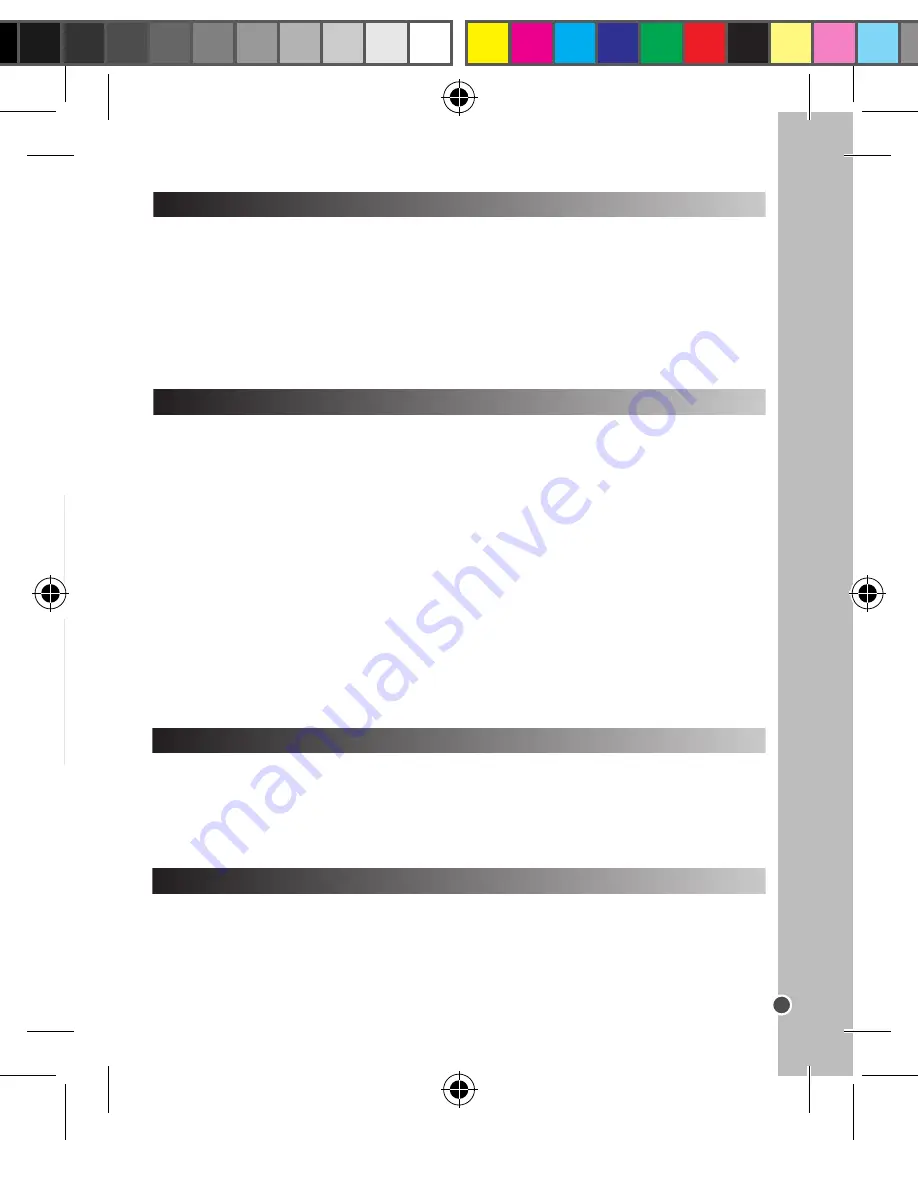
25
IT
ALIANO
LIBRETTO DI ISTRUZIONI PER LA FOTOCAMERA DIGITALE
1 x Fotocamera digitale DJ017/1 x Cavo USB/1 x Laccio da polso/1 x CD-ROM/1 x Manuale di
istruzioni
AVVERTENZA:
tutti i materiali da imballaggio quali nastro adesivo, fogli di plastica, cavi e linguette
non fanno parte dal prodotto e vanno gettati.
INFORMAZIONI SULLE BATTERIE
CONTENUTO DELLA CONFEZIONE
AVVERTENZA:
Una forte interferenza di frequenza o scariche elettrostatiche possono causare
malfunzionamenti o perdite di memoria. Se si dovessero verificare funzionamenti anormali, togliere
e reinserire le batterie.
Avviso importante:
tutti i file presenti sulla memoria interna dell’apparecchio verranno persi quando
si sostituiscono le batterie. Assicurarsi di averli trasferiti sul computer prima di sostituire le batterie.
ACCENSIONE E SPEGNIMENTO DELLA FOTOCAMERA DIGITALE
1. Premere il tasto ACCENSIONE (POWER) per accendere la fotocamera. La fotocamera farà un
segnale acustico per confermare che è pronta per l’uso.
2. Tenere premuto il tasto ACCENSIONE (POWER) per pochi secondi di nuovo per
disattivarla.
Nota:
la fotocamera si spegne automaticamente dopo 30 secondi di inattività.
INSTALLAZIONE DEL SOFTWARE PER L’EDITING DI VIDEO CLIPS
INSTALLAZIONE DEL SOFTWARE PER L’EDITING DELLE FOTO
1. Inserire il CD col software (incluso) nel drive del CD-ROM del computer.
2. Nel menù principale, cliccare “Installa MAGIX Video easy SE” e aspettare l’estrazione.
3. Seguire le istruzioni sullo schermo e premere “Installa” per avviare l’installazione.
4. Per lanciare “MAGIX Video easy SE” fare doppio clic sulla scorciatoia.
Requisiti di sistema: Intel® Pentium 4 o AMD® Athlon® 1 GHz e superiori, 512 MB RAM, 400 MB
di memoria liberi sull’hard disk e un drive DVD per l’installazione del programma, scheda grafica con
risoluzione dello schermo di almeno 1024 x 768, scheda audio.
Dispositivi supportati: Video, TV o schede grafiche con input video
1. Inserire il CD col software (incluso) nel drive del CD-ROM del computer.
2. Nel menù principale, cliccare “Installa MAGIX Photo Manager 10” e aspettare l’estrazione.
3. Selezionare la lingua e fare clic su “OK”.
4. Appare la finestra “Configurazione di MAGIX Photo Manager 10”. Seguire le istruzioni sullo
schermo e premere “Installa” per avviare l’installazione.
5. Una volta terminata l’installazione, sul desktop del computer apparirà la scorciatoia per “MAGIX
Photo Manager 10”.
6. Per lanciare “MAGIX Photo Manager 10” fare doppio clic sulla scorciatoia. Le foto scattate con la
macchina fotografica appariranno automaticamente sullo schermo di partenza.
Requisiti di sistema (configurazione minima): PC Microsoft® Windows® XP, Vista®, 7, con Intel®
Pentium® o AMD® Athlon® 700 MHz o superiore, 256 MB RAM, 120 MB di spazio su hard disk per
i programmi, scheda grafica SVGA con min. 4 MB RAM, (risoluzione min. 1024 x 600, 16-bit high-
color), mouse compatibile Microsoft®.
Nota: Per utilizzare senza limiti “MAGIX Video easy SE” e “MAGIX Photo Manager 10” occorre prima
registrarsi.
Scatto singolo
Si è già in modalità “Scatto singolo” quando si accende la fotocamera. Premere il pulsante
dell’otturatore per scattare una foto. La fotocamera emette un segnale acustico per confermare che
la foto viene scattata. Il numero di immagini che si possono tenere in memoria viene visualizzato
sullo schermo LCD.
FARE LE FOTOGRAFIE
DJ017IM1493_5Dec_V11.indb 25
05/12/2013 2:33 PM
















































