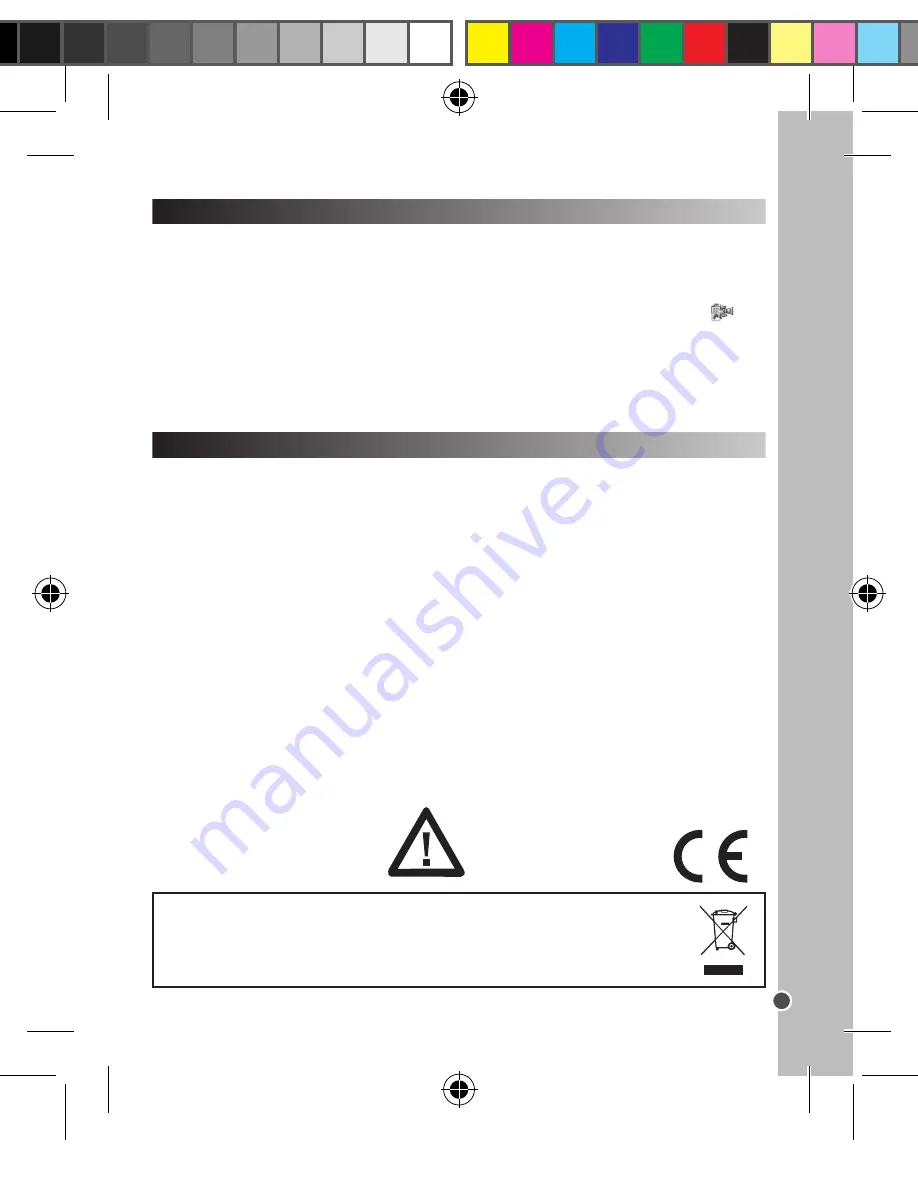
13
ENGLISH
WEBCAM MODE
Connected to your PC, your camera can be used as a webcam.
Webcam mode
1. Connect the video camera to your computer using the USB cable provided.
2. Open the “Dual Mode Camera” folder on the desktop, then double-click the “PCCam” icon
to
view the real-time images taken by the webcam.
Instant messaging (chat)
You can use your camera as a webcam with your instant messaging client (Yahoo Messenger, MSN
Messenger, Skype…).
MAINTENANCE AND WARRANTY
Only use a soft, slightly damp cloth to clean the unit. Do not use detergent. Do not expose the unit to
direct sunlight or any other heat source. Do not immerse the unit in water. Do not dismantle or drop
the unit. Do not try to twist or bend the unit.
NOTE:
Please keep this instruction manual, it contains important information. This product is covered
by our 2-years warranty. For any claim under the warranty or after sale service, please contact your
distributor and present a valid proof of purchase. Our warranty covers any manufacturing material
and workmanship defect, with the exception of any deterioration arising from the non-observance of
the instruction manual or from any careless action implemented on this item (such as dismantling,
exposition to heat and humidity, etc.). It is recommended to keep the packaging for any further
reference.
In a bid to keep improving our services, we could implement modification on the colours and the
details of the product shown on the packaging.
Reference: DJ017series
Designed and developed in Europe – Made in China
© 2014 Lexibook®
United Kingdom & Ireland
For any further information, please call:
0808 100 3015
http://www.lexibook.com
Environmental Protection
Unwanted electrical appliances can be recycled and should not be discarded along with
regular household waste! Please actively support the conservation of resources and help
protect the environment by returning this appliance to a collection centre (if available).
This product is not a toy.
SELECTING THE IMAGE QUALITY
In “Single shooting” mode, press repeatedly the MODE button until one of the image quality icons
hd
or
ld is displayed on the screen. Then press the shutter button to change the image quality.
There are 2 levels of quality:
hd :high quality (default mode) / ld: low quality.
SELECTING THE LIGHT SOURCE FREQUENCY
EXTRAPOLATING YOUR PHOTOS
In “Single shooting” mode, press repeatedly the MODE button until one of the frequency icons
50 (50HZ) or 60(60HZ) is displayed on the screen. Then press the shutter button to change the
frequency.
DOWNLOADING YOUR PHOTOS AND YOUR VIDEOS
Using “MAGIX Photo Manager 10”:
1. Connect the supplied USB cable to the camera and the computer’s USB port.
2.Turn on the camera. “Mass storage” appears on the screen when connection to the computer has
been successfully completed.
3. Double click on the shortcut “MAGIX Photo Manager 10”. The pictures taken with the camera
automatically appear on the home screen.
4. Press “Import” button on the main menu (up left).
5. You can copy and paste the pictures into any directory you choose.
Publishing your photos on social networking sites:
1. Using “Magix Photo Manager 10”, select the photo that you wish to publish on Facebook or Flickr.
2. The selected image appears in an orange frame.
3. In the menu bar, click the “Online” tab and select “Upload media to other web services” and then
either “Upload media to Flickr” or “Upload media to Facebook”.
4. The “Upload” window will be displayed on screen. Fill in the various fields (file name, description,
key words, etc.).
5. Click “Upload” to confirm.
6. Depending on your upload destination, you will either open the Facebook or the Flickr home page.
7. Next follow in the instructions displayed on the screen to finish uploading.
To increase the resolution of you photos, please follow the instructions below:
1.Open the file “Dual Mode Camera” on your desktop, and then double click “My Dsc”.
2.Download your photos by clicking on the
icon, and then select the photo(s) that you wish to
extrapolate.
3.Click on the
icon, then tick the boxes “Increase resolution” and “High Quality Mode”. Finally,
click OK to end the operation.
4.Your photos will automatically be saved in 1.3 Megapixels.
DJ017IM1493_5Dec_V11.indb 13
05/12/2013 2:33 PM




























