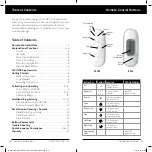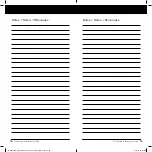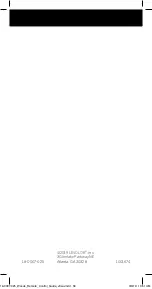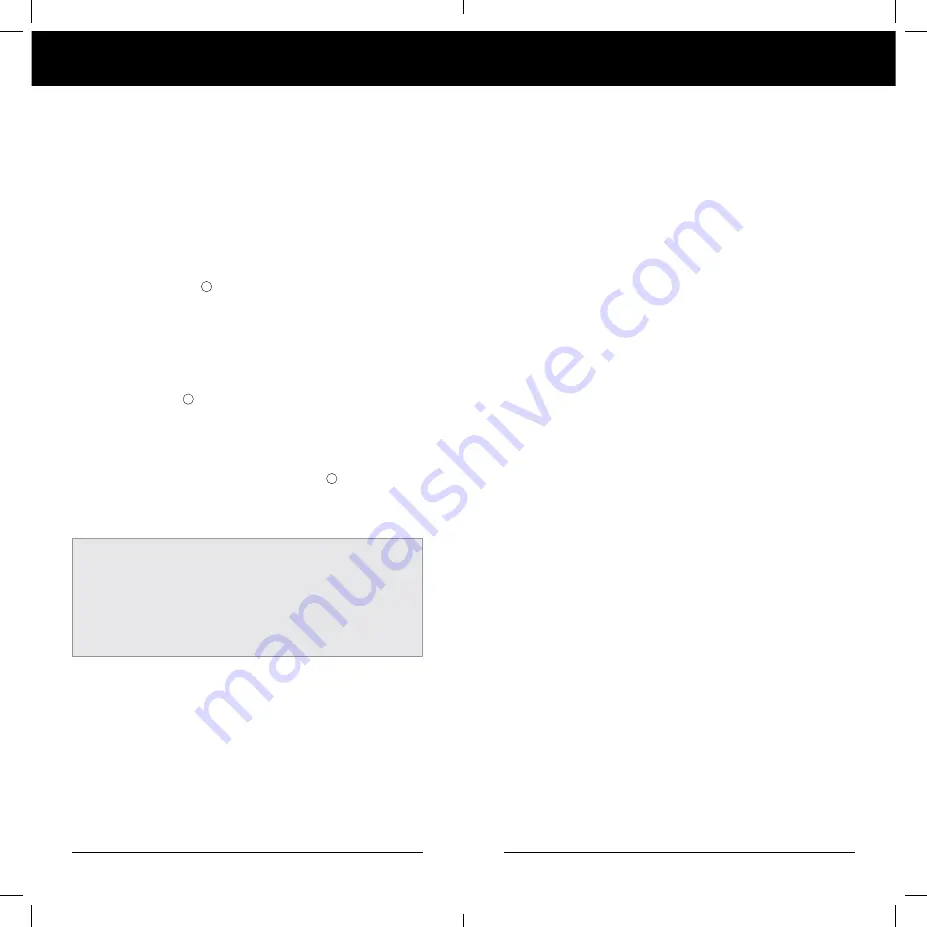
12
13
Additional Programming
Reset Window Covering / Remote
Remote Control Guide
Remote Control Guide
CREATING A DUPLICATE REMOTE
A duplicate remote will operate the same set of blind(s) and
GROUPS as the original remote.
1. Remove the back cover from the new remote.
2. Using a paper clip, press and hold the recessed reset
button until the BLUE GROUP indicator lights double
flash followed by a triple flash, making a total of five
flashes. Note there will be a delay between the double
flash and the triple flash. Replace the back cover.
3. Press and hold
STOP on the original remote until
the WHITE programming light starts flashing, then
release. This puts the remote in program mode.
4. With one hand press and hold the ALL button on the
new remote.
5. While continuing to hold down the ALL button press
and release
STOP on the original remote.
6. All of the BLUE GROUP indicator lights on the duplicate
remote will flash twice to indicate all of the information
from the original remote has been copied.
7. To exit program mode press and hold
STOP until the
lights stop flashing.
NOTE:
Without any additional programming, this remote
will now operate the same set of window coverings and
GROUPS as the original remote OR use the instructions
on page 9 to “JOIN A BLIND GROUP” to program the
second remote differently from the original to control a
different set of blinds and/or different GROUPS.
RESET BLIND PROGRAMMING
This reset erases all programming stored in the window
covering, including GROUP assignments, preventing any
remote from operating the blind. Reset blind program is used
during installation to correct GROUP assignments.
Note:
This reset does not affect travel limits.
1. Press and hold the manual control button. Continue to
hold the manual control button until the blind moves
slightly up and down TWO times. This indicates the
programming has been reset.
2. Release the manual control button.
3. Refer to “JOIN A WINDOW COVERING TO A GROUP” on
page 9, to program the window covering to a group.
RESET TRAVEL LIMITS
1. Press and hold the manual control button, until the
slats move slightly up and down. This indicates that
the limits have been reset.
2. Release the manual control button.
3. The slats will now move on their own to set both the
top and bottom motor limits. Once this process is
done, the blind will move briefly in both directions.
RESET REMOTE
Removes any connections previously programmed between
the remote and any blinds.
• Using a paper clip, BRIEFLY press the remote
reset button.
Previously paired blind(s) will no longer operate with this remote.
18-0007-025_Woods_Remote_Control_Guide_v9wu.indd 12-13
3/6/19 10:51 AM