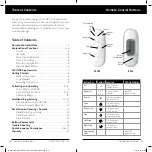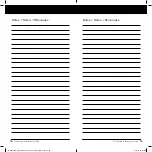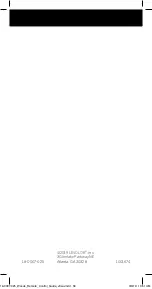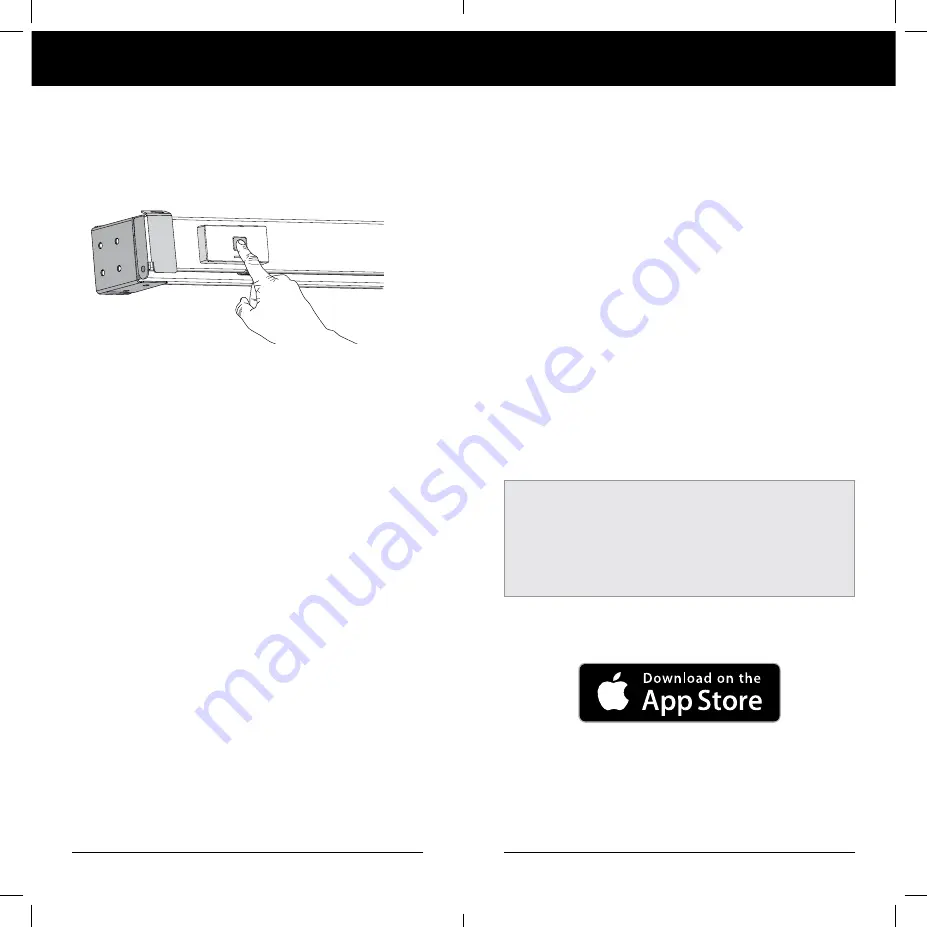
6
7
Explanation of Functions
LEVOLOR App Overview
LEVOLOR
®
APP OVERVIEW
Unlock your blinds' full potential; download the LEVOLOR
App for advanced controls and easy 3 Step Set-Up Guide.
Easily organize and control all of your motorized LEVOLOR
products by pairing your remote(s) to the LEVOLOR App.
The app’s advanced controls allow you to adjust your window
coverings, create favorite preset positions, and program your
blinds to run automatically on a timed schedule.
Download the app to your mobile device from the Google Play
or Apple App Store. The LEVOLOR App is compatible with
Android (version 5.1 or newer) and Apple iOS (version 11.0
or newer).
The app is powered by Bluetooth connectivity, which allows
your iOS and Android devices to control your window cover-
ings wirelessly over short distances. Both your mobile device
and remote must be within range of your window covering(s)
in order to control them using the app and to create or edit a
preset schedule or Favorite.
NOTE
: Your mobile device ONLY needs to be within range
of the remote and the window covering in order to create
or edit a schedule. The window covering will then auto-
matically run according to the programmed schedule
regardless of the location of your mobile device as long
as the remote is within range.
Remote Control Guide
Remote Control Guide
MANUAL CONTROL BUTTON
A manual control button is located on the motor side of the
headrail. This button can control the blind without the remote.
This button is also used to program the LEVOLOR App and
your remote.
REMOTE RESET BUTTON
A small recessed button located under the battery
compartment cover on the back of the remote. This
is used when creating a duplicate remote and/or
resetting the remote.
or GET IT ON Google Play.
18-0007-025_Woods_Remote_Control_Guide_v9wu.indd 6-7
3/6/19 10:51 AM