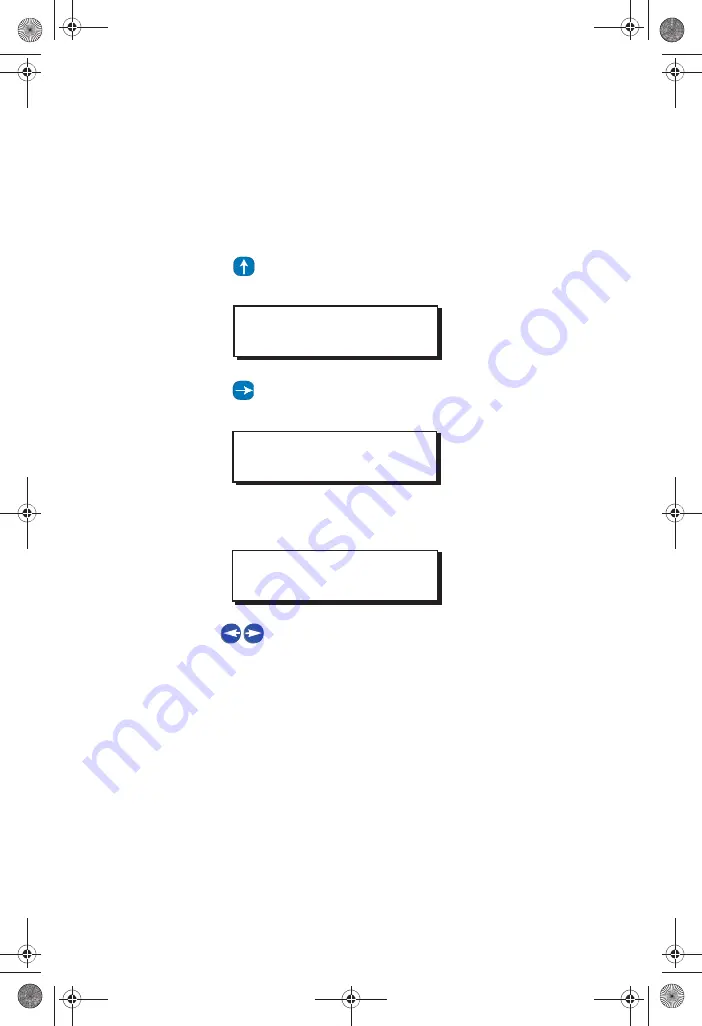
Setting the Time and Date
EZ- MAX Plus Quick Start Guide
Page 5
Step 5:
Press
SELECT/ SAVE
when you have finished editing the
fields.
SET DATE
Step 1:
Press the
MENU
button.
Step 2:
Press
until the display reads as below, then press
SELECT/ SAVE.
Step 3:
Press
until the display reads SET DATE, then press
SELECT/ SAVE
The display will show the current setting for the date, and the
active field will blink.
Step 4:
Use
to navigate through the fields. Use the
numeric keypad to change the settings for each field.
Step 5:
Press
SELECT/ SAVE
when you have finished editing the
fields.
SET ASTRO CLOCK
Set Astro Clock by City
Follow the steps below to set the Astro Clock by using a quick city
code. See “Quick Codes for 101 Major Cities” on page 32 to see if
your city or a city near you is listed.
MAIN MENU SELECT
SET TIME/DATE
MAIN MENU SELECT
SET DATE
SET DATE MON
12/22/2008
EZ-MAX Plus QuickStart.book Page 5 Thursday, January 22, 2009 1:55 PM
WEB
VERSION
Содержание EZ-MAX Plus 16
Страница 1: ... 0 3OXV 4XLFN 6WDUW XLGH 0 3OXV 5HOD 3DQHOV 6RIWZDUH 5HYLVLRQ DQG DERYH WEB VERSION ...
Страница 35: ...NOTES WEB VERSION ...
Страница 36: ...NOTES WEB VERSION ...
Страница 37: ...NOTES WEB VERSION ...
Страница 38: ...NOTES WEB VERSION ...
Страница 39: ...NOTES WEB VERSION ...
Страница 40: ...NOTES WEB VERSION ...
Страница 41: ...NOTES WEB VERSION ...
Страница 42: ...NOTES WEB VERSION ...
Страница 43: ...NOTES WEB VERSION ...
Страница 44: ...NOTES WEB VERSION ...
Страница 45: ...NOTES WEB VERSION ...
Страница 46: ...NOTES WEB VERSION ...
Страница 47: ...NOTES WEB VERSION ...
Страница 48: ...NOTES WEB VERSION ...
Страница 49: ...NOTES WEB VERSION ...




















