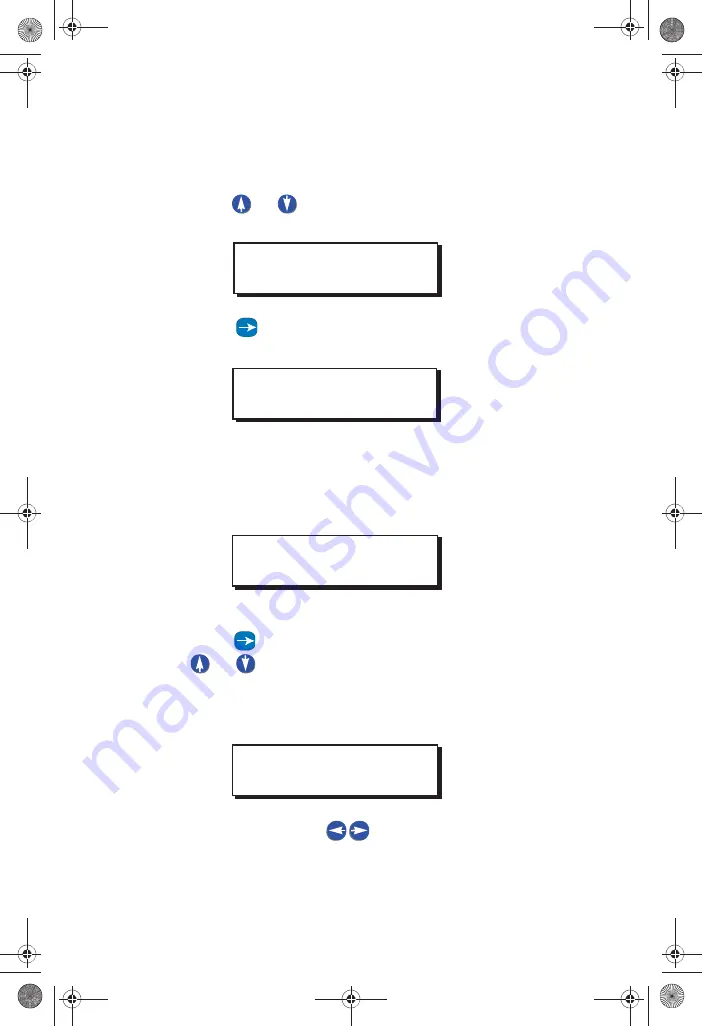
The Scheduler
EZ- MAX Plus Quick Start Guide
Page 21
EDI T EVENT
Step 1:
Press the
MENU
button
Step 2:
Press
or
until the display reads as below, then
press
SELECT/ SAVE.
Step 3:
Press
until the display reads EDI T EVENT, then
press
SELECT/ SAVE.
Step 4:
Use the numeric keypad to enter the event number you
want to modify. Once you actually enter the event
number the event time will display. Press
SELECT/ SAVE
.
Step 5:
Use the alphanumeric keys to input the relay number.
Press
to navigate to the I GNORE/ YES field. Press
or
to toggle between YES and I GNORE and set
any relays you want to be affected by this event to YES.
Press
SELECT/ SAVE
when you have finished setting all
relays.
Step 6:
Continue to use the
to move between the relay
field and the behavior field, and cycle through all relays
until you have set all of them to YES or I GNORE. Press
MAIN MENU SELECT
SCHEDULER
SCHEDULER
EDIT EVENT
SELECT EVENT #
E022: 7:00AM
ASSIGN RELAYS
RELAY #01 YES
EZ-MAX Plus QuickStart.book Page 21 Thursday, January 22, 2009 1:55 PM
WEB
VERSION
Содержание EZ-MAX Plus 16
Страница 1: ... 0 3OXV 4XLFN 6WDUW XLGH 0 3OXV 5HOD 3DQHOV 6RIWZDUH 5HYLVLRQ DQG DERYH WEB VERSION ...
Страница 35: ...NOTES WEB VERSION ...
Страница 36: ...NOTES WEB VERSION ...
Страница 37: ...NOTES WEB VERSION ...
Страница 38: ...NOTES WEB VERSION ...
Страница 39: ...NOTES WEB VERSION ...
Страница 40: ...NOTES WEB VERSION ...
Страница 41: ...NOTES WEB VERSION ...
Страница 42: ...NOTES WEB VERSION ...
Страница 43: ...NOTES WEB VERSION ...
Страница 44: ...NOTES WEB VERSION ...
Страница 45: ...NOTES WEB VERSION ...
Страница 46: ...NOTES WEB VERSION ...
Страница 47: ...NOTES WEB VERSION ...
Страница 48: ...NOTES WEB VERSION ...
Страница 49: ...NOTES WEB VERSION ...






























