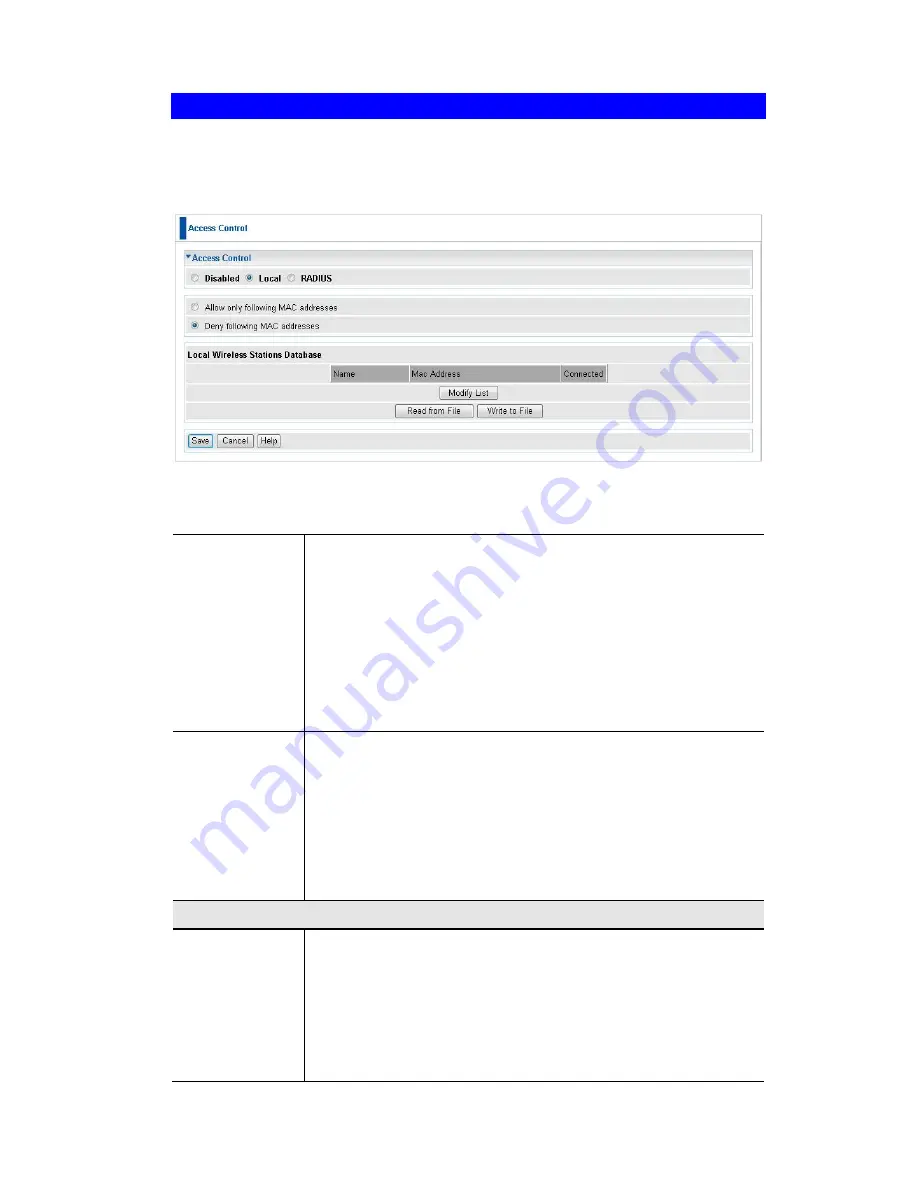
Access Point Setup
33
Access Control
This feature can be used to block access to your LAN by unknown or untrusted wire-
less stations.
Click
Access Control
on the Wireless menu to view a screen like the following.
Figure 22: Access Control Screen
Data - Access Control Screen
Access Control
Select the desired option, as required
Disabled -
The Access Control feature is disabled.
Local
- Select
Allow only following MAC addresses
or
Deny
following MAC addresses
.
Radius -
The Access Point will use the MAC address table
located on the external Radius server on the LAN for Access
Control.
Warning !
Ensure your own PC is in the "Trusted Wireless
Stations" list before enabling this feature.
Local Trusted
Stations
This table lists any Wireless Stations you have designated as
"Trusted". If you have not added any stations, this table will be
empty. For each Wireless station, the following data is displayed:
Name - the name of the Wireless station.
MAC Address - the MAC or physical address of each
Wireless station.
Connected - this indicates whether or not the Wireless
station is currently associates with this Access Point.
Buttons
Modify List
To change the list of Trusted Stations (Add, Edit, or Delete a
Wireless Station or Stations), click this button. You will then see
the
Trusted Wireless Stations
screen, described below.
Read from File
To upload a list of Trusted Stations from a file on your PC, click
this button.
Write to File
To download the current list of Trusted Stations from the Access
Point to a file on your PC, click this button.
Содержание WAP-6012
Страница 1: ...LevelOne WAP 6012 300Mbps N_Max Wireless Gigabit PoE Access Point User Manual V1 0...
Страница 4: ......
Страница 12: ...Wireless Access Point User Guide 8 Figure 5 Using PoE Power over Ethernet...
Страница 105: ...Appendix E Command Line Interface 101...






























