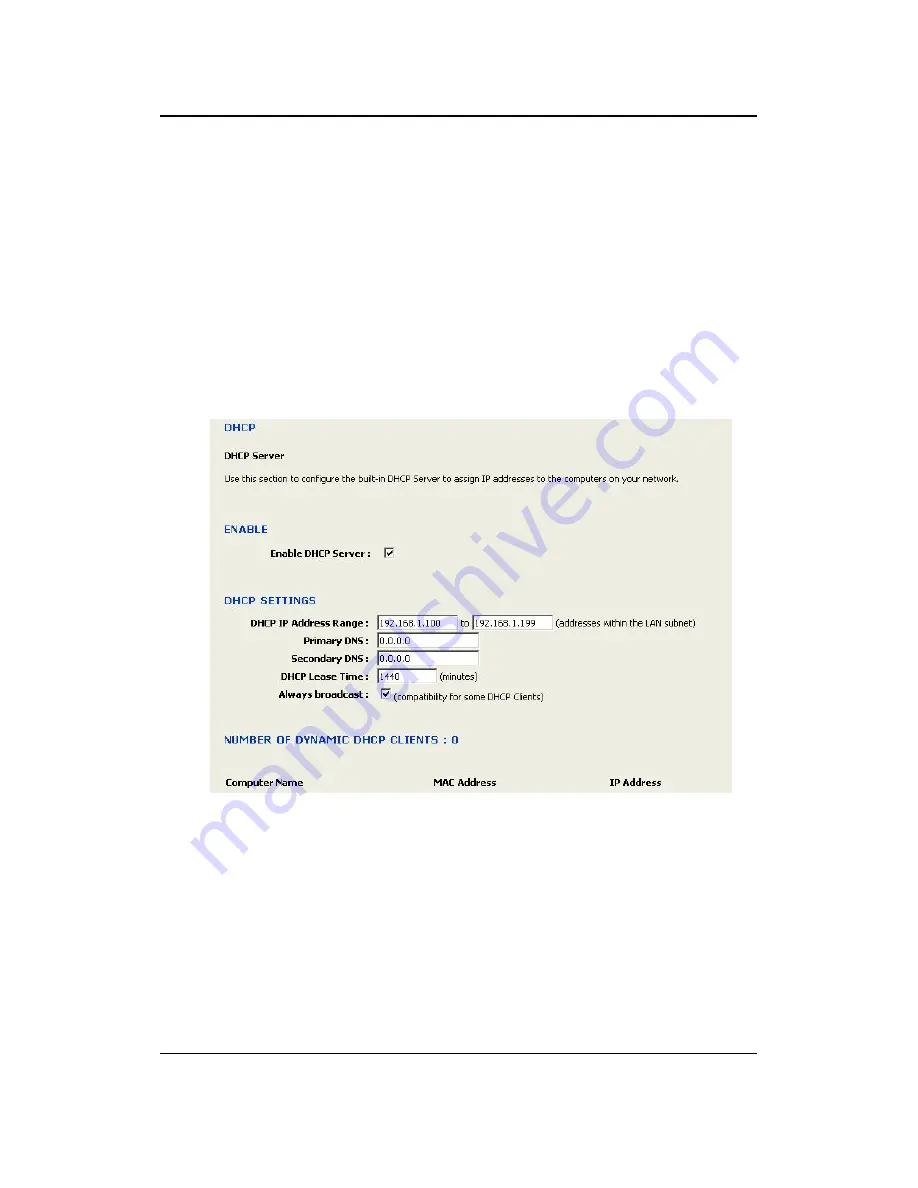
11a/b/g Wireless Multi-Client Bridge/AP/WDS
Version 1.0
52
4.5 DHCP Server
Click on the
DHCP
link under the
LAN
menu. DHCP stands for Dynamic Host
Configuration Protocol. The DHCP section is where you configure the built-in DHCP
Server to assign IP addresses to the computers and other devices on your local area
network (LAN). In most situations, the router provides DHCP services, and you can
leave this option disabled. However, if for any reason the router does not provide
DHCP services, enable this option. The AP's DHCP Server will then manage the IP
addresses and other network configuration information for wireless clients associated
with the AP. The computers (and other devices) connected to your LAN also need to
have their TCP/IP configuration set to
DHCP
or
Obtain an IP address
automatically
.
Enable DHCP Server:
Place a check in this box if you would like this device to
function as a DHCP Server.
DHCP IP Address Range
: Enter the first and last IP address of the range. Make
sure that the range is on the same subnet as the device. These two IP values (from
and to) define a range of IP addresses that the DHCP Server uses when assigning
addresses to computers and devices on your Local Area Network. Any addresses
that are outside of this range are not managed by the DHCP Server; these could,
therefore, be used for manually configured devices or devices that cannot use DHCP
to obtain network address details automatically.
Primary / Secondary DNS:
Enter an IP address for the primary and secondary DNS
servers. This field is optional.
DHCP Lease Time:
The amount of time that a computer may have an IP address
before it is required to renew the lease. The lease functions just as a lease on an
apartment would. The initial lease designates the amount of time before the lease













































